When trying to import Forms, Tables, Reports, and Queries from the older version of the Access database to the newer version, you may encounter “unexpected error 35012.” It indicates a disruption in the normal functioning of the database. In this blog, we delve into the depths of the Access database unexpected error 35012, exploring its causes, and how to troubleshoot it successfully.
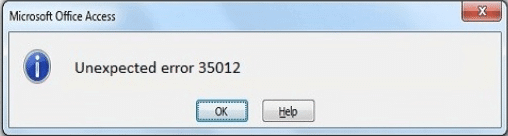
Free MS Access Database Repair Tool
Repair corrupt MDB and ACCDB database files and recover deleted database tables, queries, indexes and records easily. Try Now!
By clicking the button above and installing Stellar Repair for Access (14.8 MB), I acknowledge that I have read and agree to the End User License Agreement and Privacy Policy of this site.
Quick Methods:
- Restore From Backup
- Use The Convert Database Command When You Have The Original Database
- Import The Corrupted Database Objects to A New Database
- Repair Corrupted Access Database
- Recommended Solution- Use Advanced Access Repair & Recovery Tool
What Is Error Code 35012 In Access?
As already said, error 35012 occurs when trying to import the db file from one Microsoft Access version to another. When this “unexpected error” pops up on your screen, it restricts you from performing any operation on the database.
Possible Reasons for This Error:
Various causes contribute to this error message, here we dissect the major causes:
- Somehow the Access Database or its objects are severely corrupted.
- Due to the incompatibility of the Access version.
- Hardware malfunctions or software conflicts.
Can I Fix MS Access Unexpected Error (35012) Without Professional Assistance?
Yes, you can fix the MS Access unexpected error (35012) without professional assistance. Well, it is not so difficult to address this problem. However, by implementing the user-friendly solutions mentioned in the next section of this blog, you can solve this error and get your job done.
How to Fix MS Access Database Unexpected Error 35012?
Here we provide a stepwise guide to rectify this error and ensure a smoother database experience.
Method 1- Restore From Backup
Whether you are a novice or an advanced user, restoring the file from available backup can be the stress-free solution to overcome the situation. It means if you have an updated backup copy of the file that is displaying the error, you don’t have to look for advanced methods, you can easily restore that file.
Navigate to the folder where your backup is stored >> copy and then paste the backup file to a location where the old file was saved.
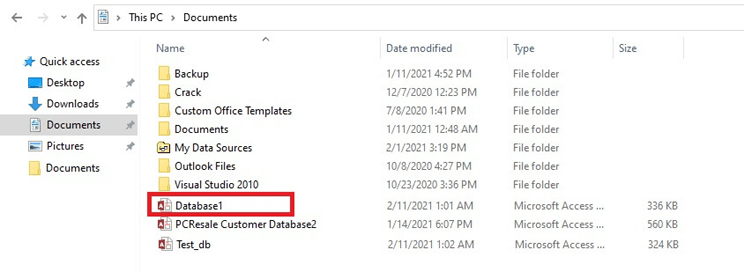
Also Read: Your Troubles End Here: Fix Too Many Fields Defined Access Error!
Method 2- Use The Convert Database Command When You Have The Original Database
If still you have a copy of the original database in its original format, then use the convert database command. To perform this, just follow the complete steps:
- Prepare a backup copy of the original database
- Now start Access 2000 or a later version.
- From the tool menu, tap to the database utilities, click convert database, and then tap to the Access 2000 File Format.
Note: if you are an access 2000 user only, To Current Access Database Version appears on the Convert Database
- In the Database to Convert From dialog box, tap the database file name that you want to convert, and then hit the Convert option.
- In the Convert Database Into dialog box, just assign a new name to your database file, and then hit the Save option.
Method 3- Import The Corrupted Database Objects to A New Database
Importing the corrupted Access database objects such as tables, reports, forms, etc. to a new file can assist you to bit “The database is in an unexpected state” error.
Here are the steps to be followed to import the db objects:
- Create a new database.
- Go to File tab >> click on Get External data >> “Import tables, queries, forms, reports, macros, and modules into the current database.” option.
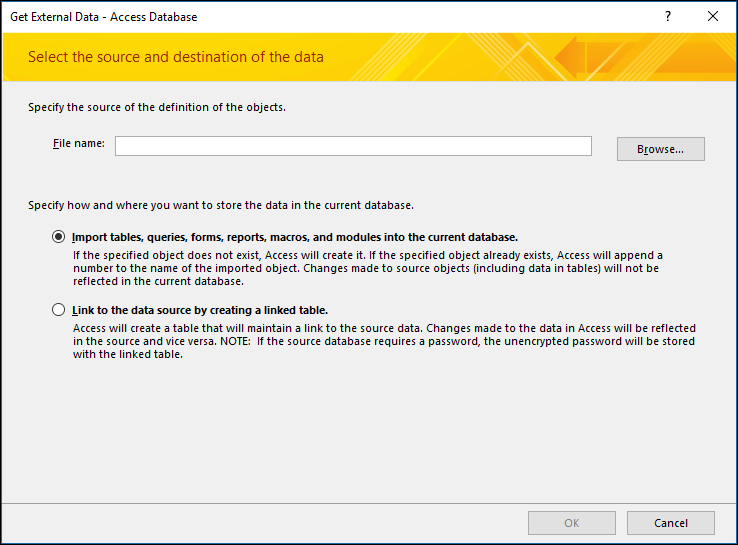
- Now, import all the objects to a new Database.
- But if the database objects aren’t imported, then the corruption level may be high. However, to get rid of this issue, try the next method.
Also Read: Fix Cannot Open Database It May Not Be a Database. (Error 3049)
Method 4- Repair Corrupted Access Database to Fix Access Database Unexpected Error 35012
You can encounter the runtime error 35012 due to corruption in the database. To repair a damaged database, try using Access’s Compact and Repair tool. Here’s how you can use the Access’s inbuilt tool:
- In MS Access, double-tap on Blank database.
- Go to File >> Select Close.
- After this, click on the Database Tools >> Compact and Repair Database.
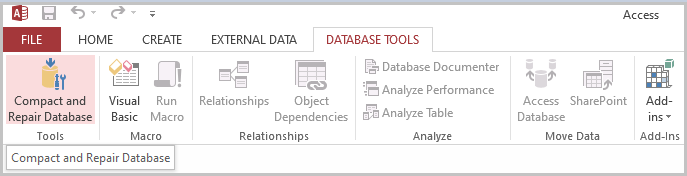
- Under the Database to Compact From dialog box, choose the desired database file & click on Compact button.
Recommended Solution- Use Advanced Access Repair & Recovery Tool
Access Repair And Recovery software is particularly designed to repair severely corrupt or damaged .mdb or .accdb files. It comes with a powerful algorithm that scans even severely corrupted access database files. This tool has a highly interactive GUI that helps users to easily operate and repair the Access database without making changes to the original structure of the file. Moreover, it is well suited to easily restore damaged file objects like tables, queries, indexes, and other data.
This tool can easily fix all minor and major database errors and problems of MS Access 2013, 2010, 2007, 2003, 2002, and 2000 on almost all versions of Windows operating system such as Windows 8/7/Vista/XP/2003. A free trial version is available that you can install to check the features and reliability of the software.

* By clicking the Download button above and installing Stellar Repair for Access (14.8 MB), I acknowledge that I have read and agree to the End User License Agreement and Privacy Policy of this site.
Steps To Use Access Repair And Recovery Tool
Related FAQs:
What Are The 4 Objects in Access?
Tables, Queries, Forms, and Reports are the four objects in MS Access.
Can Unexpected Error in Access Lead to Permanent Data Loss?
If an unexpected error has occurred due to corruption, it can potentially lead to data loss.
Is Professional Help Necessary for Resolving Unexpected Database State?
No, expert assistance is not necessary for resolving unexpected database state issue. You can seek professional help when all the solutions mentioned in this post fail to solve the error.
Conclusion
Resolving the issue of unexpected error (35012) requires a combination of technical know-how and proactive management. However, by understanding the causes, and employing the effective measures outlined in this post, you can get rid of this error and ensure the reliability of the database.
Good Luck!
References:
 Still having issues? Fix them with this Access repair tool:
Still having issues? Fix them with this Access repair tool: This software repairs & restores all ACCDB/MDB objects including tables, reports, queries, records, forms, and indexes along with modules, macros, and other stuffs effectively.
- Download Stellar Repair for Access rated Great on Cnet (download starts on this page).
- Click Browse and Search option to locate corrupt Access database.
- Click Repair button to repair & preview the database objects.







