Microsoft Access users often update their data in the queries and forms of databases. But sometimes, users fail to update query data in Access due to some unexpected reasons. Well, in this blog, I will cover each and every aspect of the MS Access update query not working and how to fix this issue in no time with less effort.
So, let’s dive into the blog…
Free MS Access Database Repair Tool
Repair corrupt MDB and ACCDB database files and recover deleted database tables, queries, indexes and records easily. Try Now!
By clicking the button above and installing Stellar Repair for Access (14.8 MB), I acknowledge that I have read and agree to the End User License Agreement and Privacy Policy of this site.
What Is Update Query In MS Access?
An update query is such a type of action query that is basically used to change a set of records as per the criteria you set into it. As this is a fundamental part of the relational database you can easily make modifications in numerous records simultaneously
Having the right knowledge of Update Queries you can improve the performance of your application.
Update Queries helps you to modify the field data or table fields. The user has the option to make modifications in the records by using the filter (e.g. WHERE clause). Apart from this, they can also link one table to many other tables and queries.
Why Update Query In MS Access Not Working?
Behind the update query not working issue there can be several reasons, let’s check out each of them. If your MS Access update query fails to change the table’s data, then the very first thing you need to check is; Whether the underlying Access table is updatable or not.
To check this, you just need to open your Access table and try to edit the fields manually. If you fail to do so, then it means the query also cannot make modifications too.
Well, there can be several reasons for this also:
1. Read-Only
The very first reason is that your Access database file is made “ReadOnly”. That’s why none of your data can modify into it.
2. Lack of Permissions to File Access
If you are working with Access workgroup security then maybe you don’t have permission to edit any data. Also, your linked Access tables may not have such rights to make modifications to the data that is present at the backend data source.
3. Incorrect Syntax:
If the syntax of your UPDATE query is not correct then you won’t be able to update your data.
Generally, it is found that when the user can edit their table but unfortunately their query doesn’t work. Then, in that case, the user may encounter the following error message:
Operation must use an updatable query (Error 3073)
To know how to fix update query Access not working, proceed to the next section.
Also Read: Access Can’t Append All The Records In The Append Query Error
How to Fix MS Access Update Query Not Working Issue?
Solution 1: Enable Read/ Write Permission In Web Application Folder
For dynamic websites, an Access database is also used as data storage. Sometimes, the user encounters, update queries not working or Operation must use an updatable query like an unhandled exception error meanwhile the execution of the current web request.
Actually, such an unhandled exception occurs when your Web application doesn’t have the write permission in the folder where your Access database is situated.
For updating the records, the user needs to make changes in the write privileges to the .mdb/.accdb file on the disk.
If in case the web application fails to write to the disk. Then the user can’t make any changes to the existing record nor they can add any new records.
So for this, the first solution is to enable the read/write permission in the database folder.
The second solution is to move the database to some other folder where the application will get the write permission.
Solution 2: Remove Read-only Attribute From Access Database Files
If your Access database accdb/mdb file is read-only then it’s impossible to perform a write operation on it.
To enable the addition or updating of records in the database again you have to first remove the ReadOnly attribute. To do so, you have to follow the below steps:
- Launch the File Explorer.
- Look for the Access database & right-click on it.
- After that, choose the Properties.
- Under an Attributes section, unselect a Read-only checkbox.
- At this time, click OK to apply all changes.
- Finally, check if you’re able to update the Access database.
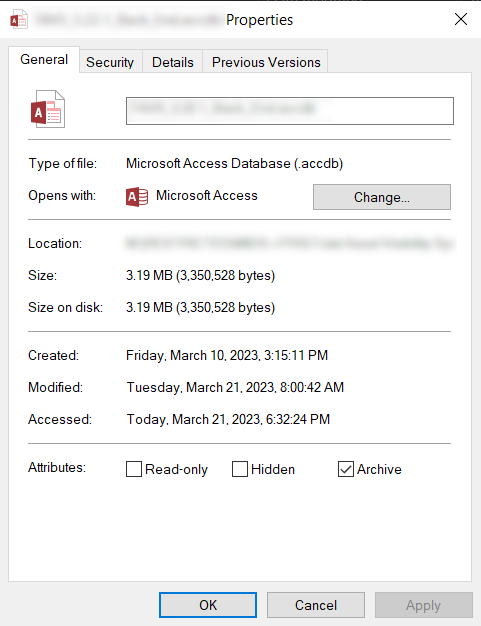
Also Read: Fix Access Database Error 3078 – “Can’t Find The Input Table Or Query”
Solution 3: Cut Off All The Exclusive Connection Of Your Database to Fix MS Access update query not working
If your Access database connection is opened then disconnect it immediately. The reason is, that if your database remains opened exclusively you are not allowed to open any other connection nor you can change any records.
So, every time when you try to execute any new SQL queries. Don’t forget to check your code whether you are disconnected from the database or not.
If in case, due to any reason you can’t disconnect from your database then use the same connection for other purposes instead of creating any new connection.
Tips to Avoid Update Query Not Working Issue
Mostly it is found that we are all stuck in a situation where we are completely unable to edit data using the Access queries.
Here I have listed some best tips to avoid MS Access update query not working issue in your database.
- If your query has a TRANSFORM clause. Then, in that case, use a Crosstab query set with a read-only attribute.
- If your query has a DISTINCT predicate. Then you can resolve the problem of query update by setting Unique Values within the Properties of a query to No.
- If your query includes a GROUP BY Clause. Then make sure that a Totals query is assigned with a read-only attribute.
- If your query is requesting for some VBA function. Then the chances are high that your database is not present in a trusted storage location and thus the code execution is completely disabled.
- If your query is using the SELECT clause with any of these functions Sum (), First (), Max (), Count (), etc. then the queries having the aggregate records must be in a read-only mode.
- If your query’s SELECT clause is having a subquery. Then to resolve update query not working issue you need to go the subquery and make Uncheck of its Show box. Or else you can use the domain aggregation functions.
If even after trying all the fixes still the problem of Access query not working won’t resolve then the chances are high that your Access query is got corrupted.
How To Fix MS Access Query Corruption?
To fix Access query corruption, it is recommended that you take the help of a professional MS Access Repair And Recovery Tool through which you can easily repair and recover your Access database from all types of corruption and errors.
With the help of this tool, you can just sit back and relax from the worry of losing your critical data. This tool can restore all data and database objects with all queries, table data and objects, primary keys, table structure, and so on.

* By clicking the Download button above and installing Stellar Repair for Access (14.8 MB), I acknowledge that I have read and agree to the End User License Agreement and Privacy Policy of this site.
Hence, if you want to retrieve MS Access queries then download this Access repair and recovery tool now.
Steps to Use This Tool:
Also Read: Microsoft Access Could Not Lock File- Here’s How to Fix It!
Conclusion
The “MS Access update query not working” is a frustrating issue that can trouble you & hamper your work. However, by following the methods stated in this post, you can fix the issue.
In case, if the problem has occurred because of database corruption, then use Access Repair and Recovery Tool. This program can help you fix database corruption and update query in MS access not working issues.
Thanks for reading!
 Still having issues? Fix them with this Access repair tool:
Still having issues? Fix them with this Access repair tool: This software repairs & restores all ACCDB/MDB objects including tables, reports, queries, records, forms, and indexes along with modules, macros, and other stuffs effectively.
- Download Stellar Repair for Access rated Great on Cnet (download starts on this page).
- Click Browse and Search option to locate corrupt Access database.
- Click Repair button to repair & preview the database objects.






