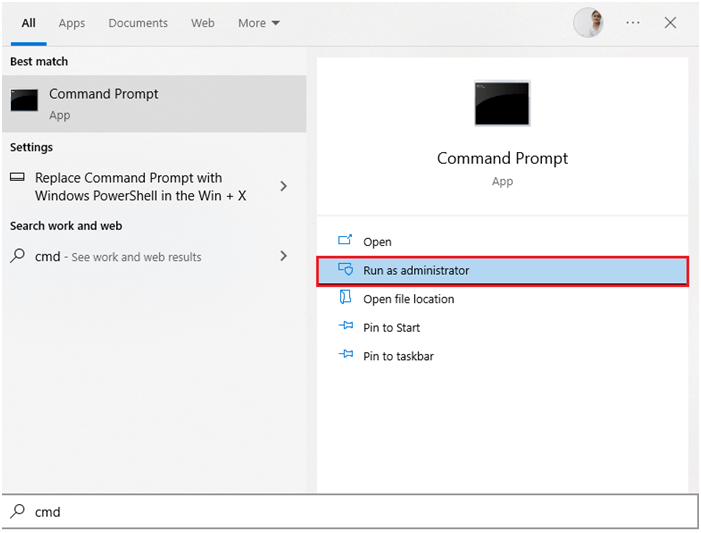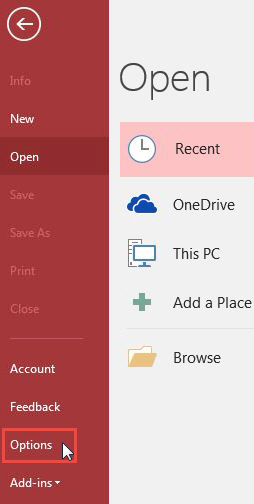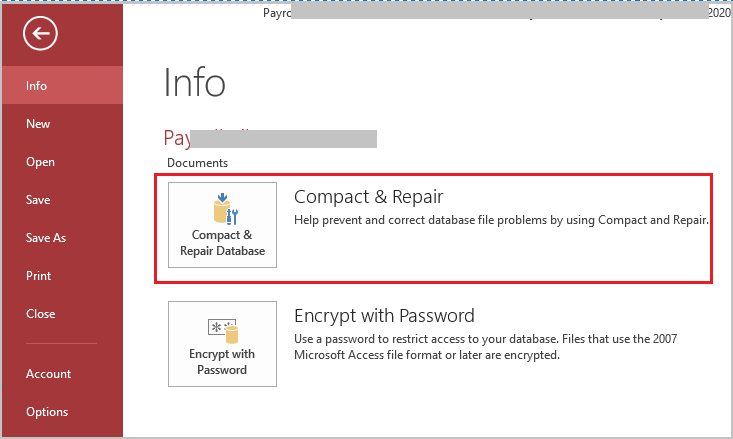Access database is a part of the Microsoft Office suite, which stores various types of data in its own format. After every use, the database file size becomes larger which may lead to slow Access database performance & file corruption issues. However, you can easily compact and repair Access database from command line or you can use different methods conferred in this blog to reduce the file size and enhance the database performance
So, let’s begin to know more in detail…
Free MS Access Database Repair Tool
Repair corrupt MDB and ACCDB database files and recover deleted database tables, queries, indexes and records easily. Try Now!
By clicking the button above and installing Stellar Repair for Access (14.8 MB), I acknowledge that I have read and agree to the End User License Agreement and Privacy Policy of this site.
Quick Navigation:
- Part 1- What Causes an Access Database to Be Corrupted?
- Part 2- It Is Necessary to Compact and Repair Access Database?
- Part 3- What Must You Do Before Performing the Compact and Repair Function?
- Part 4- How to Compact & Repair Access Database from Command Line?
- Part 5- Compacting & Repairing Access Database Manually or Automatically
- Part 6- Best Alternative Method to MS Access Compact Command Line
What Causes an Access Database to Be Corrupted?
Apart from oversize files, there are some other reasons as well for DB corruption. Some of the common reasons are listed here:
- Power outages
- Force shutting down the Access application or PC
- Hard disk crashes
- Network glitches
- Incompatible 3rd-party plugins
- Concurrent use of Access database by multiple users
- Software glitches or hardware failure.
It Is Necessary to Compact and Repair Access Database?
Yes, it is necessary to compact and repair the Access database regularly as it allows to reduce the database file size and enhance the overall performance of the database. Compacting and repairing the file also helps to fix various errors and issues in the database if it has occurred due to file corruption.
What Must You Do Before Performing the Compact and Repair Function?
Before performing the Compact and Repair function, consider the following things:
- Create a backup of your Access database to prevent data loss.
- In the multi-user environment, inform all the users not to use the database or perform any operations in it.
- Get adequate permissions to run compact and repair.
How to Compact and Repair Access Database from Command Line?
Please Note: Before implementing this method, ensure Microsoft Access is installed on your PC. If it is not installed, you can download Jet Compact Utility & use it to work the command line seamlessly.
Command-line or command prompt works as a text interface for handling, viewing, and manipulating files on your PC. It accepts commands from the user and then passes them directly to the OS for its correct execution. Using the command line, users can easily perform any task that they normally do in the Windows GUI interface.
In the same way, by using the right command in the command prompt you can compact and repair your database & make it error-free.
Follow the steps to run Command Line:
- Go to Start menu.
- In the Search box, you have to type “Command Prompt” or “CMD” and choose the option Run as administrator.
- Once the Command prompt window opens, you have to type the below syntax:
msaccess <path to database file >\<database file name> /compact
After that, you have to replace the <path to database file>\<database filename> with the actual database path in the command.
This way your access database file is compacted and repaired without performing any lengthy procedure.
Also Read: Fixes for Can’t Close Access Database or Access Won’t Close Issue
Compacting & Repairing Access Database Manually or Automatically
There are two different ways to Compact and Repair Access database. If you have currently closed your database after working on it, then you can go for the automatic way.
Follow the below steps to repair the database automatically:
- Open Access >> go to the File >> Options.
- Under Access Options, choose Current Database.
- Then, choose the checkbox “Compact on Close” in the Application Options >> hit OK.
- Finally, close the database & reopen it to see the result.
However, if you want to compact and repair a database you have currently open, you can go for the manual way.
Follow the below steps to repair the database manually:
- Go to the File menu,
- Then, choose Info >> Compact & Repair Database option.
Now, you will get the compacted and repaired DB file in the same location.
Best Alternative Method to MS Access Compact Command Line
In case, if you are finding difficulty in using the command line to repair the corrupt database file, you must try the authentic Access Database Repair Tool. It can repair corrupt Access database (mdb/accdb) files.
With this amazing tool, you can repair all types of database corruption issues without any hiccups. It also works great for the recovery of deleted objects and records from Access database files without making any changes to their original structure.

* By clicking the Download button above and installing Stellar Repair for Access (14.8 MB), I acknowledge that I have read and agree to the End User License Agreement and Privacy Policy of this site.
If you are having any doubt whether the tool will work in your case or not then you can try its trial version. The software gives a preview of all the recoverable items of your corrupted access database. So, after doing complete research you can easily approach to buy this software.
Steps To Use Access Database Repair Freeware Tool
Frequently Asked Questions:
What Is Maximum Size for An Access Database?
2 GB (Gigabytes) is the maximum size for an Access database.
Can Command-Line Method Mentioned Above Be Used by Non-Tech-Savvy Individuals?
Yes, the command line method mentioned in this blog can be used by limited technical knowledge individuals.
What Happens When You Compact and Repair a Database?
Compacting and repairing a database reduces the overall size of the file but doesn’t free up unused space within a database itself.
How Do I Compact and Repair a Database in Access?
You can compact and repair a database in Access by navigating File > Info > Compact & Repair Database.
What Are the Risks of Not Repairing a Corrupted Access Database?
Not repairing a corrupted Access database can lead to potential data loss and increased downtime.
Also Read: Fixing Microsoft Access Database Won’t Open
Conclusion
Fixing Access databases from the command line emerges as the most reliable & efficient solution. Embracing this tactic, you can fix the DB corruption and get a robust database system for businesses.
But in the case of severe MS Access corruption, it’s better to go with a guaranteed solution like Access Database Repair Tool.
That’s all…
 Still having issues? Fix them with this Access repair tool:
Still having issues? Fix them with this Access repair tool: This software repairs & restores all ACCDB/MDB objects including tables, reports, queries, records, forms, and indexes along with modules, macros, and other stuffs effectively.
- Download Stellar Repair for Access rated Great on Cnet (download starts on this page).
- Click Browse and Search option to locate corrupt Access database.
- Click Repair button to repair & preview the database objects.