When multiple users try to access the same Access database shared over the network simultaneously, it can slow down the performance of the DB and increase the risk of file corruption. To improve the database performance and reduce its corruption risk, you can split Access database front-end and backend. In this write-up. we delve into the realm of advanced solutions that stand out to MS Access split database.
Without wasting any more time let’s delve deep into this post…
Free MS Access Database Repair Tool
Repair corrupt MDB and ACCDB database files and recover deleted database tables, queries, indexes and records easily. Try Now!
By clicking the button above and installing Stellar Repair for Access (14.8 MB), I acknowledge that I have read and agree to the End User License Agreement and Privacy Policy of this site.
Why Splitting Microsoft Access Database Is Important?
Access is often used as an ad hoc development tool by people in the IT sector to design needed solutions. It can be used by several users across a company which means multiple users accessing the same database file at the same time.
However, splitting the database is a very important task, as it involves separating the data into two databases. Thus, the performance of your Database won’t be affected over the network even though multiple users are working on it.
What Are the Benefits of Splitting Access Database?
There are several benefits of split Access database. Here they are listed:
- Greater availability
As only the data is sent across the network, database transactions such as editing of the records are completed more quickly, which makes the data much more available to edit.
- Improved performance
Significantly helps to improve the performance of the database because only the data is sent across the network. As in the non-spill database, the database objects themselves — tables, queries, forms, reports, macros modules, etc. are sent across the network, not only the data.
- Enhanced security
If you are storing the back-end database on the system that uses the NTFS file system then you can use the NTFS security feature to encrypt your data. As users access the back-end database by using linked tables, the chances are automatically lesser that intruders can obtain unauthorized access to the data by stealing the Access front end database or by posing as an authorized user.
Also Read: How to Create A Split Form In Access [Working Tutorial]
How to Split Access Database Front-End And Backend?
Splitting the Access database involves separating the database into two files. One file is the back-end database which contains all the tables and data. The second one is the front-end database that contains all other objects like, queries, reports, and forms.

So start learning how to split Access database into frontend and backend. But before that, keep a proper backup of your database. This will help you later in the easy restoration of the database to its pre-split state in case you need not to split the database for any reason.
- To launch the database splitter wizard firstly you need to check that the Database Tools tab is open on the ribbon.
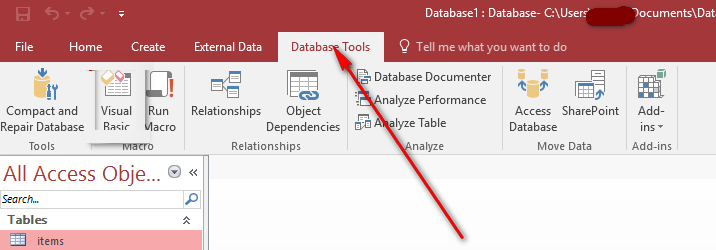
- Now click the Access Database option present in the Move Data section.
- Click on Split Database option.
- Select a name and location for the data filter and click on the split option.
Note:
It’s better to leave the name as suggested by the access itself i.e. with the _be suffix.
The first part of the name is taken from the original database file which is used by the front-end database and the _be suffix indicates its back-end database.
Don’t make any changes to the file type unless someone needs to use the file type with an earlier version of access that doesn’t support the current file type.
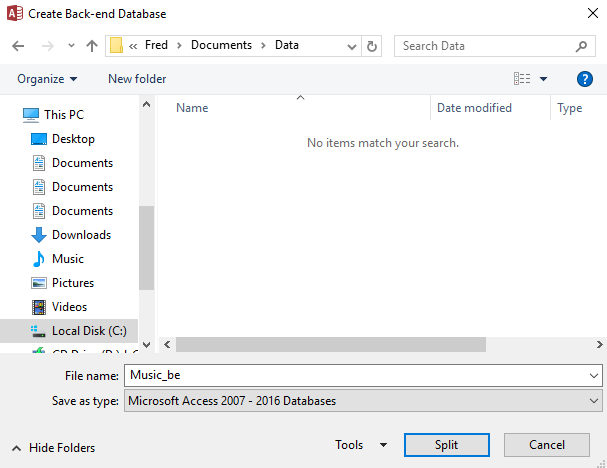
- After splitting up your database you will get a confirmation message. At last click to the OK option.

Check the Front-End Database
You can easily check out whether the split took place correctly or not, by opening both the database files. Firstly open the original database. In this tutorial, our original database is Music.accdb file.
-
Tables
In the front-end database, in the left navigation pane, the table names will be prefixed with a small arrow sign. So if you take the mouse cursor over it, you will see the location of the data file. if you open them in design view, you will be asked that you can only do that from the back end database.
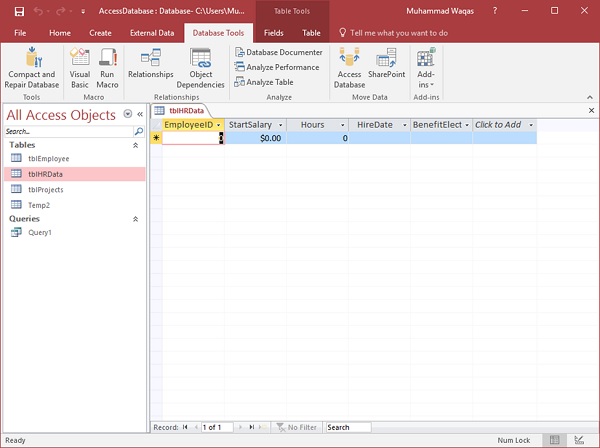
-
Design View
In the front end database, if you try to open a table in Design View then you will be asked that you can only do modification from the back-end database.

Check the Back-End Database
In this back-end database all the data is kept down. It uses the new database file that we created (Music_be.accdb).
-
Tables
You will observe that only the tables are displayed in the left navigation pane. None of the objects are displayed. That’s the reason that all the other objects are in the front-end database. By opening the table you can still view all the data present in Datasheet View.
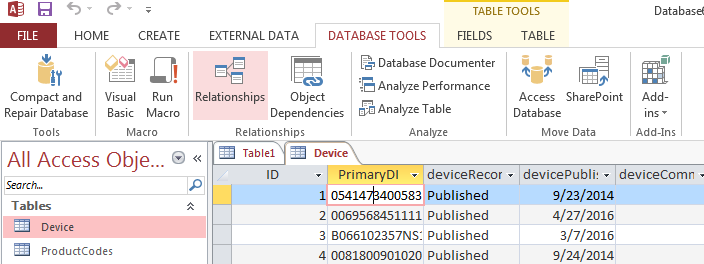
-
Design View
In the back-end database, you can view the table in design view and make updates to data types, properties, etc.
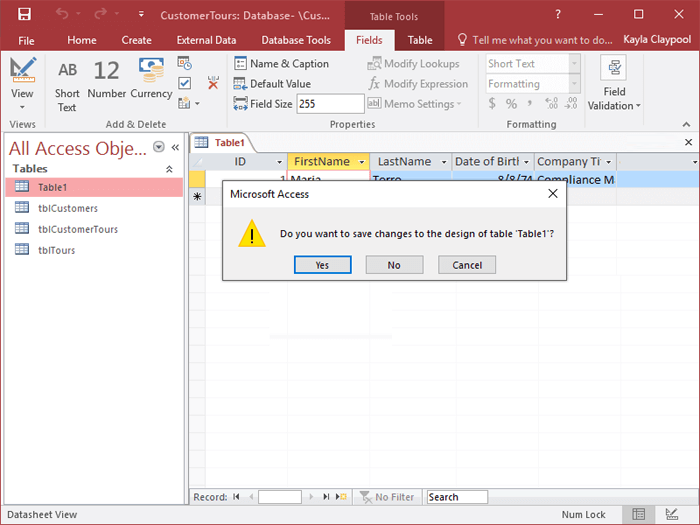
Frequently Asked Questions:
What Is the Primary Advantage of Using Split Databases?
Improved the database performance & security is the primary advantage of splitting the database.
Can I Split an Existing Access Database, Or Is It Only for New Databases?
Well, splitting the Access database is the best idea to share the Access database with multiple users on the network. Whether it is an existing or new database, you can split any of the large databases to improve DB performance.
What Measures Can I Take to Enhance the Security of My Split Access Database?
You should implement strong user permissions, and encrypt the sensitive data.
What Access Database Objects I Can Share Over the Network?
If you store your database on the shared network then you need to send objects like reports, forms, modules, macros, etc. across the network to each individual currently working on your database.
Also Read: Speed Up Access Database: Your Ultimate 12-Tip Guide Begins!
Final Thoughts
Splitting Access database front-end and backend is a robust solution to enhance the DB performance & security, and reduces the chances of the Access database file to get corrupt. However, by applying the step-by-step methods outlined in this blog, you can get your job done, ensuring a consistent foundation for efficient data management.
Thanks for reading!
References:
 Still having issues? Fix them with this Access repair tool:
Still having issues? Fix them with this Access repair tool: This software repairs & restores all ACCDB/MDB objects including tables, reports, queries, records, forms, and indexes along with modules, macros, and other stuffs effectively.
- Download Stellar Repair for Access rated Great on Cnet (download starts on this page).
- Click Browse and Search option to locate corrupt Access database.
- Click Repair button to repair & preview the database objects.
