Have you ever been deep into coding, running a query or SQL statement, and suddenly encountering the dreaded “Run time error 3061: Too few parameters. Expected 1“? It’s frustrating, isn’t it? But no need to worry, you’re not alone. Many users are facing the same problem. Understanding this irritating error, and knowing how to troubleshoot it can save you hours of headaches. Well, this exhaustive guide will assist you in fixing MS Access error 3061 in no time and keep your code running smoothly.
SCREENSHOT OF THE ERROR:
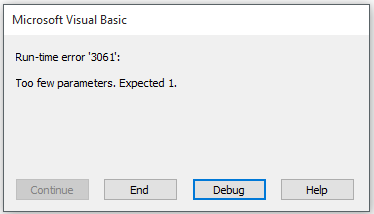
So, let’s get started…
Free MS Access Database Repair Tool
Repair corrupt MDB and ACCDB database files and recover deleted database tables, queries, indexes and records easily. Try Now!
By clicking the button above and installing Stellar Repair for Access (14.8 MB), I acknowledge that I have read and agree to the End User License Agreement and Privacy Policy of this site.
What Does Too Few Parameters Mean?
When too few parameters. expected 1 Access export occur, it simply means that the queries or forms that you are trying to use in syntax failed to find the parameter that is referenced in your query.
In simple words, this error is often encountered when you’ve misspelled the field or a parameter name in your query or form. However, there are a wide variety of reasons that can lead to this error, such as:
- Misspelled Parameter Name
- Missing Parameter
- Wrong Number of Parameters
- SQL Syntax Error
- Incorrect Data Type
- Issue in the Query Design
- Corrupted Database.
Also Read: Access Error 2105: You Can’t Go to The Specified Record
Solutions to Fix MS Access Run Time Error 3061: Too Few Parameters. Expected 1
Try out the below step-by-step methods to deal with the MS Access runtime error 3061 expected 1.
Solution 1- Modify Your Query
The OpenRecordset function has no method of popping up a dialog box to prompt for the inputs of the user such as the UI does if it acquires such an error. You can modify your query to make use of parameters that aren’t bound to a form
yourTableAllocStart >= pAllocStart
and yourTableAllocEnd <= pAllocEnd
Then you can use such function to acquire a recordset of that query.
Function GetQryAllocDebits(pAllocStart As String, pAllocEnd As String) As DAO.Recordset
Dim db As DAO.Database
Dim qdef As DAO.QueryDef
Set db = CurrentDb
Set qdef = db.QueryDefs(“qryAlloc_Debits”)
qdef.Parameters.Refresh
qdef.Parameters(“pAllocStart”).Value = pAllocStart
qdef.Parameters(“pAllocEnd”).Value = pAllocEnd
Set GetQryAllocDebits = qdef.OpenRecordset
End Function
The drawback to this procedure is that when you describe this on a form that’s bound to it, then it does not vigorously “fill in blanks” for you.
In that situation you can attach forms qryAlloc_debts and escape any clause within a stored query, then make use of the form’s Filter to construct your where clause. In that illustration, you can employ where clause accurately how you have it printed.
After that, if you wish to unlock a recordset then do it as follows:
Function GetQryAllocDebits(pAllocStart As String, pAllocEnd As String) As DAO.Recordset
Dim qdef As DAO.QueryDef
Set qdef = New DAO.QueryDef
qdef.SQL = “Select * from qryAlloc_Debits where AllocStart >= pAllocStart and pAllocEnd <= pAllocEnd”
qdef.Parameters.Refresh
qdef.Parameters(“pAllocStart”).Value = pAllocStart
qdef.Parameters(“pAllocEnd”).Value = pAllocEnd
Set GetQryAllocDebits = qdef.OpenRecordset
End Function
When opening a saved query that has parameters in code you have to use a DAO.Querydef object and provide the parameter(s) through Querydef substance parameters compilation.
You then unwrap recordset by way of the querydef object’s openrecordset technique as a substitute for the database object’s open recordset scheme.
I don’t know if what I have added to your code will run as is, but it does show what needs to be done to set up the querydef object.
Solution 2- Check the Parameter Names to Fix MS Access Run Time Error 3061: Too Few Parameters. Expected 1
An incorrect parameter name in the query or syntax can trigger this annoying error message. In such a situation, you have to check the parameter names, if there is any incorrect name found then correct it in the code or statement.
Also Read: Access Can’t Append All The Records In The Append Query Error
Solution 3- Check Table & Field Names
1.) You may perhaps forget to place the single quote (‘) around the variable within the where cause into the query.
For instance:
If my table structure is
CREATE TABLE Persons
(
PersonID int,
LastName varchar(255),
FirstName varchar(255),
Address varchar(255),
City varchar(255)
);
The query that acquiesces such error is somewhat as
Set rs = dbs.OpenRecordset(“Select * From Persons Where FirstName = ” & p_firstname & “;”, dbOpenSnapshot)
To resolve this issue, carry the hero, which is a single code (‘), to assist like this:
Set rs = dbs.OpenRecordset(“Select * From Persons Where FirstName = ‘” & p_firstname & “‘;”, dbOpenSnapshot)
2.) The field of the table is missing, or misspelling. You need to check your query and make sure every field in the query is spelled correctly or exists in the table.
From the table structure above, the query that might yield this error is:
Set rs = dbs.OpenRecordset(“Select First_Name, Last_Name From Persons Where PersonID = 3;”, dbOpenSnapshot)
To solve this problem, correct the fields in the query like this:
Set rs = dbs.OpenRecordset(“Select FirstName, LastName From Persons Where PersonID = 3;”, dbOpenSnapshot)
Solution 4- Repair your Corrupted Database
As mentioned in the causes section, corruption in the Access database can also result in openrecordset too few parameters. Expected 1 error. However, you can use the “Compact and Repair” – a built-in Access utility to repair your corrupted Access databases.
Follow the below steps to run this tool:
- Ensure to close the affected database file.
- Then, open Access application. Go to Templates page, then click on Blank Database.
- Now, select File >> click Close >> Database Tools.
- After this, click Compact and Repair Database.

- Under “Database to Compact from” dialog box, select the database that you want to repair.
- Click Compact.

Now, the compacted & repaired database will be automatically saved at a similar location where an actual database is stored.
Recommended Solution to Fix Openrecordset Too Few Parameters Expected 1 Error
If the Compact & Repair tool fails to fix the database, then opt for an advanced Access Repair Tool. It is intended to repair the severely corrupt.ACCDB & .MDB files along with recovering the database objects like records, tables, queries, macros, indexes, modules, etc. Moreover, it can repair password-protected forms & modules.

* By clicking the Download button above and installing Stellar Repair for Access (14.8 MB), I acknowledge that I have read and agree to the End User License Agreement and Privacy Policy of this site.
Steps To Fix Access Database Corruption
Related FAQs:
What Is Too Few Parameters in Microsoft Query?
Too few parameters in Microsoft Query means that the name in your query or form is misspelled in the field or a parameter.
How Many Parameters Is Too Many Parameters?
10 arguments or more is the too many parameters in Microsoft Access.
Which Is the Correct Way of Passing Query Parameter?
Append query parameter is the correct way of passing query or syntax.
Is There a Limit to Function Parameters?
There’s no maximum limit to parameters or arguments to a user-defined function.
What Is the Maximum Number of Parameters a Method Can Accept?
255 is the maximum number of parameters a method can accept.
Final Verdict
MS Access too few parameters expected 1 error is a common hurdle in database management, but with the right approach, it’s easily solvable. However, by understanding this error, diagnosing it accurately, and applying the best resolutions specified in this blog, you can solve this error and resume your work.
Happy coding!
External References:
- https://learn.microsoft.com/en-us/answers/questions/1357881/runtime-error-3061-too-few-parameters
- https://support.microsoft.com/en-au/office/compact-and-repair-a-database-6ee60f16-aed0-40ac-bf22-85fa9f4005b2
- https://learn.microsoft.com/en-us/answers/questions/234171/i-keep-on-getting-error-3061-too-few-parameter-whe
 Still having issues? Fix them with this Access repair tool:
Still having issues? Fix them with this Access repair tool: This software repairs & restores all ACCDB/MDB objects including tables, reports, queries, records, forms, and indexes along with modules, macros, and other stuffs effectively.
- Download Stellar Repair for Access rated Great on Cnet (download starts on this page).
- Click Browse and Search option to locate corrupt Access database.
- Click Repair button to repair & preview the database objects.






