Encountering the MS Access error 2950- “Action Failed” when attempting to run a macro in the database can be perplexing. This error disturbs the entire workflow and leaves users scratching their heads. But don’t fret. In this post, we will discuss what does error 2950 mean in Access, why this error occurs, and how to solve it with less effort.
Here is how the error looks like:

Besides, we will also explain how to fix error 2950 Access with the help of advanced Access Repair Software if it has occurred due to database corruption.
So, read further to know in detail…
Free MS Access Database Repair Tool
Repair corrupt MDB and ACCDB database files and recover deleted database tables, queries, indexes and records easily. Try Now!
By clicking the button above and installing Stellar Repair for Access (14.8 MB), I acknowledge that I have read and agree to the End User License Agreement and Privacy Policy of this site.
What Does Error 2950 Mean in Access?
When the Microsoft Access error 2950 occurs it simply means that you can’t run the macros calling a VBA in your database. Although it is the numeric data format of the error code that is developed by Windows as a standard error layout.
Also, this error message provides you practical brief description as well as a numeric number. In many situations, it might have additional parameters in the format of error number 2950 Access. The additional numerical code of the error message is the address of the memory sections that are loaded with the guidelines at the time of the error.
Why 2950- Action Failed Error Occurs in MS Access?
Well, this error triggers due to numerous reasons, like:
- Incomplete MS Access installation
- Due to database file corruption
- Missing system files
- When Access opens the database that is not trusted in a Disabled mode
- The system is infected by adware/spyware.
As you have known the common factors now, let’s proceed to troubleshoot this problem with the best workarounds.
Solutions to Fix MS Access Error 2950- Action Failed
Follow the below step-by-step tricks to tackle this situation.
Solution 1- Enable Database for the Current Session
The very first solution that I would like to suggest is to enable database for the current session. This will disable the database as soon as you begin the command ‘Close Database’.
Here is how you can execute the steps:
- Open the Microsoft Access.
- Then, click on Info and tap on Security warning message bar.
- After this, click on Enable All Content option >> Advanced Options.
- Now, you will see the ‘Microsoft Office Security Options’ window.

- In that opened window, you have to choose Enable content for this session>> click OK.
Also Read: Fix ‘Cannot Open or Run Macro’ (Error 32002) in Access
Solution 2- Moving The Database To Any Other Trusted Location
If you want to move the Access database to fix MS Access error 2950, then you need to first determine trusted locations on your PC. In order to do so, follow these steps:
- In the MS Access software, open the MS Office button wizard.
- Click Access Options.
- Microsoft Office Access trust center > Trust Center Settings > Go to Trust Center

- Click the trusted locations field and then set the trusted location from the list.
- In order to add another trusted location click add new location.

Likewise, you can shift the database to trusted locations which can be helpful in diminishing the MS Access database errors.
Solution 3- Configure The AutoExec Macro
In such unexpected situations, you can also configure the expert AutoExec macro which warns you about the database’s untrusted state when you open any database. To configure AutoExec, perform the following steps and solve error 2950 Access:
- In the MS Access application, create a new form.
- Add the label and the text box object in the form.
- Save the newly-created form and close it.
- Create and then name a new macro as AutoExec.
- Display the conditions field columns.
- Specify the CurrentProjectIsTrusted= False in conditions.
- Go to the Actions column, and then click the OpenForm option.
- Action Arguments.>Go to Form Name

- Select the newly-created form.
- Save the macro.
By applying these entire solutions one can be aware of the root cause to avoid the occurrence of action failed error number 2950. But as most of the users are engaged in saving the database, the situation leads to the corruption of MDB OR ACCDB files which results in crucial data loss.
Also Read: Fixing “Error 3340: Access Query Is Corrupt” Like a Pro!
Solution 4- Use Compact & Repair Tool
As mentioned in the causes, the Access database corruption can also trigger this error code 2950 when you try to open the file. In such a situation, you can try the Access in-built Compact and Repair tool to repair corrupt Access database (.mdb & .accdb) files.
Follow the below steps to run this utility:
- Open the MS Access.
- Then, click on File menu.
- After this, click on Info option then Compact & Repair Database.
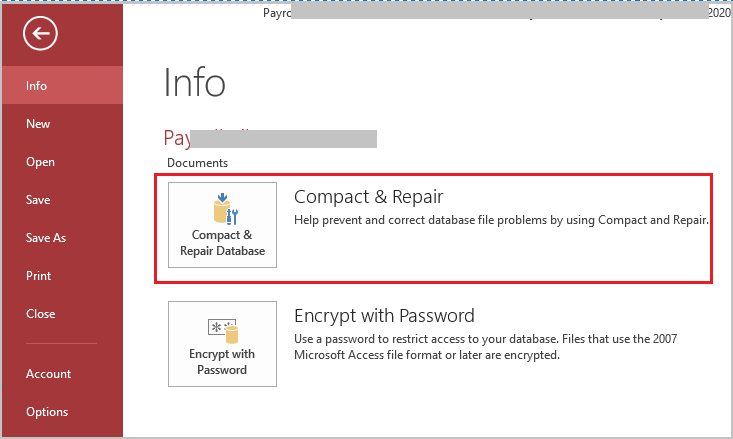
If this free utility fails to solve the problem, you must go with the next automatic solution.
Solution 5- Go With The Professional Recommended Option
To restore the database’s inconsistent state, one might need the assistance of a trustworthy third-party tool. You can use MS Access Repair Tool to fix Access 2013 error 2950. It can easily repair and recover corrupt, damaged, and inaccessible data. With the help of this tool, you can easily recover the database from any sort of corruption.

* By clicking the Download button above and installing Stellar Repair for Access (14.8 MB), I acknowledge that I have read and agree to the End User License Agreement and Privacy Policy of this site.
It can easily retrieve corrupt indexes, queries, relations, and tables. Password-protected modules or forms can also be recovered with the help of this tool. This software will work on almost all versions of Windows OS, like Windows 95/98/ME/NT/2000/2003/Vista/7/8/8.1.
Steps to Fix Microsoft Access Database Error 2950
Related FAQs:
Can Preventive Measures Truly Eliminate the Risk of Error 2950?
Let me tell you very clearly, no strategy can guarantee complete immunity, by implementing the best practices like regularly backing up your database and keeping your software up-to-date, you can eliminate the risk of error 2950.
Are There User-Friendly Diagnostic Tools for Addressing This Error?
Yes, there are various user-friendly diagnostic tools available for solving error 2950 in Access.
What Should I Do If I’ve Tried All Troubleshooting Steps and Still Face Error 2950?
If all the solutions mentioned in this blog fail, seeking assistance from IT professionals can help you tackle error 2950.
Bottom Line
Tackling Microsoft access error 2950 requires a combination of understanding and proactive measures. By following the solutions outlined in this blog, you can ensure a smoother database operation.
In case, you are not sure about the correct application of the manual methods, it’s better to approach the automatic solution.
References:
- https://support.microsoft.com/en-au/office/compact-and-repair-a-database-6ee60f16-aed0-40ac-bf22-85fa9f4005b2
- https://learn.microsoft.com/en-us/office/troubleshoot/access/error-running-macro
 Still having issues? Fix them with this Access repair tool:
Still having issues? Fix them with this Access repair tool: This software repairs & restores all ACCDB/MDB objects including tables, reports, queries, records, forms, and indexes along with modules, macros, and other stuffs effectively.
- Download Stellar Repair for Access rated Great on Cnet (download starts on this page).
- Click Browse and Search option to locate corrupt Access database.
- Click Repair button to repair & preview the database objects.






