Microsoft Access allows users to create robust databases & perform queries seamlessly. But sometimes when users try to run the append query in the database they encounter a peculiar warning message- “Microsoft Access can’t append all the records in the append query.” In this blog, we will delve into every aspect of this error, its causes, and effective workarounds to address it.
Here is the screenshot of the error:
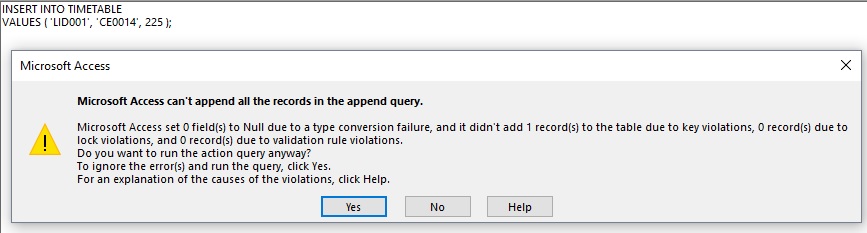
So, let’s begin…
Free MS Access Database Repair Tool
Repair corrupt MDB and ACCDB database files and recover deleted database tables, queries, indexes and records easily. Try Now!
By clicking the button above and installing Stellar Repair for Access (14.8 MB), I acknowledge that I have read and agree to the End User License Agreement and Privacy Policy of this site.
Quick Navigation:
- Part 1- What Is Append Query In Access?
- Part 2- What Are The Benefits Of Using Append Query?
- Part 3- Why Microsoft Access Was Unable to Append All the Data to The Table?
- Part 4- How to Fix Access Can’t Append All The Records In The Append Query Error?
- Part 5- How Do You Append Records in Access?
What Is Append Query In Access?
An append query in Access is mainly used for selecting the records from single or multiple data sources and then copying them to an already existing table. Suppose, you have an Access database that contains a new customer detail table. In another existing database, the same table also exists which stores this kind of data. You want to keep the data in one place. Thus you have decided to copy it from the new database into an existing table.
So to reduce the effort of reentering the new manually, you have the option to use append query for copying up the records.
What Are The Benefits Of Using Append Query?
Here are the benefits of using the append query:
- Append Multiple Records In One Pass:
In the manual data copying process, you need to perform multiple copy/paste operations. Using the append query, you can select the data at a single time and then copy it wherever you want.
- Review The Selection Before Copying It:
You can check all your selections in the datasheet view and then make easy changes as per your requirement before copying the data. Well, it’s a very handy feature mainly for the time when your query includes expressions and criteria.
- Use Criteria To Refine Your Selection :
In this append query, you can set criteria for refining up your selection.
Suppose, you need to append only those customer’s record who lives in California. Then using this append query it’s been quite easy to do this task.
Why Microsoft Access Was Unable to Append All the Data to The Table?
If you are facing can’t append all the records error, then it is important to identify the root causes of this issue behind fixing it. Identifying the causes can help you to address the error more efficiently.
Here are the common reasons:
- Foreign key field data does not match with the parent table’s primary key values.
- When one of the users is using the destination Access table over the network. Whereas, another user has opened it in the Design view.
- A field with the index that is unique and isn’t supplied with exceptional values for each record.
Now, let’s move on to find out the effective solutions to get rid of this error.
Also Read: Query Nightmare? Fixing “Error 3340: Access Query Is Corrupt”!
How to Fix Microsoft Access Can’t Append All The Records In The Append Query Error?
Fix 1- Type in Conversion Failure
Due to the field type mismatch, Access is facing problems in entering the data within the fields.
e.g: if your database contains a date or number field and the data which you are importing has Unknown N/A. this generates a type conversion error, as these are not a valid date or numbers.
Access undergoes these kinds of problems with the data which is not in the correct format. If your assigned number has a sign of dollar in the beginning or has a common/space between thousands then the importation process may fail.
Sometimes you can fix this issue by importing up the Access data within the table which has all Text type fields. After then typecasting the fields by using the CVDate(),Val() OR by reconstructing the dates using the Right(), Left(), Mid(), and DateSerial().
Fix 2- Key Violations
- If you are trying to append the data to those table fields which have the primary key, then firstly you need to check for the destination table.
- Make sure that the fields with no duplicate property are set “yes”.
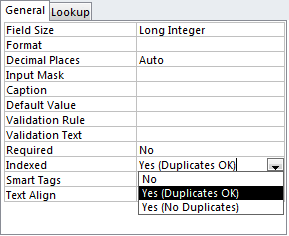
- Very keenly check whether your appending data and the destination table rule are matching properly or not.
The primary key should have a unique value. In case you are trying to import such a record whose primary key value is set to 9 and one of the records in your existing table also has the same primary key value. In such a situation, the import process fails due to the primary key violation.
Fix 3- Validation Rule Violations:
To fix these Validation rule violations, try the following workarounds:
- Your Access database fields are already having some validation rules but the data which you are trying to add doesn’t match this rule. You can check the validation rule of every field in the table design window’s lower pane.
- If the validation rule of the table and the data which you want to add don’t match completely then it’s obvious to get Access can’t append all the records error. So check the table’s validation rule from the property box.
- The database field contains the Required property you have to set it to yes. However, the data shouldn’t have any value for that specific field.
- The field has an Allow Zero Length property so you have to set it to No. but its data must contain zero-length strings instead of nulls.
Fix 4- Lock Violations to Fix Microsoft Can’t Append All The Records In The Append Query
One very common reason behind the failure of this append queries process is when one user is accessing the access table over the network and another one has opened it in the design view.
This creates the record lock which prevents the query from appending records to the table.
One very important thing which you need to keep in mind is that meanwhile trying to append queries, all other users who are accessing the database must have closed the database.
Lock violations mainly arise when you are trying to import already-used data. To fix this, you need to be sure that users have already opened the database and must have closed other reports, queries, tables, and forms.
If still you are getting this issue, then make sure you set the default record lock to “No Locks”.
Access 2007 user:
- Tap the Office button> Options | Advanced
Access 2007 earlier version:
- Click on the File >> Options >> Advanced.
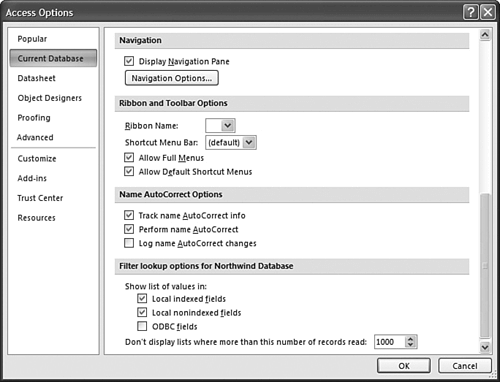
If none of these apply, double-check the key violations above.
Also Read: Access Database Engine Cannot Find the Input Table or Query (Error 3078)
How Do You Append Records in Access?
As already said, an append query chooses records from one or more than one data source and also copies the selected table records to the existing table.
Here are the complete steps to append records in Access:
- Go to the Home tab >> View group >> then click on the View >> Design View.
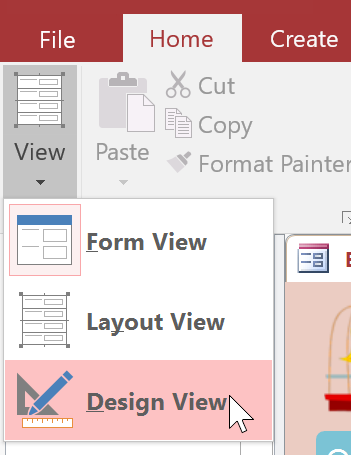
- Under a Design tab, click Append in a Query Type This will display an Append dialog-box.
- Now, you have to stipulate whether to append the records to a different database or the existing database.
- If you want to append the records to the same database, then click on Current Database >> Table Name and choose the table >> click OK.

- For a different database, click on the Another Database >> enter the db name & location >> click OK.
Related FAQs:
Can Updating Microsoft Access Resolve the Append Query Error?
Well, it is not an approach to resolve the append query error, but you can try updating Access to the latest version to improve the overall performance of the software.
Why Is My Append Query Not Working?
Access append query might not be working because you may be attempting to append the data into more than one field that is part of the table’s primary key, like the ID field.
Is VBA Necessary for Fixing Append Query Errors, Or Are There Simpler Solutions?
Running a VBA is an advanced troubleshooting method that is mainly used to solve major issues in the Access database. But if you are encountering minor append query errors, you can go for some basic solutions.
How Can I Prevent Append Query Errors in The Future?
By following some best practices like regular maintenance, keeping the Access software updated, and regularly backing up the data, you can prevent append query errors and issues.
Packing Up
Addressing the error “can’t append all the records in the append query” in Access requires an efficient approach. However, by understanding the factors and implementing the solutions discussed in this blog, you can improve the reliability & efficiency of your database operations.
Apart from this error message, if you face any other MS Access-related error due to database corruption, opt for a versatile Access Repair Tool.
References:
 Still having issues? Fix them with this Access repair tool:
Still having issues? Fix them with this Access repair tool: This software repairs & restores all ACCDB/MDB objects including tables, reports, queries, records, forms, and indexes along with modules, macros, and other stuffs effectively.
- Download Stellar Repair for Access rated Great on Cnet (download starts on this page).
- Click Browse and Search option to locate corrupt Access database.
- Click Repair button to repair & preview the database objects.