Microsoft Access relies on forms, which assist as a user-friendly interface to interact with databases. But sometimes, the software fails to find a referenced form in the database, it displays a Microsoft Access cannot find the referenced form error that disrupts the functionality of the database. Thus, if you are facing this warning message, then don’t fret, you are in the correct place.

This blog delves into the intricacies of run time error 2450, exploring its roots, and troubleshooting steps to solve it to ensure a seamless Access experience.
Free MS Access Database Repair Tool
Repair corrupt MDB and ACCDB database files and recover deleted database tables, queries, indexes and records easily. Try Now!
By clicking the button above and installing Stellar Repair for Access (14.8 MB), I acknowledge that I have read and agree to the End User License Agreement and Privacy Policy of this site.
Quick Fixes:
- Restart your Access Program
- Check for Form References
- Use Compact and Repair
- Update Access Software
- Uninstall and Reinstall Office
- Seeking Expert Help
- Automatic Way- Repair Severe Access Database Corruption
What is Run Time Error 2450 in MS Access?
The runtime error 2450 is the Hexadecimal format of the error caused. It typically occurs when you try to disable some of the controls within the database form.
When this appears, you can’t even find the referenced form. However, various causes can contribute to this error. Some of them are as follows:
- Inadequate form references
- Unfinished installation of the MS Office or Access
- Outdated version of Software
- Changes in database structure
- Database corruption
- Due to hardware or software.
How to Fix The Microsoft Access Cannot Find The Referenced Form Error?
Follow the below steps-wise methods to troubleshoot this error.
Method 1- Restart your Access Program
Resolving any error or issue in the Access database, users often restart the program to overcome the situations. Here you can do the same thing to solve Access runtime error 2450. Simply restart your Access program to get rid of it.
Method 2- Check for Form References
Another significant way that you must try is to check for incorrect references in the form. Simply check out the form references of your database, if it is incorrect then correct it for seamless workflow.
Method 3- Use Compact and Repair
Corruption in the Access database can be another major cause for Access VBA cannot find the referenced form error. If you want to solve the database corruption for free, then you can use Access’s built-in Compact and Repair tool.
- Open the Access.
- On a templates page, after double-tap the Blank Database.
- Go to the File >> Close.
- Choose the Database Tools and then Compact and Repair Database.
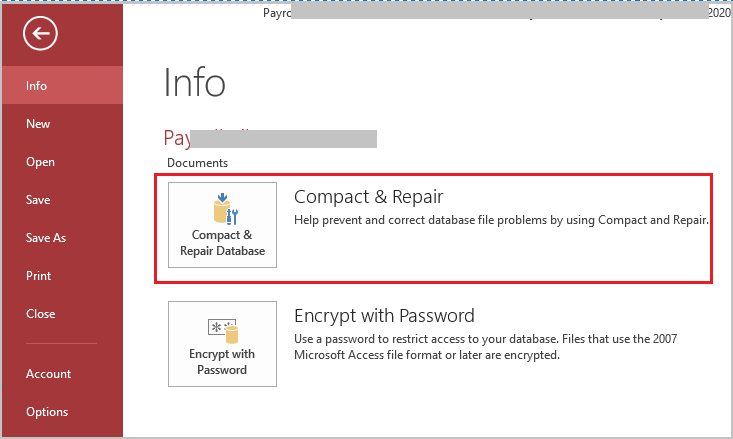
- Under that dialog box, navigate and search for the database that shows an error and you want to compact & repair >> Compact.
Method 4- Update Access Software to Fix Microsoft Access Cannot Find the Referenced Form
Updating the Access program is typically a forthright process to troubleshoot Access errors or issues. So, here you have to do the same thing means updating the Access program to fix run-time error 2450.
Here’s the complete steps:
- Launch the Access application, go to the “File” tab then Account.
- After that, find and click on “Update Options” or “Office Updates.”
- Finally, click on “Update Now” option to check & install the latest updates.
Method 5- Uninstall and Reinstall Office
If you are suspicious that this Access runtime error has occurred due to unfinished installation of the MS Office or Access, then don’t worry you can easily solve it. Simply uninstall and reinstall the Office to handle the situation in a trouble-free manner. For complete steps, Click Here.
Method 6- Seeking Expert Help
In many cases, DIY solutions fail to resolve the Access 2450. In such situations, seeking professional assistance can help you to deal with the problem.
Automatic Way- Repair Severe Access Database Corruption
If there is severe corruption in your database and even the Compact and Repair tool fails, then you must go for an expert-recommended third-party repair tool i.e. Access Repair and Recovery. This software is a complete solution to fix the Access errors or issues that occur due to corruption issues in your Database.
Moreover, this tool is great enough to recover all db objects like forms, tables, records, macros, modules, linked tables, indexes, etc from corrupted Access databases. The software is well compatible with the following Microsoft products:
- MS Access: 2019/ 2016/ 2013/ 2010/ 2007/ 2003/ 2002/ 2000
- Operating System: Windows 11 / Windows 10 / 8.1 / 8 / 7/ Vista / 2003 / XP

* By clicking the Download button above and installing Stellar Repair for Access (14.8 MB), I acknowledge that I have read and agree to the End User License Agreement and Privacy Policy of this site.
Steps To Resolve Run-Time Error 2450
Also Read: Hacks to Solve Access Database Error 2542 Instantly!
Frequently Asked Questions:
Why Does This Error Occur?
This error is mainly caused by changes made in database structure, inadequate form references, or Access database corruption.
What is a Form in A Database?
A form is a database object that holds different fields.
Can I Ignore Access Error 2450 If My Database Seems to Be Working?
No, you should not ignore error 2450 even if your database is working fine. Ignoring the error can later lead to data inconsistency or potential data loss scenarios.
Why I Cannot Access Microsoft Forms?
It might be possible that there is an issue with the Microsoft account you’re using to access the Microsoft Forms.
How Often Should I Perform Database Maintenance?
You should perform database maintenance regularly like weekly or monthly.
Time to Say Goodbye
Troubleshooting Access runtime error 2450 cannot find the referenced form is crucial for maintaining a smoothly running database. Therefore, I have covered the importance of resolving the error promptly & provided working steps for resolution. So, just try them until the error gets resolved.
That’s all…
References:
 Still having issues? Fix them with this Access repair tool:
Still having issues? Fix them with this Access repair tool: This software repairs & restores all ACCDB/MDB objects including tables, reports, queries, records, forms, and indexes along with modules, macros, and other stuffs effectively.
- Download Stellar Repair for Access rated Great on Cnet (download starts on this page).
- Click Browse and Search option to locate corrupt Access database.
- Click Repair button to repair & preview the database objects.








