Encountering errors and issues while handling the MS Access database can be a major roadblock in the smooth functioning of any organization’s processes. One such error that users often encounter is- Access Database error 2542. It usually arises when there is an issue with the file referencing. Well, in this post, we’ll delve into the intricacies of this error, its common causes, and most significantly, how to solve it.
Therefore, buckle up as we discover the effective resolutions to the Access 2542 error.
Free MS Access Database Repair Tool
Repair corrupt MDB and ACCDB database files and recover deleted database tables, queries, indexes and records easily. Try Now!
By clicking the button above and installing Stellar Repair for Access (14.8 MB), I acknowledge that I have read and agree to the End User License Agreement and Privacy Policy of this site.
Quick Fixes:
- Repair The Registry Entries
- Run “Sfc/Scannow”
- Give Complete Malware Scan To Your PC
- Check for MS Access Updates
- Repair/Reinstall MS Office
- Use Access Built-in Compact & Repair
- Try Sophisticated Tool: Repair ACCDB/MDB files
Under Which Situations MS Access Error 2542 Occurs
You may encounter this error when:
- Running the Microsoft Access application and all of a sudden PC crashed.
- Trying to open MS Access during the system installation process.
What Are The Signs To Identify Access Error 2542?
Here I have listed down some common signs to identify this error:
- You will start getting the error message “Specify the database name in the command line such that Microsoft Access is able to find the macro”.
- Windows Operating System is running too slow and sluggishly on the input given through the mouse or keyboard.
- The PC starts “freezes” very frequently.
What Are The Reasons Behind Access Error Code 2542?
Sometimes it’s a very challenging task to identify the exact reason for this error. Here are the most common reasons triggering the Access 2542 error:
- Improper installation or corrupt MS Access software downloading
- MS Access files corruption within the Windows registry
- Malware interruption in the Windows system files
- Due to a file referencing problem
- Access Database corruption.
Now that you know why you are getting error 2542 in Access, try the fixes according to that.
Also Read: Insider’s Guide to MS Access Error 3048 Cannot Open Any More Databases
How to Fix MS Access Database Error 2542?
Fix 1- Repair The Registry Entries
Making changes in the registry entries is a bit risky task to perform because a single mistake can havoc on the whole functioning of your PC.
If it’s not that proficient in performing registry cleaning then you should use professional registry cleaner software.
This software automatically fetches the processes with missing file references, irrelevant entries, and broken links within the registry. Apart from this, the software also helps in improving your complete system performance and speed.
Fix 2- Run “Sfc/Scannow”
System File Checker (SFC) is the best-inbuilt tool to fix any type of Windows system-related problem. So, here you can also use it to solve this Access error. In order to use it, just follow the below-given steps:
- Go to the system start button and in the opened search box type cmd.
- Make right tap over the icon of the command prompt and then from the list of options choose the Run it as administrator option.

- Now in your opened cmd window enter the following command: sfc /scannow and hit Enter button.

- Also, follow the upcoming on-screen instructions. Wait till the whole process gets completed.
Fix 3- Give Complete Malware Scan To Your PC
As we have already discussed, error 2542 also occurs due to the Virus attack over the Access database files which is saved on your PC. So give a full Malware scan to your PC.
Therefore immediately install reliable anti-virus software for easy removal of Malware from your PC.
Fix 4- Check for MS Access Updates
Using an outdated version of the Microsoft Access application can contribute to various errors including the Access 2542 error. Consequently, ensure you are using the latest version of Access, as updates contain bug fixes that can resolve the problem.
Fix 5- Repair/Reinstall MS Office to Fix Access Database Error 2542
By repairing the Office application you can easily fix it. Here are the steps that you need to perform.
- Close all MS Office apps if it is previously opened.
- Go to the option “Control Panel >programs> Uninstall a program”.

- Choose the MS Office program and then hit the Change tab.
- Hit the ‘Quick repair’ or ‘online repair’ In the next opened window tap to the ‘Repair‘ button.
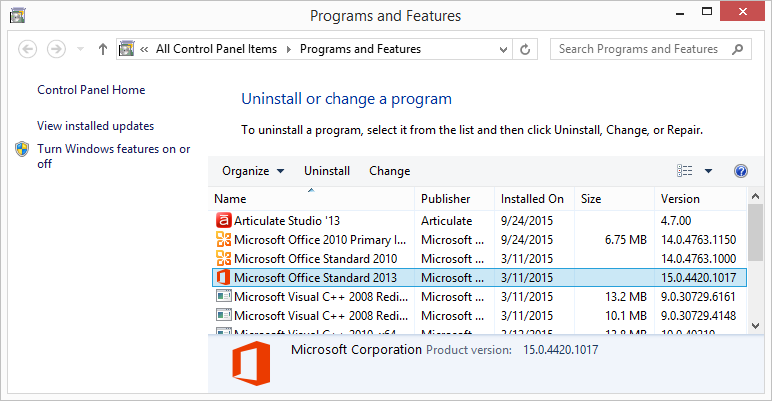
- Hit the ‘Continue‘ option for repairing the installed MS Office program.
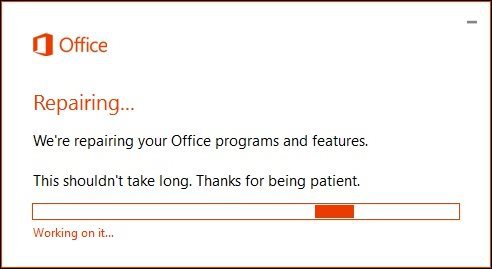
Fix 6- Use Access Built-in Compact & Repair
If you are suspicious that the error has occurred due to db corruption, then try Access’s built-in tool – “Compact and Repair” to repair the corruption in the database. Here is how to compact and repair your Access database successfully.
Fix 7- Try Sophisticated Tool: Repair ACCDB/MDB files
Even by trying all the given fixes, if still you are getting the same database error 2542, you must try repairing your database file. For this task try the expert’s recommended Access Database Repair Software.
With this proficient tool, you can easily repair corrupt Access database (.accdb/.mdb) files. Not only this, the software also recovers almost every type of database component, such as deleted records, forms, reports, etc.
You can easily check out the preview of your recoverable database items by using the trial version of this software.

* By clicking the Download button above and installing Stellar Repair for Access (14.8 MB), I acknowledge that I have read and agree to the End User License Agreement and Privacy Policy of this site.
Precautionary Measures to Avoid Access Errors
To avoid the peculiar errors & issues in the Access database, follow the below effective tips:
- Regular Maintenance of Database
Implement a maintenance schedule for your Access database to find & address problems before they escalate.
- Backup Strategies
Create robust data backup so that you can restore your database to a stable state under unexpected errors.
- Keep Software & Drivers Updated
Regularly update your Microsoft Access software as well as drivers to maintain compatibility.
Also Read: Expert Tips- Microsoft Access Has Detected Corruption in This File (29072)
Related FAQs:
Can I Ignore Error 2542 If My Database Seems to Be Working Fine?
The answer to this question is No. You cannot ignore error 2542 as it may lead to future complications and potential data loss.
What Should I Do If Updating Microsoft Access Doesn’t Resolve the Error?
If updating Microsoft Access doesn’t resolve the error, consider repairing or reinstalling MS Access, as stated in the troubleshooting fixes.
When Should I Seek Professional Help for Database Issues?
After trying the above DIY solutions, if the error persists, referring a database expert is advisable.
Bottom Line
Fixing MS Access error 2542 is paramount for preserving a healthy & efficient database. By understanding the error, applying the troubleshooting methods, and implementing precautionary measures, you can ensure a smooth database operation.
Thanks for reading!
References:
 Still having issues? Fix them with this Access repair tool:
Still having issues? Fix them with this Access repair tool: This software repairs & restores all ACCDB/MDB objects including tables, reports, queries, records, forms, and indexes along with modules, macros, and other stuffs effectively.
- Download Stellar Repair for Access rated Great on Cnet (download starts on this page).
- Click Browse and Search option to locate corrupt Access database.
- Click Repair button to repair & preview the database objects.