Just imagine, you are working diligently on your Microsoft Access database, and all of a sudden, a peculiar message appears – “Run-time error ‘3048’: Cannot open any more databases.” At that time, you definitely get worried about what just happened and how to get rid of it. Fear not, as we are here to help you troubleshoot the MS Access error 3048 cannot open any more databases & guide you through the entire process of resolution.

Also, we will mention the best Access Repair Tool to fix database corruption in MS Access.
Free MS Access Database Repair Tool
Repair corrupt MDB and ACCDB database files and recover deleted database tables, queries, indexes and records easily. Try Now!
By clicking the button above and installing Stellar Repair for Access (14.8 MB), I acknowledge that I have read and agree to the End User License Agreement and Privacy Policy of this site.
Brief Explanation of MS Access Error 3048
The Microsoft Office update Version 2201 Build 14827.20158 was released on 26th January 2022. Although there are many enhanced features of this update, after installing it many users have experienced this error.
When this message appears, it simply means that the database has encountered some glitches that prevent you from accessing the database.
Common Causes of This Error
There are numerous reasons that may result in this error message. Here I have listed the major ones:
- Incompatible programs
- Due to a corrupted Access database
- Internet connection issue
- Memory problem
- Virus infection
- When the graphic driver gets outdated
- The database is saved at the untrusted location
- Faulty Microsoft Office update.
How to Fix MS Access Error 3048 Cannot Open Any More Databases?
Here are a few effective solutions that will help you troubleshoot Access Error 3048 on your Windows PC. Before moving into the solutions, restart your PC and check if this works.
If still seeing the error then follow the below-listed solutions as instructed.
- Add a New Trusted Location
- Restore to the Previous Version of Microsoft Packages
- Repair Microsoft Visual C++ Redistributable
- Close the Conflicting Programs
- Reinstall Microsoft C++ Visual Redistributable
- Update the MS Office
- Repair Corrupt Access Database File
Solution 1: Add a New Trusted Location
Many users have suggested that adding a new trusted location to your Microsoft Access will help you troubleshoot Cannot open any more databases problem. It is very simple to implement this method. Follow the steps listed below.
- Open the Microsoft Access application where you face the error.
- Now, go to the File menu and click on it.
- Then, select Access Options.
- From the left pane, select Trust Center.
- In the right pane, click on Trust Center Settings.
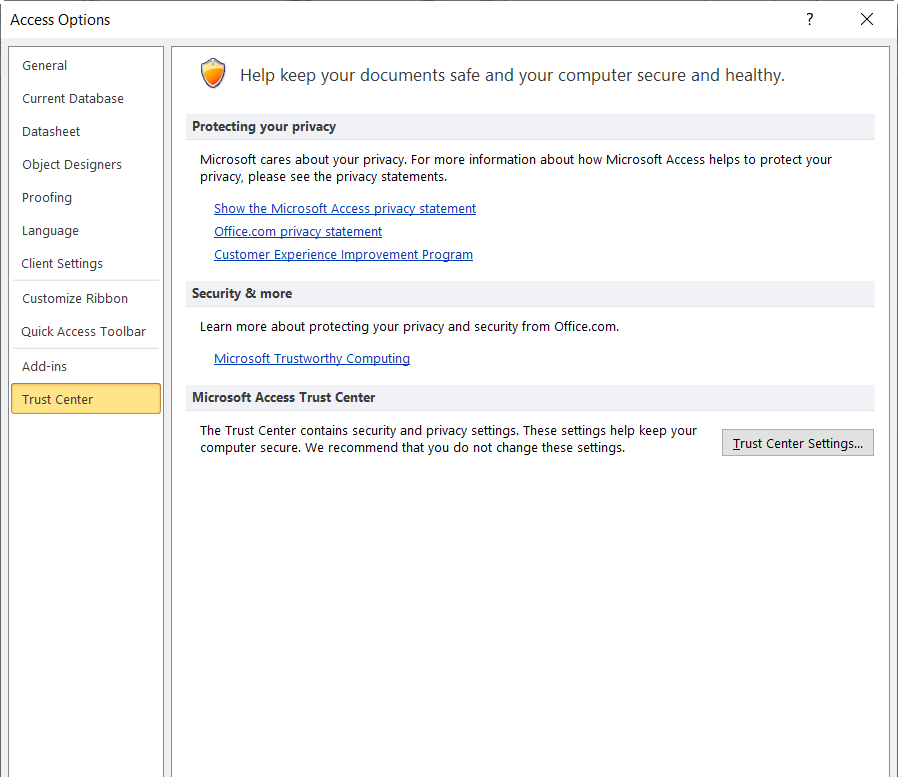
- Now, press Trusted Locations.
- Then, press Add new location.

- Browse a new location and add it. Then, click on OK.
- Save the changes and check if this workaround helps you.
You May Also Read: 5 Fixes To Resolve Access Error 3049 – Cannot Open Database
Solution 2: Restore to the Previous Version of Microsoft Packages
Restoring to the previous version of Microsoft Office 365 packages will help you fix this error on your PC. To implement this solution, you have to install a tool from the internet as instructed below.
- Firstly, check the previous version number by visiting the Update history for Microsoft 365 Apps for Enterprise (listed by date) page. You can also decide on any previous versions by comparing their features.
- Now, visit the official site and download the Microsoft 365 Office Deployment tool on your PC.

- Wait until the tool is downloaded on your PC and install the file.
- Three configuration files will be downloaded on your PC along with a setup.exe file.
- Open Notepad and copy-paste the below XML. Save the file as Config.xml in the same location where the setup.exe file is saved.
<Configuration>
<Updates Enabled=”TRUE” TargetVersion=”16.0.xxxxx.yyyyy” />
</Configuration>
Note: In the XML text, replace 16.0.xxxxx.yyyyy with the previous version of the Microsoft 365 database you have noted down in the first step.
- Go to the search menu and type cmd.
- Now, select Run as administrator.
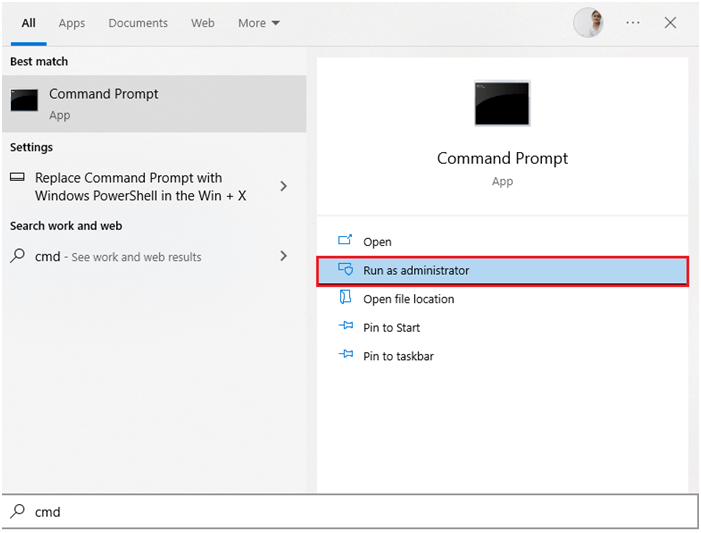
- Run the below-mentioned command and hit Enter.
setup.exe /configure config.xml
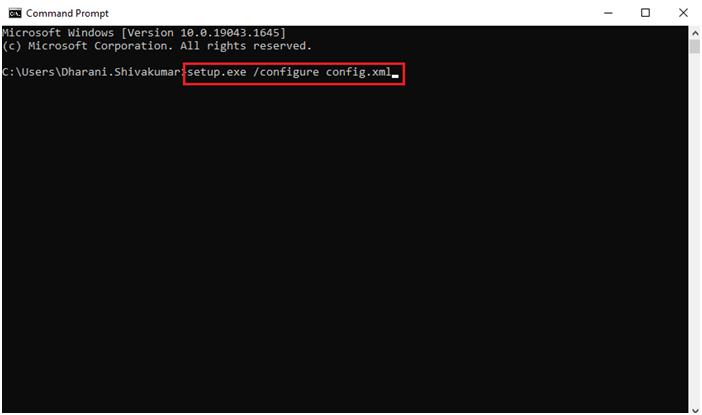
- Now, open the Microsoft app where you face the error and go to File followed by Account.
- Then, on the Product information screen, click on Update Options under Office Updates as shown.

- Now, click on the Update Now option as shown.
Solution 3: Repair Microsoft Visual C++ Redistributable
You can also repair the Microsoft Visual C++ Redistributable package to fix runtime error 3048 cannot open any more databases. Follow these steps as instructed.
- Go to the search menu and enter Apps & Features. Then, open the results.
- Here, search for Microsoft Visual C++, and from the list available, press Modify.

- If you are prompted, click on Yes on the UAC box.
- In the next window, press Repair. Wait until the repairing process is completed.
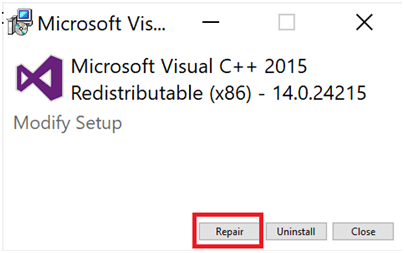
- Repeat all the available Microsoft C++ packages and restart the Windows 10 computer.
Launch the app and check if you have fixed Error 3048.
Solution 4: Close the Conflicting Programs
You can even try to stop the conflicting programs running in the background to solve this Access error code 3048.
Follow the below instructions to find and stop the conflicting programs:
- First, click on Ctrl + Alt + Del keys together to open the Task Manager.
- Here, you will see the programs running in the background.
- After that, click Program tab & stop the apps one by one simply by clicking on the option “End Task”.

Also Read: Fix Run Time Error 3021: No Current Record Access
Solution 5: Reinstall Microsoft C++ Visual Redistributable
If you did not get any fix for the 3048 error after repairing the Microsoft C++ Visual Redistributable packages, then all you need to do is to reinstall them as instructed below.
- Again, type Apps & Features in the search box and open the results.

- Now, search for Microsoft Visual C++ and then, tap Uninstall. Repeat these steps for all the packages and follow the upcoming instructions to uninstall all of them.
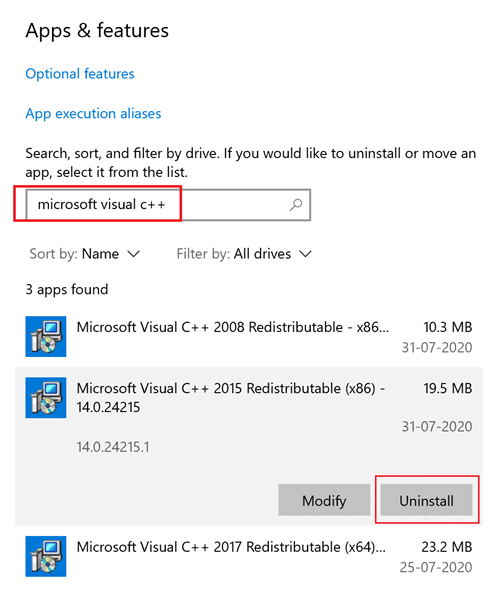
- Hit the Start key and enter the command prompt.
- Tap on Open to launch the command window.
- Then, type the following commands and click on the Enter key.
Dism.exe /online /Cleanup-Image /StartComponentCleanup
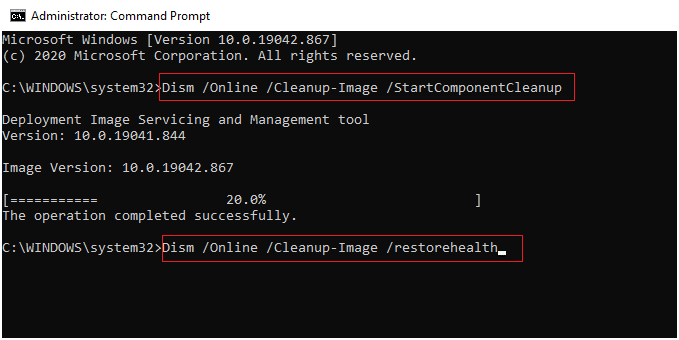
- Once the DISM scan is complete, reboot Windows PC.
- Then, open your browser and go to the official Microsoft website. Download the latest Visual C++ Redistributable files for Visual Studio 2015, 2017, and 2019.

- Wait until all the files are downloaded on your PC. Install every package in My downloads by following the instructions.
- Once done, again restart the PC.
Open the Microsoft app and check if you face the same problem again. If the issue persists, then you have to reinstall the conflicting program as instructed below.
Solution 6: Update the MS Office
Many users have fixed this error by installing the latest update for MS Office & and Microsoft 365. So, you can do the same thing to tackle this situation.
In case, this fix fails to solve it, then try the next solution.
Solution 7: Repair Corrupt Access Database File
If the above 6 fixes are unable to fix this error, it is possible that your database file is corrupted due to which you are facing it. In such a situation, you can use Access inbuilt Compact and Repair Tool to repair damaged database files.
But if the file is severely corrupted, you must take the help of a third-party Access Database Repair Tool. It comes with an advanced scanning algorithm that is very effective in repairing and recovering the complete database files and re-establishes all database components such as tables, forms, reports, queries, restraints, macros, database relationships, and other data.
Moreover, this tool is capable enough to repair the corrupt .mdb and .accdb file formats of the Access database. It comes with a self-descriptive user interface and therefore non-technical users can also easily operate this tool.

* By clicking the Download button above and installing Stellar Repair for Access (14.8 MB), I acknowledge that I have read and agree to the End User License Agreement and Privacy Policy of this site.
Steps to Use Access Repair Tool
Frequently Asked Questions (FAQs)
Is Error 3048 A Common Issues In MS Access Databases?
No, the error 3048 is not a common issue in MS Access databases, it especially occurs when working with large datasets or user concurrency.
How Often Should I Perform Maintenance On My MS Access Database to Prevent Errors?
You should perform regular maintenance on your Access database.
Can Compact And Repair Fix All Instances Of Error 3048?
No, compact and repair cannot fix all instances of error 3048. If the error 3048 occurs due to database corruption, this tool can easily fix it.
How Do I Fix Access Database Error 3048?
You can fix Access database error 3048 by implementing the below methods:
- Add a New Trusted Location
- Repair Microsoft Visual C++ Redistributable
- Restore to the Previous Version of Microsoft Package
- Close the Conflicting Programs
- Reinstall Microsoft C++ Visual Redistributable
- Update the MS Office
What Role Do Simultaneous Connections Play In Triggering Error 3048?
Concurrent database users or too many concurrent connections can lead to Error 3048.
Is It Advisable to Seek Professional Help For Resolving Error 3048?
If the techniques mentioned in this post fail to resolve error 3048, you should seek professional assistance.
Also Read: 5 Must-Know Tips for “Error 1907 Could Not Register Font” in Access
Conclusion:
It is very simple to fix MS Access error 3048 cannot open any more databases by following these solutions on your Windows PC. If you have any doubts or queries, feel free to drop them. We would love to hear from you!
Besides this, if you have any more fixes to resolve this error then do share them with us. Don’t forget to share your experiences on our social media Facebook and Twitter pages.
Thank you.!!!
References:
 Still having issues? Fix them with this Access repair tool:
Still having issues? Fix them with this Access repair tool: This software repairs & restores all ACCDB/MDB objects including tables, reports, queries, records, forms, and indexes along with modules, macros, and other stuffs effectively.
- Download Stellar Repair for Access rated Great on Cnet (download starts on this page).
- Click Browse and Search option to locate corrupt Access database.
- Click Repair button to repair & preview the database objects.






