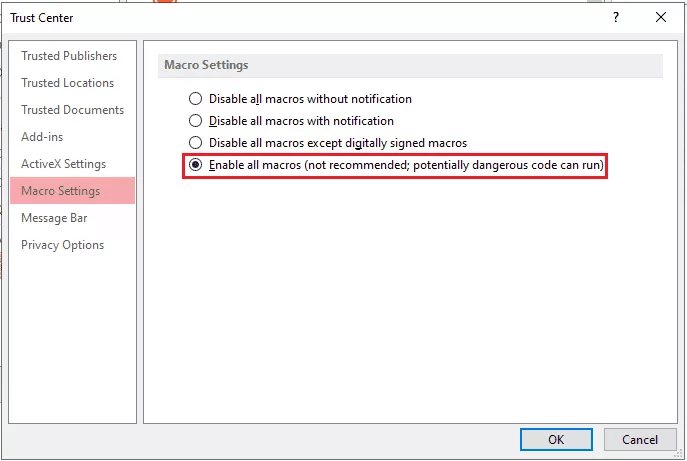In Microsoft Access, encountering errors & corruption is inevitable. One such error message that users often face is the “Microsoft Access: the form name is misspelled or refers to a form that doesn’t exist.” In this write-up, I will delve into the details of this error, discovering its causes, and most significantly, working solutions to solve this error for seamless user experience.

Besides, I will also mention the suitable Access Repair Software to solve database corruption.
Free MS Access Database Repair Tool
Repair corrupt MDB and ACCDB database files and recover deleted database tables, queries, indexes and records easily. Try Now!
By clicking the button above and installing Stellar Repair for Access (14.8 MB), I acknowledge that I have read and agree to the End User License Agreement and Privacy Policy of this site.
Understanding the Form Name Is Misspelled Access Error
The Access error 2102 usually occurs while running VBA in Access or if the renamed or deleted form is referenced on the lookup tab of some other table. When this specific error arises, it means that a form you are trying to open is either corrupted or deleted due to which the Access program is unable to recognize a form in macro.
Why Does Form Name Is Misspelled or Does Not Exist Occurs?
There are various causes that might contribute to this error, and below I will mention each of them.
- Missing references
- Inappropriate form name
- Wrong display settings of the form
- The Access form is either corrupted or deleted
- When the Access database is corrupted
- The database isn’t stored at a trusted location.
Fixes to Solve Access the Form Name Is Misspelled or Doesn’t Exist
Follow the below step-by-step methods to troubleshoot this problem.
Quick Fixes:
- Enable The Database For the Current Session
- Shift The Database To Some Trusted Location
- Check Display Settings of the Form
- Check the Form Properties
- Check Missing References in Access
- Check Macro Settings
- Access Database Repair & Recovery Tool
Fix 1- Enable The Database For the Current Session
Usually, it is found that the database gets disabled as soon as you perform the close database command. Here are the steps that you need to follow:
- Go to the Access message bar and click Options.
- After that open the MS Office Security Options dialog box. Make a tap on the Enable this content.
- Press the OK.

Note: each time you open the database, perform these steps.
Fix 2- Shift The Database To Some Trusted Location
Another method using which you can fix the Access form name ‘|’ is misspelled or refers to a form that doesn’t exist error is by shifting your database to a trusted location. As it is important to ensure that you have saved your database file in a trusted location.
To perform this task, simply follow the below-given steps:
- First, open your MS Access.
- Click File tab >> choose Options.
- In the Access Options >> Choose the Trust Center-> Trust Center Settings.
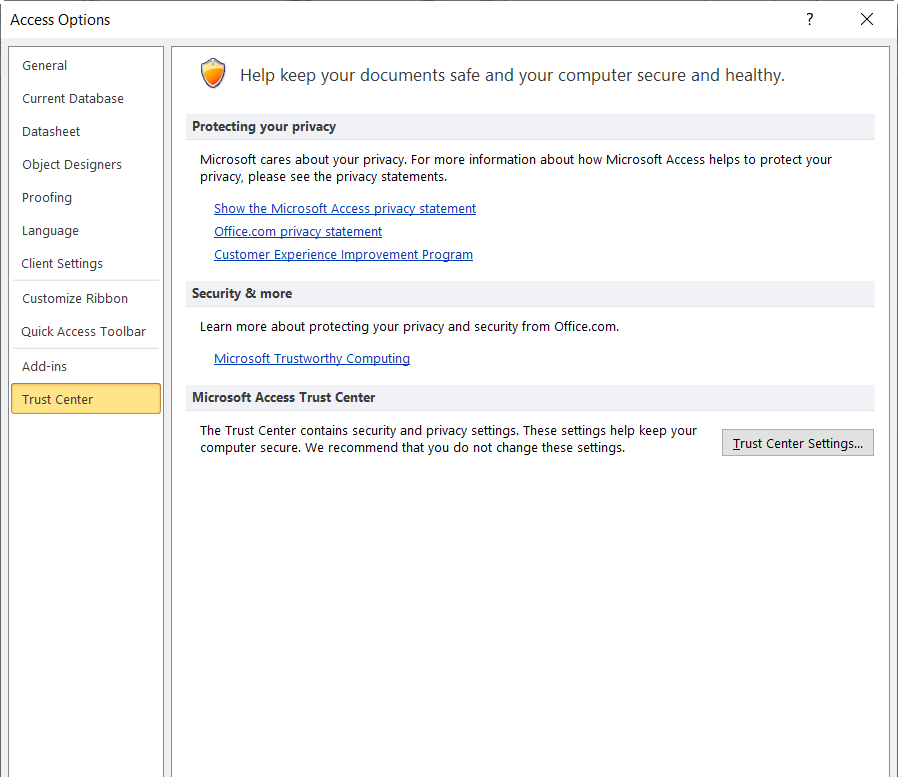
- Now go to the Trusted Locations. After that perform the following task:
- Note down the listed trusted locations path.
- You have to add a new trusted location. Just tap the Add new location and after that specify the location path which you require to add.

Once you get the trusted locations list immediately move your Access database to any one of the given locations.
Also Read: Expert Tips- Microsoft Access Has Detected Corruption in This File (29072)
Fix 3- Check Display Settings of the Form
As mentioned in the causes, wrong display settings of the form can lead to this error message. In such a situation, you can change the Access form settings by following the below instructions:
- Firstly, open the MS Access >> go to File >> click Options.
- Under Access Options, you have to click Current Database option.
- In a Display Formlist, select the form that is showing error code 2102. Then, click OK.

Finally, close the Access database & then open it again to check for the error.
Fix 4- Check the Form Properties to Fix the Form Name Is Misspelled Access
Many users have reported that they received this error message due to incorrect property settings of a form.
However, you can easily fix it by checking & correcting the form property by following these steps:
- Locate the faulty form & make right-click on it >> click on the Layout View.
- After that choose Form Properties.
- Under Property Sheet, check a Record Source.
- There, you have to ensure to set the property correctly.
Fix 5- Check Missing References in Access
Well, the Missing References in MS Access database can also trigger this error while trying to access a form. You can simply check it by following these steps:
- Just open your database.
- Then, press Alt + F11 keys together to open Visual Basic Editor.
- After this, go to Tools menu >> click References.
- Here, you have to check the available references. If there is any missing reference, select that checkbox to name of a library.

Also Read: Fix “The Changes You Requested to The Table Were Not Successful (Error 3022)” in Access
Fix 6- Check Macro Settings
Sometimes, the form name is misspelled Access error 2102 can occur due to setting the macros in the Access database file to control it. However, you can easily check the settings of macro by following the below steps carefully:
- Open database >> go to a File>> Options.
- Under Access Options, you have to click on the Trust Center >> Trust Center Settings.
- After this, select the Macro Settings.
- Next, choose “Enable all macros (not recommended; potentially dangerous code can run)” option >> click OK.
Fix 7- Access Database Repair & Recovery Tool
If you are still unable to solve the 2102 error, it is possible that your database file that contains the form is corrupted. You can run the Access Compact and Repair utility to fix Access corruption. But if the database is severely corrupted, use the Access database repair & recovery tool. This software will ultimately fix Access form doesn’t exist” error if it occurs due to a corruption issue.
Moreover, it can efficiently repair corrupt ACCDB/MDB database files for easy restoration of relations, indexes, tables, queries, etc.

* By clicking the Download button above and installing Stellar Repair for Access (14.8 MB), I acknowledge that I have read and agree to the End User License Agreement and Privacy Policy of this site.
Steps to Use Access Repair Tool
Related FAQs:
What Are Forms in Access?
A form in the MS Access database is an object that can be used to create the user interface for the database application.
Can A Small Typo Really Cause This Error?
Yes, a small typo in a form name of the Access database can cause this error.
Can We Change the Name of a Form?
Yes, you can easily change the name of the form by going to Edit mode for a form & changing a text in the first field,
What Should I Do If I Encounter This Error Frequently?
If you encounter this error frequently, consider contacting your system administrator for assistance.
Are There Tools Available to Help Prevent Misspelled Form Names?
Yes, there are some form-building tools available that help to validate & correct form names throughout the creation process.
Can Users Without Technical Expertise Resolve This Error on Their Own?
Absolutely, by implementing the solutions mentioned in this post users can resolve this error without technical expertise.
Final Thoughts
Some MS Access database errors are quite easy to fix at the user’s end. Whereas some database error requires technical skill to get resolved. Though, MS Access the form name is misspelled or doesn’t exist- error 2102 can be easily fixed by applying the above methods.
However, if the error arises due to severe database corruption, leveraging reliable and secure Access repair software is the best option.
References:
 Still having issues? Fix them with this Access repair tool:
Still having issues? Fix them with this Access repair tool: This software repairs & restores all ACCDB/MDB objects including tables, reports, queries, records, forms, and indexes along with modules, macros, and other stuffs effectively.
- Download Stellar Repair for Access rated Great on Cnet (download starts on this page).
- Click Browse and Search option to locate corrupt Access database.
- Click Repair button to repair & preview the database objects.