In this data management era, Microsoft Access has become a popular choice for creating & managing databases. However, like any other software, Access databases are also susceptible to corruption and issues that can result in data loss. Well, in this optimized post, you will learn how to repair corrupt Access database files using the Free Access Database Repair Tool. Also, you will know the common causes of database corruption and preventive tips to minimize corruption in your Access databases.
Free MS Access Database Repair Tool
Repair corrupt MDB and ACCDB database files and recover deleted database tables, queries, indexes and records easily. Try Now!
By clicking the button above and installing Stellar Repair for Access (14.8 MB), I acknowledge that I have read and agree to the End User License Agreement and Privacy Policy of this site.
Quick Navigation:
- Part 1- Brief Info about Corruption in Access Database
- Part 2- What Causes an Access Database to Be Corrupted?
- Part 3- Free Access Database Repair Software (Recommended)
- Part 4- How to Repair Database Using In-Built Access Compact & Repair Tool?
- Part 5- Repair and Recover Damaged Database Files from the Backup
- Part 6- What Are The Errors For Identification Of Microsoft Access Database Corruption?
- Part 7- What Strategies Should Be Followed To Avoid Access Database Corruption?
Brief Info about Corruption in Access Database

Database corruption is a process in which the data stored in an Access database becomes unreadable, damaged, or inaccessible. It can be apparent in several forms, from minor data inconsistencies to complete database failure. You might face severe data loss or valuable information deletion when corruption happens.
What Causes an Access Database to Be Corrupted?
Before addressing these critical Access DB files, it’s important to know the causes behind corruption. So, let’s have a look:
- Unexpected system shutdown
- Virus or malware attack
- Concurrent use of the database by manifold user
- Incorrectly installing plug-ins
- Weak or unstable network connectivity
- Incompetent database structure or design
- Software or hardware failure.
Free Access Database Repair Tool (Recommended)
MS Access Repair And Recovery Tool is particularly designed to repair corrupt MS Access database files. It works in both cases of .mdb file repair & .accdb file repair. The software is designed with a powerful algorithm that scans for severely corrupt or damage Access database files.
The highly interactive GUI of this Microsoft access recovery tool helps users to easily repair and recover the Access database without making changes in the original structure of the file.
This Access database repair tool freeware is the best option to fix all minor and major database errors that occurred in MS Access 2019, 2016, 2013, 2010, and the previous versions of Access. It supports Windows operating systems such as Windows 8/7/Vista/XP/2003.
You can even get the FREE TRIAL version in order to check the features and reliability of this software.

* By clicking the Download button above and installing Stellar Repair for Access (14.8 MB), I acknowledge that I have read and agree to the End User License Agreement and Privacy Policy of this site.
Key Features:
- It repairs severely damaged MDB and ACCDB files.
- Offer option to select or search corrupt Access database files.
- Preview option after Scanning.
- It also has the ability to restore a deleted record in the database.
- This program is well suited to repair and recover all database objects like Tables, Forms, Queries, Linked Tables, Modules, Macros, Table Data, Indexes, etc.
- Fixes all common errors or issues of the MS Access database.
- Allow the user to save repaired files at the desired location.
Steps To Use Access Database Repair Freeware Tool
How to Repair Database Using In-Built Access Database Repair Tool Freeware?
The MS Access provides an in-built utility known as ‘Compact and Repair’. It assists to reduce the database file size & repair the corrupted Access DB file for free.
So, if you are unable to open your database file due to corruption, then follow the below steps to compact & repair the database file:
- Open your MS Access application.
- Find & double-click on the Blank desktop database.

- Once the blank document is opened, go to the File menu.

- After this, click on Close on a screen that seems.
- Now, click on the Database Tools option from a toolbar & choose the Compact and Repair Database option from Tools section.
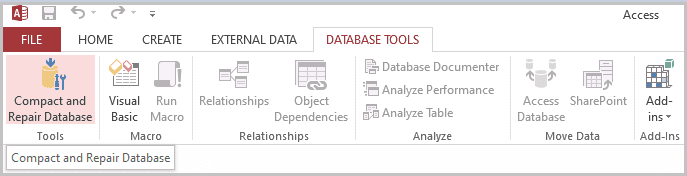
- This will open the ‘Database to Compact From’ dialog box. Then, browse & select the corrupt database >> Click Compact.

Now, a copy of the compacted & repaired DB file will get automatically saved in the particular location where your original Access database file was saved.
Repair and Recover Damaged Database File from the Backup
If you have an updated and complete backup (extra copy) of your corrupt database file, you can easily restore that file from the backup and get rid of the corruption issue. But remember that the success of this solution depends on the recency of your backup.
What Are The Errors For Identification Of Microsoft Access Database Corruption?
If your Access database is corrupt and when you try to access it then it throws several error messages, which may confuse you. So, here is the list of errors that occur most frequently when the MS Access database gets damaged or corrupt.
- Unrecognized Database Format ‘filename.mdb’ (Error 3343)
- Invalid field data type (Error 3259)
- The database ‘filename.mdb’ needs to be repaired or isn’t a database file. (Error 2239)
- Cannot open database ‘filename.mdb’. It may not be a database that your application recognizes, or the file may be corrupt. (Error 3049)
- ACC2000: “Unexpected Error 35012” When You Open a Database
- Record(s) cannot be read; no read permission on ‘xxxx’ (Error 3112)
- The Microsoft Jet database engine could not find the object ‘xxxx’. Make sure the object exists and that you spell its name and the path name correctly. (Error 3011)
- Access Database Cannot Be Opened Because The Vba Project Contained In It Cannot Be Read
- MS Access “Write Conflict: Record Has Been Changed By Another User error
- Access Form Not Updating Table
- “Microsoft Access Cannot Save The Digital Signature At This Time” Error
What Strategies Should Be Followed To Avoid Access Database Corruption?
Here are some of the strategies listed below that will help you in preventing Access Database corruption in an easy way.
#1: Split your database
The database should be split into pieces if more than one person is using it. A wizard will assist you during the procedure. Two ends will be the back end and front end and name them correctly.
#2: Don’t use memo fields
Avoid memo fields if probable. They cause corruption indirectly. Database in these cases could be repaired but little content may be lost. If you still need them, maintain them in separate tables and generate a one-to-one relationship to the parent table.
#3: Eliminate picture files
Habitually, keep your picture files from the database. Access is comfortable in attaching tables from numerous back-end databases.
#4: Create temporary tables for speeding queries
For nested or complex queries, Access may inscribe huge temporary data that’s hidden. This generally occurs when query works with a little sum of data, stressing on the JET engine. If Access chokes during this, you may end up as a corrupted back-end file.
#5: Be careful with wireless networks (WiFi)
The connection may be lost due to numerous users or influential neighborhood networks and so on. And this can also result in database corruption. Such meddling isn’t an issue if users are habitually reading from the database.
#6: Troubleshoot hardware
For corruption that happens from time to time, network hardware could be an issue. Hence narrow down your workstation and exchange substitute your error-prone station.
Related FAQs:
How to Use The Software To Repair Corrupt ‘.Mdb’ File?
Follow the below steps to repair a corrupt .mdb file using the free Access database repair tool:
- Download & install the software.
- ‘Browse’ or ‘Find’ a corrupt MDB file
- Then, click on ‘Repair’ option to start repairing process
- Once prompted, click on ‘OK’ in order to preview your repaired DB objects
- Now, click on ‘Save Database’ from a File menu
- Choose the location where you want to save your repaired file, then tap ‘OK’.
Demo Version Shows The Preview In The Software Window. Do I Need To Rescan The Corrupt File?
Is There a Free Software to Repair Access Database?
Yes, there is free software to repair corrupt Access databases. Stellar Repair for Access is a free tool that you can try to perform.
The Software Shows ‘Repairing Process Successfully Completed’. What Does This Message Mean?
The software message ‘Repairing Process Successfully Completed’ implies that your database is now free of corruption and can be easily recovered. The following error message appears when the software has scanned your complete database and fixed corrupt database objects. After the repair process, these objects are get saved at the desired location on your PC.
Can This Software Be Downloaded For Free To Repair Corrupted Access Database?
Yes, you can download this software’s free version to repair your mdb/accdb data files. But you won’t be able to export the recovered file after the recovery process in this free version. As for this, you need to purchase the software.
How Do I Recover a Corrupted Access File?
You can recover a corrupted Access file from a recent backup copy of your database.
Time to Sum Up
This blog outlined some significant actions you must perform to solve MS Access database corruption. However, the best option is Access database repair tool freeware that you can easily use to repair your database file.
For further queries, feel free to contact us on our FB & Twitter accounts.
References:
- https://support.microsoft.com/en-us/office/compact-and-repair-a-database-6ee60f16-aed0-40ac-bf22-85fa9f4005b2
- https://colab.research.google.com/drive/1wG9TDnFrfgl4hI0lce7EasToREacuNSG
This software repairs & restores all ACCDB/MDB objects including tables, reports, queries, records, forms, and indexes along with modules, macros, and other stuffs effectively. Still having issues? Fix them with this Access repair tool:
Still having issues? Fix them with this Access repair tool:






