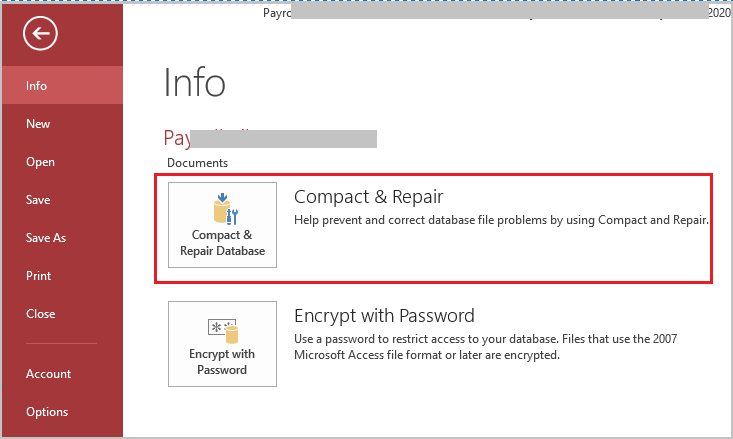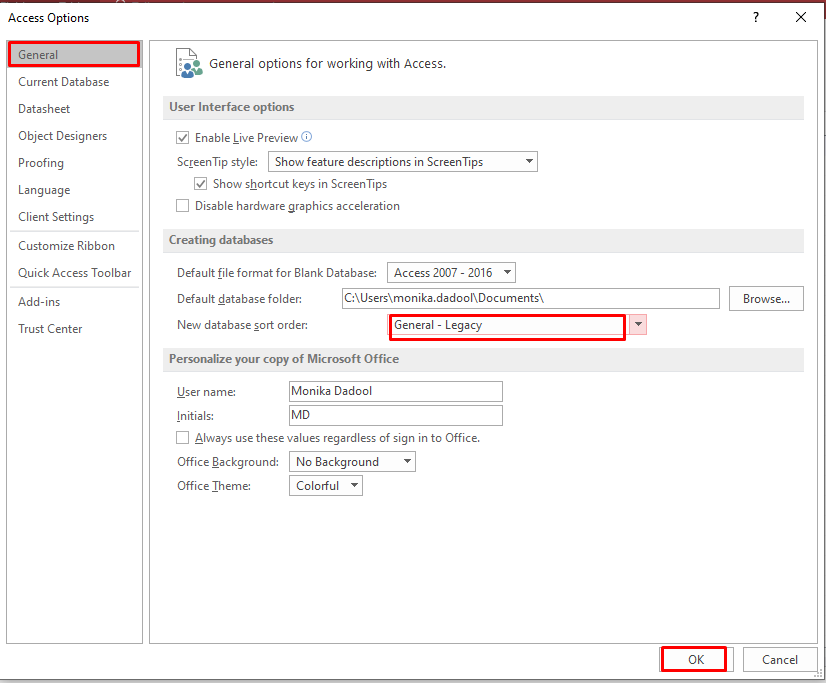Imagine you are working diligently on one of your important Access databases, and suddenly a warning pops up – Error 3259 – “Invalid Field Data Type.” However, this cryptic message can leave you scratching your head. Therefore, in this exclusive blog, I will unravel the mysteries behind the run-time error 3259 invalid field data type, common causes, and how to overcome it with confidence.
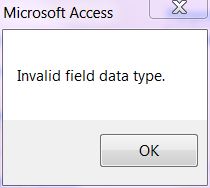
So, let’s begin…
Free MS Access Database Repair Tool
Repair corrupt MDB and ACCDB database files and recover deleted database tables, queries, indexes and records easily. Try Now!
By clicking the button above and installing Stellar Repair for Access (14.8 MB), I acknowledge that I have read and agree to the End User License Agreement and Privacy Policy of this site.
Quick Fixes:
- Change Data Types In Datasheet View/Design View
- Restore Access Database from a Backup
- Use Compact & Repair Utility to Repair Corrupt Database
- Modify “New Database Sort Order” Settings
- Update Access Application
- One-Stop Solution to Fix Access 3259 Error
What Does Invalid Field Definition Mean in Access?
Microsoft Access facilitates so many different data types and each of the types has a specific purpose. When the data type specified in the Field object’s Type property is not valid or incorrect then it means it is invalid filed. At that time, you can even receive Access error 3259 and can’t perform any operation properly in your database.
Why Invalid Field Data Type Access Error Occur?
Access runtime error 3259 specifies a mismatch between the expected & real data type in the field. This can trigger due to various reasons including, data corruption, and incompatible data entry. Besides. There are some other reasons as well, like:
- Incorrect or missing references in the database table.
- Using an inappropriate data type in a database field.
- Due to database table corruption.
- Assembling sequences conflict.
- Running an outdated version of the Access application.
How To Fix MS Access Error 3259 – Invalid Field Data Type?
Follow the below stepwise methods to troubleshoot it.
Fix 1- Change Data Types In Datasheet View/Design View
Data types in Access provide a basic form of data validation because it helps ensure that you enter the proper types of data in your table fields. Learn how to change the data type in the Access Database.
- In the navigation pane, locate and double-tap the table that you want to change.
- Access opens the table in the datasheet view.
- Make a selection for the field that you want to modify.
- In the Properties group on the Fields tab, click the arrow in the drop-down list next to Data Type and select data type.

Note:
If you are using Access 2007 on the datasheet tab, in the Data Type & Formatting group, tap to the arrow in the drop-down list next to Data Type, and then select a data type.
- At last, Save your changes.
Change Data Types In Design View
- If your table is open in datasheet view, make a right click on the document tab for the table and click Design View.
-or-
But if in case your table is not open, in the navigation pane, right-click the table that you want to change >> then tap the Design View on the shortcut menu.
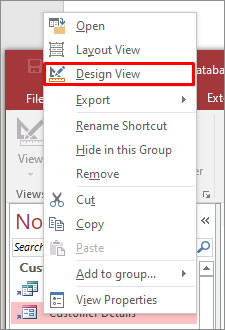
- Specify the field that you want to change and select a new data type from the list in the Data Type.
- At last, save your changes.
Also Read: Solving Item Cannot Be Found in The Collection Corresponding (Error 3265)
Fix 2- Restore Access Database from a Backup
Well, restoring the database from a backup is a primary troubleshooting fix for most of the users. Thus, if you have also created a backup of your database then you can easily restore a database from backup and outcome run-time error 3259 invalid field data type.
Fix 3- Use Compact & Repair Utility to Repair Corrupt Database
Access database table corruption is the foremost reason for encountering error 3259. In cush a situation, it is recommended to opt for Access built-in utility- ‘Compact and Repair’ to repair corrupt database file. Here’s how you can use this tool:
- Open the Microsoft Access file that is showing an error while performing operations in the table.
- Go to File > Info.
- Click Compact & Repair Database to repair.
Fix 4: Modify “New Database Sort Order” Settings to Fix MS Access Error 3259 – Invalid Field Data Type
Modifying the settings in the database can solve the issue. Here is how you can do so:
- Open the Access database >> go to the File >> Info.
- After that, click on Options.

- Under Access Options >> click General >> change the settings “New database sort order” to General-Legacy.
- Finally, click on OK.
Fix 5- Update Access Application
Updating the Access software is usually a straightforward process to solve the Access errors including run-time error 3259. Follow the below steps to update the Access:
- Open the Access application.
- Click on “File” tab >> Account
- Now, look for the option like “Update Options” or “Office Updates.”
- Now, choose the “Update Now” to check for & install updates.

Also Read: Fix File Sharing Lock Count Exceeded (Error 3052) Like a Pro!
Fix 6- One-Stop Solution to Fix Access 3259 Error
If none of the above solutions worked, it means your database file is likely severely corrupted and that’s why you are getting 3259 error. All you need to do is go for the sophisticated software- Access Repair to fix the database corruption with 100% integrity.
Also, this tool will help you recover all the components from the corrupted file in no time.

* By clicking the Download button above and installing Stellar Repair for Access (14.8 MB), I acknowledge that I have read and agree to the End User License Agreement and Privacy Policy of this site.
Steps to Use Access Repair Tool
How To Resolve Hyperlink Data Type Issue In Microsoft Access?
It’s better if you store your hyperlink addresses in plain text format. Now you want your email address or URL to be clickable and this appears like a link when displayed in a form in your applicable GUI. You can still achieve that with formatting properties and few lines of VBA in your form.
The formatting part is quite easy in the latest version of Microsoft Access. Just go to the Property Sheet for the textbox control that is displaying the hyperlink and set the DisplayAsHyperlink property to “Screen Only” and the ForeColor property to “Hyperlink Color”. – Done.

To hyperlink-textbox to respond in just in single click, as a built-in hyperlink, just write an event procedure for it on Click-Event. Call the application, FollowHyperlink method in your procedure, and after that pass the value of textbox as an argument.
Have a look over the working sample for such event procedures.
Private Sub txtHyperlinkFullAddress_Click()
On Error GoTo txtHyperlinkFullAddress_Click_Err
If Not IsNull(Me.txtHyperlinkFullAddress.Value) Then
Application.FollowHyperlink Me.txtHyperlinkFullAddress.Value
End If
Exit Sub
txtHyperlinkFullAddress_Click_Err:
Call MsgBox(“Error ” & Err.Number & ” – ” & Err.Description & ” (in ” & Me.Name & “.txtHyperlinkFullAddress_Click)”)
End Sub
If that textbox is used partly for displaying hyperlinks and also for editing it then it is recommended to use the On Dbl Click-Event (double click) to call up the hyperlink.
Related FAQs:
Which Is Not a Valid Data Type in Access?
The number is not a valid data type in MS Access.
What Is the Primary Cause of Access Error 3259?
The primary cause of Access error 3259 is a mismatch between the expected & actual data type in the Access database field.
Can Error 3259 Be Resolved Without Professional Help?
Yes, by applying the solutions mentioned in this blog, error 3259 can be resolved.
Which Is Not a Field Type in Access?
The lookup wizard is not a filed type in Access.
How Can I Prevent Error 3259 From Occurring in The Future?
Regularly backing up your database and keeping your software up-to-date, you can prevent error 3259 from occurring in the future.
Also Read: Fix Microsoft Access Object Already Exists Error 3012
Wind-Up
Microsoft Access error 3259 is a daunting challenge that demands attention & strategic resolution. By understanding its causes, and following the solutions outlined in this blog, you can solve this error and ensure its seamless functionality.
References:
This software repairs & restores all ACCDB/MDB objects including tables, reports, queries, records, forms, and indexes along with modules, macros, and other stuffs effectively. Still having issues? Fix them with this Access repair tool:
Still having issues? Fix them with this Access repair tool: