As we have discussed in our earlier blogs, the Access database is not immune to errors and issues. One such error that users may encounter when trying to create any new object in the database is- Microsoft Access object already exists error 3012. It generally occurs due to failing or crashing the Access application while handling it. Well, in this article, we will delve into the intricacies of this error, comprehend its causes, and workable fixes to troubleshoot the below-shown error.
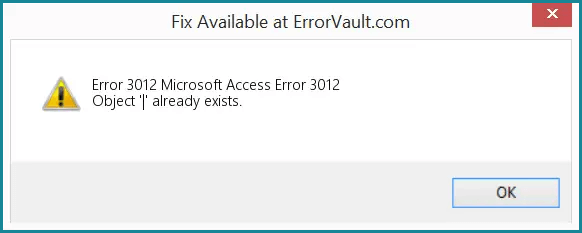
So, let’s get started…
Free MS Access Database Repair Tool
Repair corrupt MDB and ACCDB database files and recover deleted database tables, queries, indexes and records easily. Try Now!
By clicking the button above and installing Stellar Repair for Access (14.8 MB), I acknowledge that I have read and agree to the End User License Agreement and Privacy Policy of this site.
Quick Navigation:
- Part 1- What Is Runtime Error 3012?
- Part 2- Why Does This Error Occur?
- Part 3- Ways to Fix MS Access Object Already Exists Error 3012
- Part 4- Use Access Repair Software to Fix Corrupt Access Database File
- Part 5- Preventive Measures to Avoid Error 3012
What Is Runtime Error 3012?
You can receive runtime error ‘3012’ when trying to create objects like tables, queries, forms, and reports, in your Access database. This pop-up warning is a clear sign that something has gone awry in your database. Hence, it should be addressed as soon as possible to regain access to your database objects.
Why Does This Error Occur?
There are numerous causes that can trigger this error. The following are the reasons behind it. Read these reasons very carefully as this will also help you to find where the problem actually persists in your database.
- Maybe your database object is connected to any specific database or schema like a user-defined function or table. And another object having the same name is already present in the schema or database.
- The role you are currently been using doesn’t have the privileges to use objects.
- It’s important to have a unique name in the feature classes of the database mainly the one which is kept by the same user.
- The MS Access object already exists in database error also occurs when you reapply the UML model and the already existing feature class has a different feature type.
Ways to Fix MS Access Object Already Exists Error 3012
Here are the step-wise methods to solve the error.
Way 1: Apply Different Object Names
If your previously existing database object and currently creating an object is having a very slight difference in their purpose of use. In that case, assign different names to both objects.
It is found that due collision of the same or similar object name Access error “object already exists” occurs.
Also Read: Fixed “The Microsoft Access Database Engine Could Not Find the Object” (Error 3011)
Way 2: Use Different object Types
Another way through which you can easily solve this error message is by renaming or deleting the feature class which is already existing.
Or else you can try renaming the UML feature class so as to avoid the naming conflict issue.
If you are approaching reapplying schema for updating the previously existing feature class. Then make sure that the feature type of your existing feature class and UML Class won’t be the same.
Way 3: Check With The Object Dependency to Fix Microsoft Access Object Already Exists Error 3012
The best option to fix Access database object already exists error is by using the “MS Access Object Dependencies feature”. It is the smartest option to keep track of all the interconnected objects present in your Access database.
Once you know how each and every object is related to one another within your database, you can easily prevent yourself from making new objects in the wrong location.
Way 4: Set A Field’s Indexed Property To Yes (No Duplicates)
Using this option you can strictly obstruct the entry of duplicate values in your Access database table.
You can use this method also as a preventive measure to avoid this error again in the future.
Let’s know how it is to be done:
- Go to the Navigation Pane and right-click on the table in which you want to apply this no duplicate rule.
- After making the right-click, from the listed drop-down options choose the Design View.
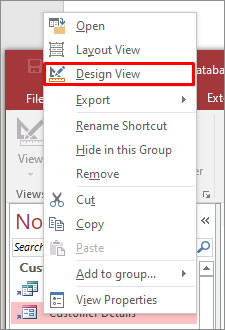
- Now from the selected table choose the field in which you need to set the unique value rule.
- In the opened window of the table design view, at the bottom, there is one column of Field Properties.
- Now within this field properties, go to the general tab, and in the index property set Yes (No duplicates).

- In the end, save all the changes you have performed in your database.
Note: Remember one thing that, doing this step may hamper your database’s uniqueness and integrity.
for more reference, you can read this helpful post on Index object (DAO)
Also Read: Insider’s Guide to MS Access Error 3048 Cannot Open Any More Databases
Way 5: Use Data-definition Query For Creating a Unique Index For Field
1. From the menu tap on the Create tab, then get into the Queries
2. Now from this queries group choose the Query Design option.
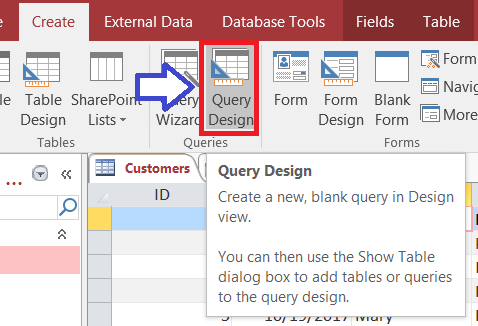
3. You have to close the dialogue box of Show Table when it gets open.
4. On the queries design tab, go to Results Now hit the arrow present under the View option, and after that tap to SQL View option.
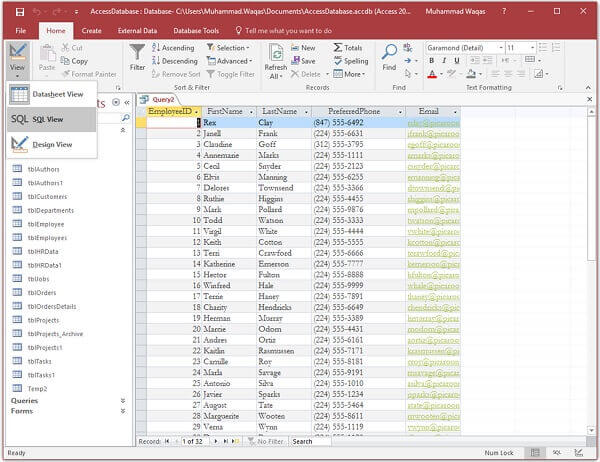
5. Now you have to delete entire SQL from your query.
6. Just paste or type below-given SQL commands into the query.
CREATE UNIQUE INDEX index_name
ON table (field);
7. In SQL, you have the following options to replace the variables:
- Replace index_name with the index name:
It’s a good option to set such a name which will help you to identify what the index is about.
Suppose, If you are using the index to make your phone numbers field unique then give it a name unique_phone.
- Replace the table with the name of the table having the field in which you want to be indexed. If your table name is having some special characters then you have to enclose the name within the square brackets.
- Replace the field with field name you want to index. If this field name also contains special characters then don’t forget to keep the name within the square brackets.
8. After this, Save your query and then close it.
9. Now it’s time to run your query so that it can create the index.
Note: you have the option to run the query from macro by making use of RunSQL macro action.
Use Access Repair Software to Fix Corrupt Access Database File
When the error stands unresolved then it’s time to go with Access Repair & Recovery Software. This utility can resolve all sorts of corruption-based errors & outcomes in a totally fixed MS Access Database.
This tool recovers all database objects, such as deleted records, tables, relations, reports, queries, indexes, macros, modules, and forms after repairing the severely corrupted database.
You can even try the free demo version of this tool to preview the objects of the fixed Access database.

* By clicking the Download button above and installing Stellar Repair for Access (14.8 MB), I acknowledge that I have read and agree to the End User License Agreement and Privacy Policy of this site.
Step By Step Guide To Use MS Access Repair And Recovery Tool
Also Read: Access Error “You Do Not Have the Necessary Permissions to Use the Object (Error 3033)
Preventive Measures to Avoid Error 3012
Regularly maintain your MS Access database by backing up, compacting it, and granting appropriate permissions to the database objects. These precautionary measures can significantly decrease the possibility of encountering the 3012 code in Access.
User Queries & Solutions
What Should I Do If the Error Persists After Using Access Repair Tool?
If the error persists after using the Access Repair Tool, consider consulting with a database professional for better assistance.
Is There Any Free Tool Available for Access Database Repair?
Yes, Access built-in Compact and Repair utility is available for Access database repair.
How Often Should I Update Microsoft Access?
You should regularly update your Microsoft Access software to enhance security & address potential issues.
Bottom Line
Addressing Access runtime error ‘3012’ object already exists is vital for maintaining a healthy & efficient database. By diagnosing the problem, and following the above step-by-step methods, you can effectively resolve this error to ensure a smooth and error-free experience.
If you know some other solution to fix this error then feel free to share it with us on our FB & Twitter accounts.
References:
 Still having issues? Fix them with this Access repair tool:
Still having issues? Fix them with this Access repair tool: This software repairs & restores all ACCDB/MDB objects including tables, reports, queries, records, forms, and indexes along with modules, macros, and other stuffs effectively.
- Download Stellar Repair for Access rated Great on Cnet (download starts on this page).
- Click Browse and Search option to locate corrupt Access database.
- Click Repair button to repair & preview the database objects.






