Imagine you are working on one of your important Access databases, and suddenly, a warning message appears on a PC screen: “The Microsoft Access database engine could not find the object MSysDb.” Frustrating right? Don’t fret, in this blog, we will unravel the mysteries behind this trappable Microsoft Jet error, and guide you through the troubleshooting methods to resolve it.
The Microsoft Jet database engine could not find the object ‘xxxx’. Make sure the object exists and that you spell its name and the path name correctly.

So, let’s grasp the complete information…
Free MS Access Database Repair Tool
Repair corrupt MDB and ACCDB database files and recover deleted database tables, queries, indexes and records easily. Try Now!
By clicking the button above and installing Stellar Repair for Access (14.8 MB), I acknowledge that I have read and agree to the End User License Agreement and Privacy Policy of this site.
Brief Explanation of the Error
When trying to open the Access database objects like table, report, query, or form, users may encounter this error message. It typically occurs due to the incorrect file path or modifications done in the database aren’t synced to the DB server. It’s a trappable Microsoft Jet and DAO error.
The Microsoft Jet database engine could not find the object ‘msysdb’ error is a clear sign that there’s an issue with the referencing an object within the database.
Why “The Microsoft Access Database Engine Cannot Find the Object” Error Occurs?
Some of the common causes are as follows:
- Due to missing external files or the file being moved to a different location.
- When the Access object gets corrupted.
- A removed or renamed Access database object (query or table) is referenced on a tab of Lookup of another object.
- Changes made in the database aren’t synced to the DB server.
Methods to Fix “The Microsoft Access Database Engine Could Not Find the Object” Error
In order to fix this issue, you can opt for any of the following methods.
Method 1- Restore A Backup File
Restoring a backup file is the most effective way to fix Access database errors including error code 3011. Thus, if you have an extra copy (backup) of your Access database, then you can simply copy that .bak file to the location of your current database, and replace the current db file with the backup file.
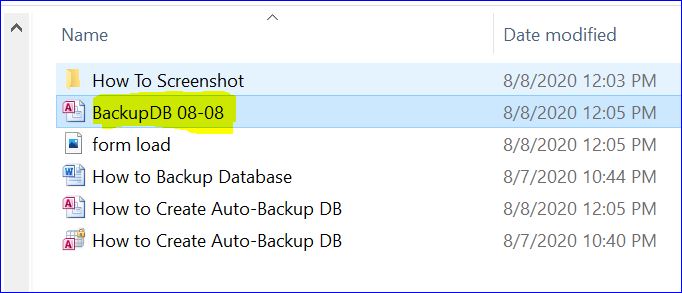
Also Read: Troubleshooting Access Database Engine Cannot Find the Input Table or Query (Error 3078)
Method 2- Open in Access
Another option that you can try is to open in Access. Here’s how you can do this:
- First of all, open the website for Access web database.
- Select Options >> Open in Access.

- Hit OK
- In the browser bottom, the following error message will appear:
“Do you want to open or save <filename>.accdw (##bytes) from <sitename>.<locationName>.com.” Tap to the Open option.
- A pop-up message with the following declaration will pop up on your screen: “Opening a Microsoft Access Web app (ACCDW) file will download information from the internet or intranet. The URL for the site associated with this file is https://<application site url>”. Tap the OK button.
This will open your application in Microsoft Access and now you can easily open up your tables, forms, and reports.
Method 3- Delete the accdb file and Open in Access
If the above steps won’t help you in resolving this Access Database Engine Could Not Find The Object issue. Then don’t worry as other fixes are also there to resolve this error.
In this method, you just need to remove the ACCDB file from the local machine. After then creating a new .accdb file from the Office 365 web location of your Access application:
Record file and Site Information:
- Start MS Access on your local machine and then open the access web application.
- Tap to the File option and click the “View and edit database properties” link on the upper right. On General tab of the dialog, you can easily see the location of the local database file.
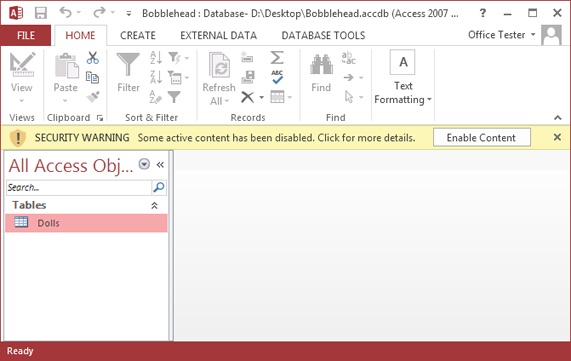
- After that, record the location of an *.accdb file & close Access.
- On the File menu, in the Sync All section, click the link to the database on the web. Either you can leave the website open or save the address of the site in the notepad document. Do this at the time of the creation of the new copy of the .accdb from the website.
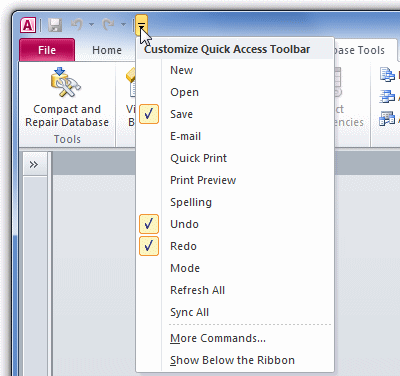
Backup And Delete The Issue Creating Accdb File:
Note: Access objects like forms or reports that are created after this issue may need to be recreated. If you don’t sync the database after its object creation. If you have produced a client form or client reports that are not syncing, then you may be able to import them from your backup copy.
- Search the location of the local Access accdb file as you have recorded in step 3 and after that select the file. Copy the file to different hard drives or USB drives.
- Now delete the file from the local machine. But remember one thing renaming the file will not resolve this issue. It should be removed from the machine.
Create a New Copy of the accdb File from the Web on your Local Computer:
- Search the site of the web database that you opened or saved in step 4.
- on the top bar of the application, click on the Options button and Open In Access option.
- At the browser bottom\, the following message will appear” Do you want to open or save <filename>.accdw (##bytes) from <sitename>.<locationName>.com. So, click on the Open option.
This will open a pop-up window, having the following messages:
“Opening a Microsoft Access Web app (ACCDW) file will download information from the internet or intranet. The URL for the site associated with this file is https://<application site url>”
- Hit the OK option.
You will receive a message “Created a local copy of ‘https://<your application site url>’ at ‘C:\users\<profile name>\Documents\Access Applications\<application name>.accdb.”
- At the last tab to the ok option.
Now you will be able to see all your Access objects.
Also Read: Fix “Microsoft Jet Database Engine Stopped The Process….” Error
Method 4- Use Compact & Repair to Fix the Microsoft Access Database Engine Could Not Find the Object
If this message popups due to database corruption, it is advisable to use a built-in tool of Access called Compact and Repair to fix the db corruption and remove the error.
To do this:
- Open the MS Access file that is showing an error when trying to access objects within it.
- Go to “File” in the menu >> Info option.
- Choose “Compact & Repair Database.”

Method 5- One-Stop Solution: Use Access Repair Software
In case, Compact and Repair fail to solve this problem, then use the Access Repair N Recovery Software. This particular software is designed to fix several errors and corruption in the MS Access database.
This tool works great to retrieve any kind of lost Access Database objects. To know about the tool’s ability and features you can download the demo version of this tool which is completely free. Once you are completely satisfied with the software capability you can then go for the full version of the software.

* By clicking the Download button above and installing Stellar Repair for Access (14.8 MB), I acknowledge that I have read and agree to the End User License Agreement and Privacy Policy of this site.
Step By Step Guide To Use MS Access Repair And Recovery Tool
Users Queries & Answers
Can I Ignore This Error and Continue Using My Database?
No, you should not ignore this error message as it may lead to data inconsistencies & potential loss. It is suggested to fix it promptly.
Which Object Is Found in An Access Database?
Objects you can find in the Access database are tables, queries, forms, and reports.
Can I Switch to Another Database Engine to Avoid This Error?
Yes, switching to another database engine is the best option to avoid this error.
Which Is Not a Microsoft Access Database Object?
Relationships are not the database object, it is associated with functions in mathematics.
Also Read: Microsoft JET Database Engine Error ‘80004005’ Along With Their Fixes…!
Bottom Line
Receiving could not find the object MSysDb error while handling the Access database can be stressful, but it is not insurmountable. Don’t worry, by following the above methods, you can easily diagnose and troubleshoot it.
Besides this, if any of you have more ideas to resolve this specific error code then freely share your ideas with us on our official pages Facebook or Twitter.
References:
- https://learn.microsoft.com/en-us/answers/questions/797314/error-the-microsoft-access-database-engine-could-n
- https://support.microsoft.com/en-us/office/compact-and-repair-a-database-6ee60f16-aed0-40ac-bf22-85fa9f4005b2
 Still having issues? Fix them with this Access repair tool:
Still having issues? Fix them with this Access repair tool: This software repairs & restores all ACCDB/MDB objects including tables, reports, queries, records, forms, and indexes along with modules, macros, and other stuffs effectively.
- Download Stellar Repair for Access rated Great on Cnet (download starts on this page).
- Click Browse and Search option to locate corrupt Access database.
- Click Repair button to repair & preview the database objects.






