When it comes to dealing with Access databases, run-time errors can be the Achilles’ heel that disrupts the seamless workflow. Among these, “Run-time error ‘3265’: Item cannot be found in the collection corresponding to the requested name or ordinal.” stands out, and troubles Access users a lot. In this blog, we delve into the details of this error, its major factors, and other crucial info including effective methods for solving it to ensure optimal database performance.
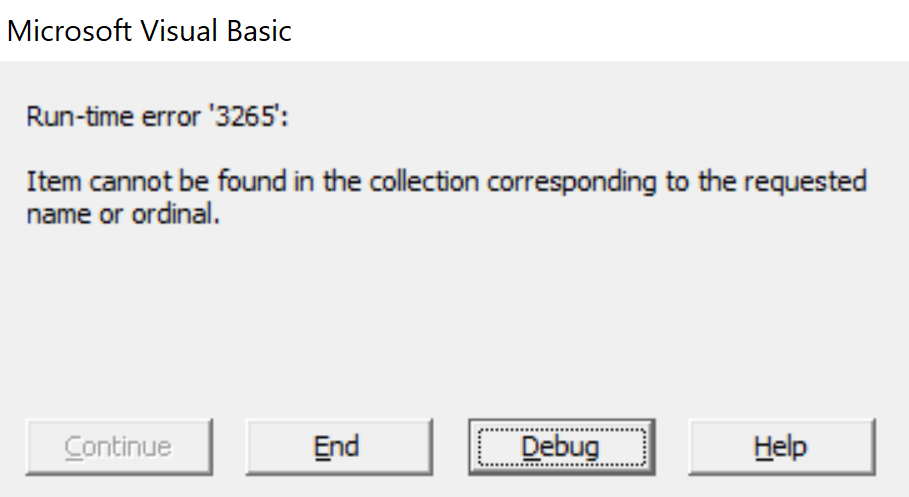
Let’s begin…
Free MS Access Database Repair Tool
Repair corrupt MDB and ACCDB database files and recover deleted database tables, queries, indexes and records easily. Try Now!
By clicking the button above and installing Stellar Repair for Access (14.8 MB), I acknowledge that I have read and agree to the End User License Agreement and Privacy Policy of this site.
What Is the Exception Item Cannot Be Found in The Collection Corresponding to The Requested Name or Ordinal?
The runtime error 3265 occurs when trying to refresh a form or trying to refer to a field that is missing from the Recordset in the Access database. Sometimes, it occurs during the Access application starts up, and this situation often leaves users puzzled.
Why Does This Error Occur?
However, numerous reasons lead to run time error 3265, they are as follows:
- Missing field from the Recordset in the database.
- Update scripts not running in a correct order
- Due to connecting to the incorrect database.
- Medications are done in the DBO.User table.
Now, let’s troubleshoot this problem using the quick fixes mentioned in the next section.
How to Fix Access Item Cannot Be Found In The Collection Error 3265?
Follow the below workarounds to troubleshoot this problem:
Way 1- Repair Database Corruption & Bring Back Missing Field
The reason behind this missing field or item from the Access database can be triggered due to the corruption issue. To fix the Access database corruption issue try the Access Repair And Recovery tool. It’s a powerful database recovery tool to repair corrupt Access database files (accdb/mdb). The software works best for all enterprise and professional users as a complete MS Access database repair solution.
Why choose the Access Repair And Recovery tool?
- This software efficiently repairs corrupt .MDB and .ACCDB files
- Saves all the repaired files at a user-specified location.
- This tool repairs Tables, Queries, Reports, Forms, & Indexes, etc.
- Gives the Preview of Access database objects for assured recovery.
- Successfully recovers Macros, Modules & Relational Databases, Relationships, and Data from Linked Tables.

* By clicking the Download button above and installing Stellar Repair for Access (14.8 MB), I acknowledge that I have read and agree to the End User License Agreement and Privacy Policy of this site.
Steps to Use Access Repair Tool
Also Read: Fix ‘Cannot Open or Run Macro’ (Error 32002) in Access
Way 2- Fix the Issue In The Database Upgrade Script
As mentioned in the causes, the Access item cannot be found in the collection corresponding to the requested name or ordinal error also occurs when database upgrade scripts start running out of the order. Or when your database starts getting connected to a workstation of some wrong database.
To fix this update scripts not running issue you need to make a little investigation in the dbo.Scripts table and find if the script is missing somewhere.
SELECT * FROM dbo.SCRIPTS ORDER BY RUNDATE DESC
If any script is missing over there then you need to restore data right before starting up the update work.
In such case the user is free to log in and the system will verify whether the version of the database and workstation installation is the same or not.
Way 3- Get an Updated Version of the Database to Runtime Error 3265 Item Not Found In This Collection
Generally, it is found that MS Access run time error 3265 is conquered after upgrading or installing the update. Simply this indicates that the database is not updated correctly.
So, you have to execute the Database Format/Upgrade utility right before using an older version Access database with the newer version database.
Way 4- Similar Version Of Database And Workstation Installation
If this error doesn’t appear during application startup then the reason can be that the field has been added to a table somewhat other than the user table. Also, the current version of your database is exactly the same as the workstation installation.
Way 5- Connection Is Set Up With The Wrong Database
If you are encountering an Access Item Cannot Be Found In The Collection error on the application start-up. Then the chances are high that you are connected with some wrong database.
The error will get pointed to the problem with imsDBMgr.User.GetUser.
To fix this you need to restart the application and keep pressing the shift key once the splash screen appears to you.to edit the connection detail tap on the “Other DB” option.
Besides that, you need to delete registry entries which hold the information about the database connections.
In this instance Contact support to make sure you have a proper registry backup.
After that delete HKEY_CURRENT_USER\Software\Exalt Technologies\Insolvency\registry keys
From the registry editor restart the software. Also, enter the Access database connection information.
Also Read: Fix MS Access Error 3259- “Invalid Field Data Type” And It’s Related Issues…!
Frequently Asked Questions:
Is There Any Third-Party Tool That Can Assist in Resolving this Access Runtime Error?
Yes, if you are getting this runtime error due to Access database corruption, Access Repair Tool can assist in resolving it.
What Role Does Data Validation Play in Preventing Error 3265?
Understanding the importance of data validation in maintaining a healthy database.
Can Error 3265 Be A Sign of Broader Issues in Database Security?
Yes, error 3265 is a sign of broader security concerns in Access databases.
Wrap Up
In the realm of database management, MS Access error 3265: Item cannot be found in the collection corresponding poses a challenge that cannot be overlooked. By understanding its causes, and effective strategies, you can solve this problem with confidence for seamless database operations.
Moreover, if you find any difficulty in running the Access database, then you can ask on our Facebook and Twitter pages.
References:
 Still having issues? Fix them with this Access repair tool:
Still having issues? Fix them with this Access repair tool: This software repairs & restores all ACCDB/MDB objects including tables, reports, queries, records, forms, and indexes along with modules, macros, and other stuffs effectively.
- Download Stellar Repair for Access rated Great on Cnet (download starts on this page).
- Click Browse and Search option to locate corrupt Access database.
- Click Repair button to repair & preview the database objects.






