Are you encountering a peculiar error message “The database needs to be repaired or isn’t a database file”? If so, you are not alone! I have got the effective workarounds that you can apply to fix this error & get your database running smoothly again. I’ll mention all those fixes in this guide. Also, I will discuss other crucial information regarding this error and most importantly you will get the best Access Repair Tool to fix database corruption issues

So, let’s begin…
Free MS Access Database Repair Tool
Repair corrupt MDB and ACCDB database files and recover deleted database tables, queries, indexes and records easily. Try Now!
By clicking the button above and installing Stellar Repair for Access (14.8 MB), I acknowledge that I have read and agree to the End User License Agreement and Privacy Policy of this site.
Quick Fixes:
- Convert Access MDB File to ACCDB
- Restore the .mdb File from Backup
- Use The Compact and Repair Database Tool
- Try Manual Export
- Recover Data From The Corrupt Table
- Use the Jet Compact Tool
- Rely on Professional Access Repair & Recovery Tool
Insights Of “The Database Can’t Be Repaired or Isn’t a Microsoft Access Database File” Error
The above-discussed error message occurs when the jet engine is not able to identify its structure and definition. You can also face this error message when you try to repair the Access database. It happens due to severe database corruption or other reasons.
What Causes Access Database Needs to Be Repaired or Isn’t a Database File?
Here are the most common reasons that lead to ACCDB or MDB file inaccessibility:
- Inconsistencies and conflicts in system Hardware or software.
- The file got damaged due to excessive storage of a large volume of data.
- Accidental deletion of access database data or storage media format.
- The structure or header of the ACCDB /MDB file is somehow got damaged.
- Maybe the database is restored from an invalid backup.
- Incompatibility of files that were created in Access 2003 or previous versions.
How to Fix Access “The Database Needs to Be Repaired or Isn’t a Database File” Error?
Here are some best fixes to resolve the “The database is required to be repaired” error, so just give it a try:
Solution 1: Convert Access MDB File to ACCDB
Access offers manual procedures that help in the exportation of the data from previous
MDB file versions to the latest ACCDB file to get easy access to the incorporated content. To get started, first of all, close the entire opened Access database file. Just follow these steps to know how to convert MDB Access database file format to ACCDB.
- First of all open MS Access and tap to the File tab and hit Open.
- In the open dialog box, browse for the Access MDB file that needs to be converted to ACCDB file format.
- On the File tab, hit Save And Publish.
- Within the Database File Types, tap on the Access Database (*.accdb).
- After then press the Next option, and at last, tap Save As.

- If any Access database objects are open at this point then the application will prompt a message box to close it. So close it first and then proceed.
- Tap to the yes option to close the object or tap to the NO option if you want to cancel the entire conversion process. Access will ask you to save the changes made recently.
- Assign a name to the converted file in the file name field and click on the Save option.
This will create a copy of the original database and meanwhile, this original one will automatically get closed.
Also Read: Microsoft Access Can’t Send This E-Mail Message (Error 2293)
Solution 2: Restore the .mdb File from Backup
In this era, many users tend to save their crucial files in more than one location. So, if you have done the same thing, look for a backup copy first. If the backup is available, you can simply restore your Access database from that backup.
If you want to know how to backup & restore your Access database, then you can Click Here.
Solution 3: Use The Compact and Repair Database Tool
Access database problems usually increase with the growth of the database size. But don’t get worried as Access offers an in-built utility i.e Compact and Repair Database tool to handle such complex situations.
So, just try this inbuilt utility tool to fix Access the database ‘filename.mdb’ needs to be repaired or isn’t a database file.
- Open MS Access application
- Go to File Menu and click the Info button.
- Select “Compact & Repair” option
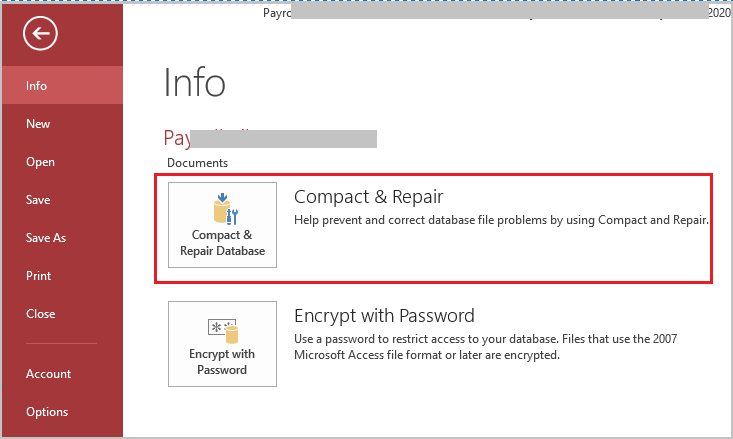
- Browse for the corrupt file or enter the file name you want to repair.
Solution 4: Try Manual Export
Open the corrupted database and manually export all the elements of MS Access like tables, forms, queries, reports etc. to a newly formed database. Follow the below given steps to manually export the MS Access elements:
- Open MS Access application
- Go to the External Data tab and click More from the Export group, and click Access Database.

- Specify the destination in the File name box and click OK.
- The Export dialog box will appear. Provide a new name for the element you are transferring and click OK.
Solution 5: Recover Data From The Corrupt Table
Access database is required to be repaired error also due to the corruption in the Access database file. Try to export the table to another Access database with the following steps:
- In your database, export the Access table to the ASCII file.
- Delete all the relationships if it is present in your Access table.
- If your database is having a corrupt table, then compact it first. After that re-create and all the associated relationship.
- Now in the word processor open your ASCII file and after that remove unwanted data from that file.
- Save your file in the format of ASCII text file.
- After that re-import the ASCII text file within this freshly created Access table.
- Re-enter any of the records from the Access table which you are forced to delete.
Solution 6- Use the Jet Compact Tool to Fix Access Database Needs to Be Repaired or Isn’t a Database
Using the Jet Compact tool, you can easily repair your corrupt Access database file & fix Access database error 2239. All you need to do is to download this tool from Here & then follow the below steps to get your file fixed.
- Open JetCU40.exe tool >> click ‘Browse’ & choose the folder.
- Next, click on ‘OK’ to initiate an extracting JetComp.exe & other components
- After this, open a folder where you have extracted a Jet Compact tool. Then, double-tap on the JetComp.exe to launch the compact utility.
- Here, you have to tap on a button to select the DB file in source.
- Now, choose the location where you wish to save the repaired file.

- Lastly, press on Compact.
This will eventually solve the database cannot be repaired or isn t a Microsoft Access database file with ease.
Solution 7: Rely on Professional Access Repair & Recovery Tool
If in case, the above-mentioned fixes failed to tackle severe Access database corruption then don’t worry. You can easily repair your corrupt Access database file and retrieve its objects successfully by using the Access Repair & Recovery Tool.
This tool is designed specifically to deal with any of the Access Database issues and errors whether it is encountered due to corruption issues or any other reason.

* By clicking the Download button above and installing Stellar Repair for Access (14.8 MB), I acknowledge that I have read and agree to the End User License Agreement and Privacy Policy of this site.
So, just download and install this software on your PC & follow the below user guide to know how it works.
Related FAQs:
How Do I Repair an Access Database File?
You can repair an Access database file by opening the database and navigating to File > Info > Compact & Repair Database. This will create a new copy of the compacted & repaired database at the same location.
Is It Possible to Recover Data from A Database That Triggers Access Error 2239?
Yes, of course, it is possible to recover data from a database that triggers the Access error 2239. However, if you have an extra copy of that file then you can easily restore that from a backup.
How Do I Reduce the Size of A large Access File?
By splitting the database file, you can reduce the size of a large Access database file.
Wrap Up:
Hopefully, all the mentioned solutions in this blog will resolve your Access Database Error “the database needs to be repaired or isn’t a database file”.
Further, if you have any queries regarding this topic, you can ask on our official pages Facebook or Twitter.
References:
 Still having issues? Fix them with this Access repair tool:
Still having issues? Fix them with this Access repair tool: This software repairs & restores all ACCDB/MDB objects including tables, reports, queries, records, forms, and indexes along with modules, macros, and other stuffs effectively.
- Download Stellar Repair for Access rated Great on Cnet (download starts on this page).
- Click Browse and Search option to locate corrupt Access database.
- Click Repair button to repair & preview the database objects.






