If you are looking for some easy and guaranteed way of protecting your Access database, then only encrypting the database is just not enough. Besides that, maintaining a proper Access database backup is also equally important for all MS Access users.
So, that when any user stuck into data loss situation such as corruption, unintentional deletion, sudden or abrupt database design changes etc. in their Access database. At least they have the option to restore Access database using backup.
In many of my blogs i always recommend my readers to keep proper backup of MS Access database.
Those who don’t know how to backup Access database or how to restore Access database conveniently, then this post is surely gonna help them.
As, in this post i am going to discuss about different ways to backup and restore Access 2007/2010/2013/2016/ 2019 Database.
Best Software To Restore Access Database Without Any Backup
What if, you do not have valid and updated date backup of your Access database?
In such case it is recommended that you must take help of professional MS Access Repair And Recovery Tool . As with this you can easily repair and recover Access database from all types of corruption and errors. With the use of this tool you can just sit back and relax from the worry of losing your critical data.
This tool efficiently restore Access database objects including queries, table data and objects, primary key, table structure and much more.
Hence, if you want your important MS Access data back easily and instantly then download this Access repair and recovery tool now.
Why To Choose Access Repair And Recovery Tool ?
Take a quick glance over some highlighting features of this Access Database Recovery tool:
- Quickly recovers ACCDB/MDB files from the corrupt Access database.
- Restores complete table structure & also it’s key internal data structures
- Recover all kinds of deleted objects, Memo data, table relationships, OLE data and records etc. from the corrupted Access database.
- Very user-friendly for newbie or non-technical users.
- Provide the option of live preview of all the recoverable items data before saving in the desired location before the recovery.
- Also Supports access database data restoration from encrypted Access database forms
- Well support for almost entire version of MS Access 2019/ 2016/ 2013/ 2010/ 2007/ 2003/ XP/ 2000/ 97/ 95 database.
Steps To Restore Access Database Using MS Access Repair And Recovery Tool:
Ways To Backup And Restore Access Database
I have divided this blog in two parts in first part you will get information on how to backup Access database and in second part we will discuss how to restore Access database.
So let’s discuss them one by one.
Part 1: How To Backup Access Database

In this section you will learn three different ways to backup Access database.
- Maintaining Regular Access Database Backups
- Using MS Access “Back Up Database” Option
- By Back Up A Split Access Database
- Automatically backup an Access database
Way 1# Maintaining Regular Access Database Backups
As per to the type of database, Access database backup should be done in two situations. And also keep a note that before backup, you should know the right time to backup database.
The right time to make a backup copy of Access database:
- When the database is active and the data is updated or changed on regular interval, then create the schedule backup of the database.
- When you try to make changes by any action query which may change or delete data, then it become important to create a backup. Or else any changes updated by the query cannot be recovered by using Undo.
- When the database is used by multiple users, it is recommended that you must create a backup after a design modification.
The following is on how to back up desktop database and not the Access apps.
Way 2# Using MS Access “Back Up Database” Option
In MS Access 2016/2013 database
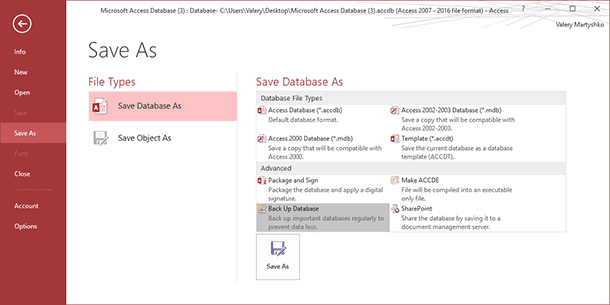
- Tap to the File menu option.
- Hit the Save As option and now from “Save Database As” section click on the “Back Up Database” button.
- After that hit the “Save As”
- Assign name and location for saving up your backup file.
- At last tap to the “Save” option.
In MS Access 2007 database

- Go to your Microsoft Office button.
- Now from the menu choose the “Manage” option
- Within the “Manage this database” section, hit the Back Up Database option.
- Give name and destination path for saving up your backup copy of access database.
- Now hit the save option for completing the saving procedure.
In MS Access 2010
1 – Open any Access database for which you want to make a backup.
2 – Click File tab, and select Save & Publish.

3 – From the right, under File Types, select Save Database As.
4 – Now go to Advanced, and select Back Up Database. Click Save As.

5 – In Save As window, select a location and give name to the File for backup of database. Click Save.
Way 3# By Back Up A Split Database
Splitting the database typically contains two database files:
A. Backup Access Database Back-End
B. Backup Access Database Front-end
Back-end contains links to the table in the back-end database, queries, forms, reports, and other database objects. The entire data get stored in the back-end database. Whereas, the front-end contains all the user interfaces objects like queries, forms and reports.
It’s a time taking procedure to back up the front-end and back-end of the database. Back-end database contains the entire data. So it’s important to keep regular backup of it.
Keep a backup of front end database when you make any changes in the Access database design. Each users of the front-end database can make arbitrary design changes. So, it will be better that the user make their own backup copies of front-end database.
A. Backup Access Database Back-End
Give notifications to the users before starting the backup process as running the backup process needs exclusive access to the database file. This might restricts the user to use the back-end database while the backup process is running.
Steps To Backup Back-End Database:
- Open the back-end database
- After then tap to the Open Other Files.

- Now make selection for the back-end database file which you need to back up by searching through the Browse option.
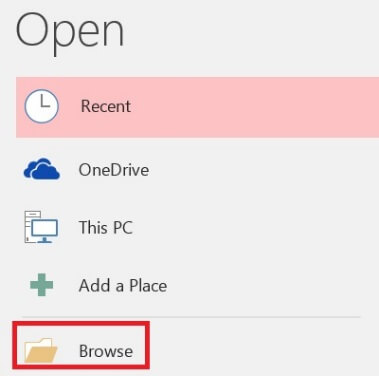
- Hit the arrow which is next to Open, and then tap to the Open Exclusive option.

- Click File, and then click Save As.
- Under File Types, click Save Database As.
- Under Advanced, click Back Up Database, and then click Save As.

- In the File name box, from the Save As dialog box, review the name for your database backup.
- The default name contains both the name of original database file and the date on which you make the backup. But later you can change the name if you need.
- From the save as dialog box, make selection for the location in which you wants to save the copy of the back-end data base and then click to the save option.
B. Backup Access Database Front-End
Back up Access database front-end after making the design changes, just leave the database open right immediately after the changing its design. After then follow the way no 2 i.e back up a database, from the step 2.
Way 4 # Backup Access Database Automatically
Yes, it is possible to backup Access database automatically through VBA codings.
If you don’t know how it is to be done then check this video. It contains complete steps that you need to perform for creating Access database backup automatically.
Part 2: How To Restore Access Database

Now it’s time to learn how to restore Access database objects either using the backup or without the backup.
Way 1# Restore Access Database Using Backup
In order to restore MS Access database from backup, simply choose good copy and paste it where you want to replace existing Access database with backup. While you restore database with the backup you basically replace the corrupted or damaged database.
Way 2# Restore Part Of Access Database
For restoring the database objects, just import the object from the backup into the database that already contains the object that you needs to restore. Through this procedure you can restore more than one object at a time.
1. First of all open the database that you need to restore an object.
2. For restoring the missing object like accidentally deleted table, skip to step 3. But if you want to replace an object which has a bad or missing data or has stopped working then you must follow these steps.
-
- To restore the current object —
For example: To compare it with restored version after you restore. You need to rename the object before restoring it. Suppose you want to restore a damaged Form having name Checkout then you can assign the name of the damaged form to Checkout_bad.
- Just delete the object that you wish to replace.
3. From the External Data tab, in the Import group, tap to the Access.
4. Now from the Get External Data dialog box, hit the Browse option to locate the backup database.
5. Tap to the Import tables, reports, macros, queries, forms and modules into the current database, and then hit the OK option.
6. Now in the Import Objects dialog box, hit the tab that corresponds to the type of objects which you need to restore. e.g.: In case of restoring the table, just click to Tables tab.
7. To select the object just make a click on it.
8. To restore more objects, just repeat the steps 6 and 7 until you select all the objects that you want to restore.
9. If you need to make adjustments to the import options. In the Import Objects dialog box, tap to the Options button to take a review of these options right before the importation of your objects.
10. After completing the selection procedure of your objects and setting options, click OK to restore the objects.
Precautions That Should Be Followed During Access Database Backup And Restore.
- After taking complete backup always make a cross check whether your database file is properly backed-up or not.
- For more protection, it’s better to make a copy of backup database items in some offsite location and do this on regular basis. If you are keeping backup of personal database which very rarely need changes then you can save it in a CD copy. but if you are backing up Critical business data of your database then make use of magnetic tap and of course update it’s data regularly
- Consider the task of Access database backing up as an essential part of safe computing routine.
- If your database backup contains sensitive information then it’s better keep it encrypted.
- Fr safety precaution, it’s better to keep backup copies of Access database remotely somewhere other than the system you are currently been using.
Conclusion:
If you consider this Access database backup task as a waste of time then think about the time which you will save by avoiding data loss situation. I highly endorse my users to backup Access database on regular basis, mainly when multiple users are working in the same database.
Though there are several options available to restore Access database data. But with the backup it’s too easy to restore corrupted, missing database objects.
So why don’t we just approach for easy solution.
 Still having issues? Fix them with this Access repair tool:
Still having issues? Fix them with this Access repair tool: This software repairs & restores all ACCDB/MDB objects including tables, reports, queries, records, forms, and indexes along with modules, macros, and other stuffs effectively.
- Download Stellar Repair for Access rated Great on Cnet (download starts on this page).
- Click Browse and Search option to locate corrupt Access database.
- Click Repair button to repair & preview the database objects.







