Have you ever encountered the frustrating “Run-time error ‘2293’: Microsoft Access can’t send this e-mail message” while trying to send an email from Access? Struggling hard to troubleshoot this error message? If ‘Yes’, then don’t panic, just check out this write-up to know every aspect of this runtime error. Also, learn here how to get rid of it for maintaining seamless operations.
Screenshot Of the Error:

Free MS Access Database Repair Tool
Repair corrupt MDB and ACCDB database files and recover deleted database tables, queries, indexes and records easily. Try Now!
By clicking the button above and installing Stellar Repair for Access (14.8 MB), I acknowledge that I have read and agree to the End User License Agreement and Privacy Policy of this site.
Can Microsoft Access Send Emails?
Yes, in Microsoft Access, you can send emails and attachments. However, you can use the SendObject method to send a MAPI mail message programmatically in MS Access.
What Does Run-Time Error ‘2293’: Microsoft Access Can’t Send This Email Message Mean?
When the runtime error 2293 occurs then it means you can’t send the e-mail message from Microsoft Office Access. Although this error mainly occurs when you click the macro to send an email in Access 2016, 2019, or later versions.
This error message mainly triggers due to a corrupt Access database, conflict programs, or after updating the Access database to the newer version.
However, it is not so difficult to solve this problem if you have the right solution with you. Well, in the next section, you will find the possible ways to fix Access run-time error 2293 with ease.
How to Solve Microsoft Access Can’t Send This E-Mail Message Error?
To resolve this error, follow these troubleshooting methods:
Quick Fixes:
- Close the Incompatible Applications
- Reboot Your Computer
- Revert to The Prior Version of MS Office
- Running Compact & Repair
- Recommended Way: Repair Corrupt Access Database File
Way 1: Close the Incompatible Applications
In some of our previous articles, we have already said that conflicting applications running in the background concurrently can lead to such runtime errors in Access.
So, if you are receiving this run-time error 2293 due to incompatible apps running in the background, consider closing them.
Here’s how you can do so:
- First, press the Ctrl + Alt + Del keys together on your desktop.
- Then, go to the Task Manager, here you’ll see the list of apps operating currently.
- Next, go to the Processes tab & stop each of the applications by simply clicking on the End Process button.

- After completion of these steps, check for the issue.
If the error still persists, proceed towards the below solutions.
Also Read: Fix Microsoft Access Can’t Move the Focus to The Control (Error 2110)
Way 2: Reboot Your Computer
Restarting a PC can sometimes help solve issues with software programs, including MS Access. If you’re experiencing an error Microsoft Access can’t send this email message, it is worth trying to restart your computer to see if that resolves the issue.
To reboot your PC, you have to:
- Go to the Start menu.
- After this, click on the Power button >> tap Restart.
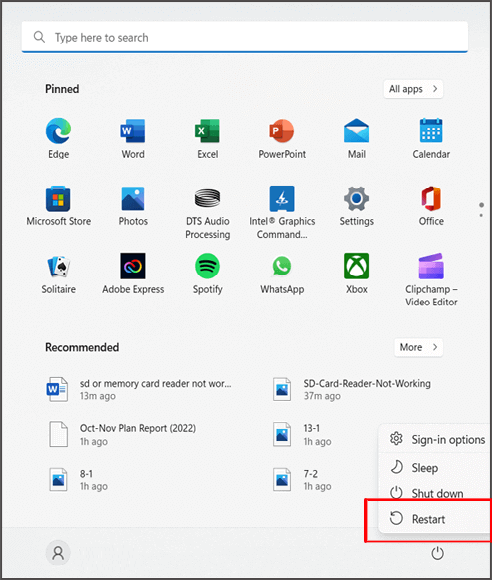
Way 3: Revert to The Prior Version of MS Office
If you are facing an Access error and suspect that it may be related to the version of Microsoft Office you are using, try reverting to a previous version of MS Office and solve this error.
However, this may not always be the best resolution, as using an outdated version of the software may also trigger compatibility issues or new security risks.
Note: Create a proper backup of your important files before reverting to a previous version of MS Office.
Way 4: Fix Access Can’t Send This E-Mail Message Error by Running Compact & Repair
If your database goes corrupt and is still accessible, then you can follow the below steps to run compact and repair utility to fix your database:
- In the opened Access database, click on the ‘File’ tab.
- Go to Info >> click on the ‘Compact & Repair’ option.
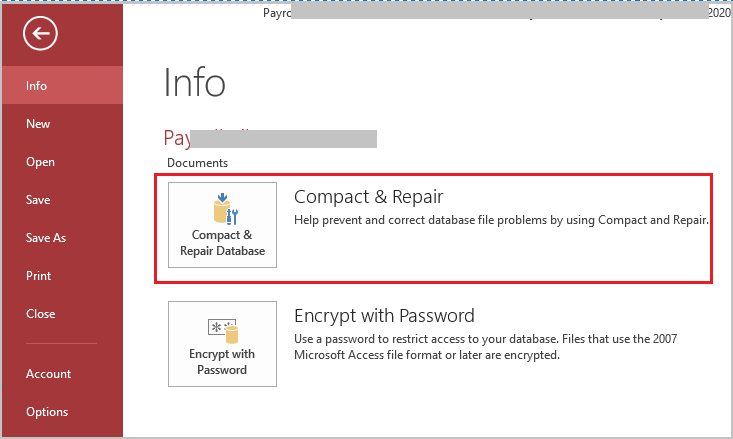
Now, Access will generate a copy of the compacted and repaired database at the same location.
Recommended Way: Repair Corrupt Access Database File
Even after trying the above-manual methods, if the Access run-time error 2293 still persists, it is highly recommended to opt for the MS Access Database Repair Tool.
This program has an advanced feature that helps to fix severely corrupted Access database (.accdb & .mdb) files along with different run-time errors encountered in the Access.
Apart from that, it has an advanced scanning algorithm that repairs and recovers the database files & re-establishes all the database components.
- Recovers deleted linked tables, modules, indexes, forms, reports, queries, records, relations, macros, and other components.
- Restores password-protected Access DB or encrypted database.
- Supports Access 2010, 2013, 2016, 2019 & later versions.
- Compatible with all the Windows VERSIONS such as Windows 11, 10, 8.1, 8, 7, Vista, & XP.
- 100% reliable & easy to use.
- User-friendly.

* By clicking the Download button above and installing Stellar Repair for Access (14.8 MB), I acknowledge that I have read and agree to the End User License Agreement and Privacy Policy of this site.
So, just download & install this tool on your PC then follow the below steps:
Unique FAQs:
How Do I Turn on Microsoft Email Notifications?
To do so, open the Windows Mail app >> Settings. In the Settings, select Notifications. Then, under Select an account, indicate the account to enable notifications for.
Can Microsoft Access Send Email Notifications?
Yes, Microsoft Access send email notifications. However, to do this, you have to check the SendObject method. This will help you to generate an email with a report as an attachment.
Is There a Risk of Data Loss Associated with This Error?
No, this error doesn’t pose a risk of data loss, it can interrupt communication and workflow. Regular backups can mitigate the risk of data loss in any scenario.
How Do I Send an Email from A Report in Access?
If you want to send an email from a report in Access, navigate to open Access Database >> go to Navigation Pane. Next, choose the report you wish to send. After this, select the External Data >> Email. Now, in a Send Object As dialog box, choose an output format you need to use, like PDF >> click OK.
Also Read: Access Database Is Required To Be Repaired Error (2239)
To Wrap Up
Encountering runtime errors in Access can be a frustrating obstacle especially Microsoft Access can’t send this e-mail message. When this warning occurs, it restricts you from accessing your databases. However, by understanding its roots and following the solutions specified in this blog, you can overcome this situation and ensure smooth communication through Access.
Furthermore, if you’ve any queries or doubts related to this error, simply contact us through our official Twitter or Facebook page.
That’s it…!
 Still having issues? Fix them with this Access repair tool:
Still having issues? Fix them with this Access repair tool: This software repairs & restores all ACCDB/MDB objects including tables, reports, queries, records, forms, and indexes along with modules, macros, and other stuffs effectively.
- Download Stellar Repair for Access rated Great on Cnet (download starts on this page).
- Click Browse and Search option to locate corrupt Access database.
- Click Repair button to repair & preview the database objects.






