Microsoft Access can’t move the focus to the control error typically arises when the Access program encounters an issue while trying to set the focus to a specific control on a form. Besides, this warning message can also occur when:
- Trying to run a macro or VBA code
- Opening a form or report
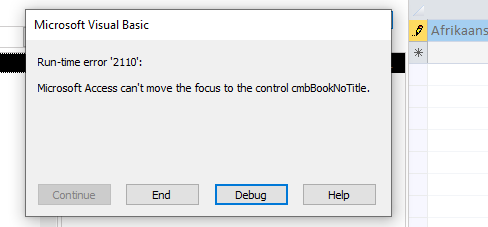
In this article, I will explore the possible reasons for this error and other vital info including the troubleshooting methods to resolve it.
Free MS Access Database Repair Tool
Repair corrupt MDB and ACCDB database files and recover deleted database tables, queries, indexes and records easily. Try Now!
By clicking the button above and installing Stellar Repair for Access (14.8 MB), I acknowledge that I have read and agree to the End User License Agreement and Privacy Policy of this site.
Table of Contents:
What Does Run-Time Error 2110: Access Can’t Move the Focus to the Control Mean?
How To Solve Access Can’t Move the Focus to The Control (Error 2110)?
- Close Conflicting Programs
- Run the VBA Code
- Reinstall the Runtime Libraries
- Reinstall Graphics Driver
- Free Up Disk Space
- Use the Best & Reliable Tool to Repair & Recover Corrupt Access Database
What Does Run-Time Error 2110: Access Can’t Move the Focus to the Control Mean?
When this run-time error 2110 VBA occurs, it simply means that you can’t perform a single task to your Access database as it causes the entire program to shut down.
However, this error is generally triggered by incompatible or conflicting programs running simultaneously. But sometimes, it can also take place due to a bad graphics driver, memory problem, or virus infection.
Regardless of the reasons behind the occurrence of Microsoft Access runtime error 2110, it can be easily fixed by applying some effective ways mentioned below.
How To Solve Microsoft Access Can’t Move the Focus to The Control (Error 2110)?
Way 1- Close Conflicting Programs
As already mentioned above, incompatible or conflicting programs running simultaneously can lead to this problem.
Therefore, consider stopping the conflict programs running in the background of your desktop.
To do this, follow the below steps:
- First, click on Ctrl + Alt + Del keys together on your Windows desktop.
- Then, click on the Task Manager.
- Here, you’ll get the list of the currently running programs in your desktop’s background.
- Next, go to Processes tab and stop each of the programs by clicking on End Process button.

- Once, you have completed these steps now, check for the error.
Also Read: 5 Tricks To Fix Access Database Error 2542
Way 2- Run the VBA Code
When I went through several forums & community websites, I found that many users have solved this problem by running the VBA command.
Thus, if you are eager to troubleshoot Access error 2110 can’t move the focus to the control, run the below streamlined VBA code in MS Access:
Private Sub SaveRecord_GotFocus()
If Me.JobNo & “” Like “#####” And Me.ItemNo & “” <> “” Then
Exit Sub
Else
Me.Text179.SetFocus
End If
End Sub
Private Sub Text179_GotFocus()
If Me.JobNo & “” Like “#####” Then
Me.Text181.SetFocus
Exit Sub
Else
MsgBox “Please enter a 5 digit Job Number”, vbOKOnly
Cancel = True
Me.JobNo.SetFocus
Exit Sub
End If
End Sub
Way 3- Reinstall the Runtime Libraries
Most of the time, such sort of run-time errors can occur due to either using an outdated version of MS Visual C++ package or not being installed properly on your device.
All you need to do is to just install a fresh & current copy of the MS Visual C++ package to fix run-time error 2110 VBA.
- Firstly, uninstall the previously installed Microsoft Visual C++ package by navigating to Programs & Features.
- Then, find Microsoft Visual C++ Package.
- After this, click on the Uninstall option which you can on top of a list.

- Restart your PC.
- Finally, download the latest Microsoft Visual C++ Package from Microsoft & then install it.
Way 4- Reinstall Graphics Driver to Fix Microsoft Access Can’t Move the Focus to The Control
If this run-time error is associated with a bad graphics driver, you should consider reinstalling it immediately.
For this, you have to follow the below steps:
- Press Windows + X keys >> click on Device Manager to open it.

- Find the graphics driver.
- Then, make right-click on a video card driver >> tap Uninstall.
- Finally, restart your PC & install it again.
- Now, check if the error is fixed.
Also Read: Access Error 2105: You Can’t Go To The Specified Record
Way 5- Free Up Disk Space
When your system is running low disk space, then you may also receive this runtime error 2110. Simple, free up some space on your device’s hard drive and restart your computer. This will eventually solve this problem.
That’s all…
Use the Best & Reliable Tool to Repair & Recover Corrupt Access Database
If MS Access can’t move the focus to the control error has occurred due to database corruption, you should opt for the recommended solution i.e. Access Database Repair & Recovery Tool.
This software can repair & recover the corrupted Access database .ACCDB & .MDB file successfully.
Key features of this tool:
- Retrieve the entire database table.
- Easily repair & recover password-protected forms & modules.
- Shows preview of recovered database files.
- It supports numerous versions of the Access database including 2019, 2016, 2013, and 2010, installed on Windows 11, 10, 8.1, 8, 7, Vista, 2003, & XP versions.
- User-friendly.

* By clicking the Download button above and installing Stellar Repair for Access (14.8 MB), I acknowledge that I have read and agree to the End User License Agreement and Privacy Policy of this site.
So, simply download & install this program on your computer & resolve this error if occurred due to database corruption. Once installed successfully, follow the below steps:
Frequently Asked Questions:
What Does Set Focus Do?
The SetFocus helps to move the focus to a specified form, the specified field on the active datasheet, or the specified control on the active form.
Can Incorrect Tab Order Cause Access Error 2110 Can’t Move The Focus?
Yes, improper tab order in Access can sometimes prevent the program from setting a focus to the control properly, causing a 2110 error.
How Do You Set Focus In Access?
By using the SetFocus method in Access, you can move or set the focus to a subform,
Is There A Technique To Automate Diagnose Errors In My Access?
Yes, you can use Access’s built-in feature known as Error Checking to automate diagnose errors and issues in MS Access.
How Do I Turn On Microsoft Focus Mode?
To turn on Microsoft focus mode, you need to:
- Select Start >> Settings
- Then, go to System > Focus.
- Now, choose Start focus session.
How Can I Avoid Encountering This Error In The Future?
By ensuring the proper control properties & tab order, you can avoid this error in your Access in the near future.
What Are Controls In MS Access?
Controls are the portions of a form or report you use to enter, edit, or show data.
Are There Any Online Resources For Further Fixing This Error?
Yes, you can find solutions on Microsoft’s forums and community websites for Access troubleshooting.
To Sum Up:
If you try all the aforementioned methods along with following their guidelines strictly then you can fix MS Access can’t move the focus to the control. However, if this error had occurred due to Access database corruption, you should immediately opt for Access Database Repair & Recovery Tool.
For further queries & doubts, you can contact us on our FB & Twitter accounts.
References:
 Still having issues? Fix them with this Access repair tool:
Still having issues? Fix them with this Access repair tool: This software repairs & restores all ACCDB/MDB objects including tables, reports, queries, records, forms, and indexes along with modules, macros, and other stuffs effectively.
- Download Stellar Repair for Access rated Great on Cnet (download starts on this page).
- Click Browse and Search option to locate corrupt Access database.
- Click Repair button to repair & preview the database objects.






