Access runtime error 3125 is not a valid name is a common problem encountered by users when working with large MS Access databases. This error occurs while running the query or code to import data into the database or export data from the database. Understanding the causes and troubleshooting methods can help fix this error efficiently.
Below you can find the screenshot of the error:

So, let’s delve into this post…
Free MS Access Database Repair Tool
Repair corrupt MDB and ACCDB database files and recover deleted database tables, queries, indexes and records easily. Try Now!
By clicking the button above and installing Stellar Repair for Access (14.8 MB), I acknowledge that I have read and agree to the End User License Agreement and Privacy Policy of this site.
Quick Fixes:
Understanding the Access Error 3125
Access error code 3125 typically arises due to naming discrepancies or improper syntax within a database query. It occurs when trying to run queries, access forms, or execute other DB operations. Moreover, this error appears with a peculiar warning message:
‘Filename’ is not a valid name. make sure that it does not include invalid characters or punctuation
This message is a clear sign that Access meets an object name that doesn’t comply with the naming conventions or contains invalid characters.
What Causes Runtime Error 3125 Is Not a Valid Name in MS Access?
Runtime bugs in the Access are usually triggered by mismatched programs functioning simultaneously. Besides, they might occur due to corrupt system files or virus infection. Besides, I have mentioned a few factors that are responsible for the 3125 Access error:
- Oversized database
- Lengthy or invalid database name
- Wrong location of a backend file
- Running outdated Access program
- Access database corruption
- Corrupt system files.
Irrespective of the cause of this error, the problem needs to be solved instantly to circumvent further problems.
In the next section of this post, you are going to find some quick ways to fix Microsoft Access is not a valid name successfully.
How to Resolve Access Error 3125 Is Not a Valid Name?
Note: Don’t forget to back up and restore the Access database before applying the below methods.
Fix 1- Check the Database Name
The very first method that you can try to fix this error is to check the Database name.
Ensure that your database name isn’t too lengthy. It ought to be within 64 characters & doesn’t contain special characters, spaces, double quote marks, or control characters.
In case, if your Database name is within 64 characters but still throwing a 3125 error, you should try further solutions.
Fix 2- Check the Database Size
It might be possible that Microsoft Access is not a valid name error that has occurred due to a large-sized database. So, make sure that your Access database size is not too large. It should be within the recommended limit (2 GB).
However, if it exceeds the suggested limit, then compact it by using the Access Compact & Repair Tool or transfer data to the new Database. Also, you can split the database into multiple databases to overcome this situation.
For complete steps to split the database, Click here.
Fix 3- Run SFC (System File Checker)
The SFC (System File Checker) is a built-in utility that is available in all Windows versions. It allows for repairing corrupt system files in Windows.
Hence, you can use this inbuilt tool for repairing your corrupted system files and dealing with this error.
So, here are the easy steps that you can follow to solve this error:
- On your Windows PC, go to the Start menu >> type ‘cmd’ in a search box.
- Then, click on “Command Prompt” option >> choose the Run as administrator

- Once the CMD window opened, type the below command & hit Enter.
DISM.exe /Online /Cleanup-image /Restorehealth

- At this time, you will get a message on your screen denoting “The operation completed successfully”, type the below command & again hit Enter.
sfc/scannow
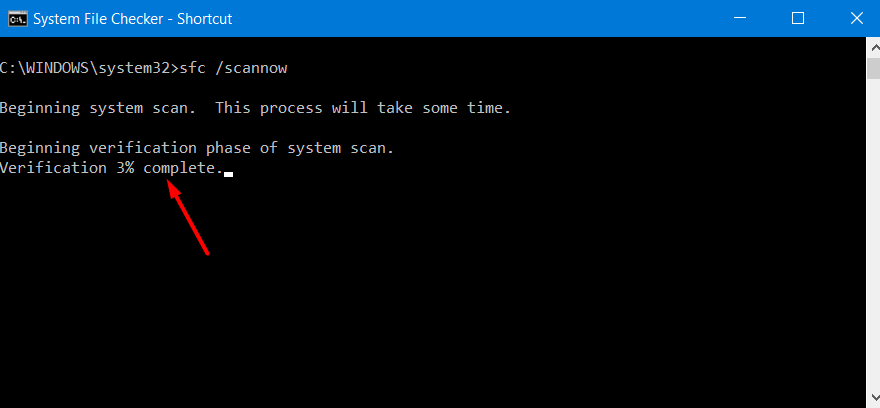
- Now, the SFC tool will thoroughly scan the integrity of your system files & repair them.
- Lastly, restart the PC.
Also Read: Access Error 3048: Cannot Open Any More Databases
Fix 4- Rollback the Microsoft Office Updates
Most of the time, it happens that upgrading the MS Office to the latest version causes different runtime errors/issues in Access including the error 3125.
Thus, if you have recently updated your MS Office to its latest version, you can simply try to roll back or downgrade the latest version. Doing this will assist you in returning to the earlier version and solving that Microsoft Access is not a valid name error.
Fix 5- Resolve Memory Leakage of MS Access
Using the ODBC driver continuously to make connections between the MS Access and Access database (.mdb/.accdb) files might increase memory usage.
Nevertheless, the Microsoft Access database engine isn’t meant for the use of 24-hour server apps. But if you do so, this might result in different errors/issues in the MS Access including this.
Therefore, if you want to get rid of memory leakage, simply disable the start-up programs or reboot your PC twice or thrice.
Fix 6- Repairing Corrupt Database Using Access’s Built-in Tool
Corruption in the database file system may also cause this runtime error in Access. In that case, you can try the MS Access Compact & Repair tool to repair corrupted or damaged database files.
All you need to do is to follow the below steps and repair corrupted system database files:
- Launch Microsoft Access.
- After this, go to the File > Info
- Then, click on the Compact & Repair Database Tools.
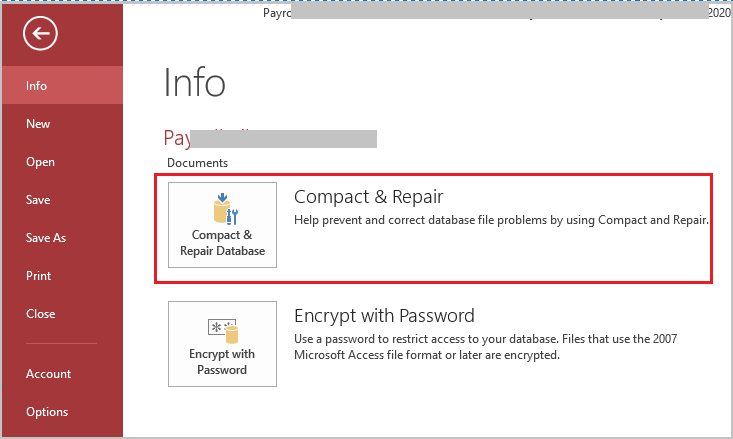
- Now, choose the corrupted/damaged database file >> click OK.
After completing these steps, check if the “This is not a valid name. Make sure that it does not include invalid characters or punctuation and that is not too long” is fixed.
Fix 7- Resolve Access Runtime Error 3125 Is Not A Valid Name by Updating Access
If you are using an outdated version of Microsoft Access, it could be the reason for the occurrence of this error message. Ensure that your Access is updated to the latest version for a seamless database experience. Updates often contain bug fixes & improvements that solve runtime errors.
To check and install the latest version of Access, Click Here.
Fix 8- Use the Best Tool to Repair Corrupt Access Database File
As mentioned above, corruption in the database system files can also result in MS Access runtime error 3125. Thus, if you are suspicious that the error is triggered due to severe file corruption, it’s recommended you use a versatile MS Access Database Repair Tool to get rid of it.
This program thoroughly scans your PC with its advanced scanning algorithm and repairs corrupt/damaged database files effortlessly. Besides, it can repair the corrupted .mdb & .accdb formats along with recovering all the Access database stuff such as forms, tables, macros, database relationships, reports, queries, constraints, and many more.
The best thing about this software is that you can use its trial version to see the preview of your recoverable database file.

* By clicking the Download button above and installing Stellar Repair for Access (14.8 MB), I acknowledge that I have read and agree to the End User License Agreement and Privacy Policy of this site.
So, without any delay, just download and install this Access Database Repair on your PC & follow its below user guide.
Fix 9- Seeking Expert Assistance
Even after applying all the troubleshooting solutions mentioned above, if the error persists, consider looking for help from database professionals or Microsoft support experts. They can offer specialized guidance & solutions tailored to your issue.
Related FAQs:
Can Invalid Characters in Object Names Cause Access Error 3125?
Yes, using the punctuation marks or special characters in the object names can trigger a 3125 error in Access.
Which Is Not a Valid Data Type in Access?
The number is not a valid data type in MS Access.
Will Updating MS Access Fix Runtime Error 3125 Is Not a Valid Name?
Updating the Access application to the latest version can eventually resolve underlying problems that contribute to runtime bugs, including error 3125.
What Are the Invalid Characters in Access Field Name?
The invalid characters in the Access filed name are as follows:
- Full stop (.)
- An exclamation mark(!)
- Leading space
- Brackets ([]), etc.
What Is the Default Name of MS Access Database?
.accdb is the default extension of the Access database.
How Can I Prevent This Run-Time Error in The Future?
Regularly checking for the latest software updates, ensuring the valid field name, and backing up the database can help you to minimize the risk of meeting this error again.
Also Read: Microsoft Access Error 32570
Time to Say Bye
Access error 3125 is not a valid name can disturb database operations, nevertheless, with proper techniques, it can be successfully fixed. By implementing the methods discussed in this blog, you can get rid of this error & ensure smooth functioning of the database.
Also, you can contact us on our Facebook or Twitter for further queries & doubts.
 Still having issues? Fix them with this Access repair tool:
Still having issues? Fix them with this Access repair tool: This software repairs & restores all ACCDB/MDB objects including tables, reports, queries, records, forms, and indexes along with modules, macros, and other stuffs effectively.
- Download Stellar Repair for Access rated Great on Cnet (download starts on this page).
- Click Browse and Search option to locate corrupt Access database.
- Click Repair button to repair & preview the database objects.






