Facing the “Record(s) cannot be read; no read permission on ‘xxxx’” error can be frustrating while handling the Access database table. This warning message often arises due to insufficient permissions, corrupted files, database restrictions, or user role limitations. Luckily, this error can be easily solved with the right approach.
Here is the screenshot of the error message:
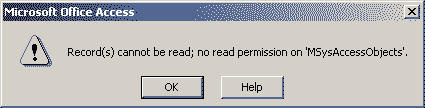
This tutorial describes the best fixes for Access error code 3112. So, go with the post and apply the specified methods to resolve this error.
Free MS Access Database Repair Tool
Repair corrupt MDB and ACCDB database files and recover deleted database tables, queries, indexes and records easily. Try Now!
By clicking the button above and installing Stellar Repair for Access (14.8 MB), I acknowledge that I have read and agree to the End User License Agreement and Privacy Policy of this site.
What Causes Access Error Code 3112?
There might be numerous reasons behind this error message. This leads the user to look for the fixes. Some of the most reasonable causes are:
- When you don’t have the required permissions to view or access the tables or the records.
- Database files or components like tables or records are corrupted.
- Exist or Abort of application.
- Hardware or software failure.
- Sudden/Unexpected power failure and System Shutdown
- Interruption operation. write in.
- Virus or malware attack.
Fixes to Resolve Record(s) Cannot Be Read; No Read Permission On ‘XXXX’ Error
After extracting the common causes, we have come to the section of fixes to overcome this situation.
Fix 1: Recover from Backup
If you have kept the recent and genuine backup, then there is no need to look for any complicated methods to fix the Access error Record(s) cannot be read; no read permission on ‘xxxx’. Since backup is available, simply restore your .bak database files from the backup folder.
Also Read: Fix Microsoft Access “You Can’t Save This Record at This Time” Error
Fix 2: Use Compact and Repair utility
Use the Access in-built repair tool i.e. compact and repair utility to repair Microsoft Access database files. To run the compact and repair tool follow the steps:
- Close the database if open.
- Go To Tool menu —> Database Utilities, and then select Compact and Repair Database.
- A dialog box will appear Database to Compact From, select the database file and click on it.
- A new dialog box will appear Compact Database Into, here enter a file name and click on Compact.

Also, the message will come up on your screen if in case compact and Repair fail to repair the MS Access database file. Which is a sign that your access database is severely damaged.
You can also watch the video that how it is to be done.
Fix 3: Import Database Objects
Creating a new database and then importing one by one all objects from the old database to a new one is quite helpful most of the time. After importing down all the objects you need to re-create the relationship. Follow these steps if you can’t use the import wizard.
- Go To database, select Objects—> Pages, and click on New.
- In the dialog box, select Existing web page and click
- Now select the location of the data access page.
Fix 4: Allow the Mandatory Permissions to Solve Resolve Record(s) Cannot Be Read; No Read Permission On ‘XXXX’ Error
Inadequate permissions to access the database file are the root cause for prompting Access error code 3112. All you need to do is check and allow the required file permissions to solve this problem effectively.
Follow the below steps to do this:
- Find the faulty Access file.
- Now, right-click on it to select the Properties >> Security.

- After this, check the permissions in the Group or user names
- To make modifications, click on Edit & adjust the permissions accordingly.
- At last, click Apply >> OK to save all the changes.
Fix 5: Export the Table to an ASCII file
If your Access database table is damaged and the above technique fails or is unable to repair the Access MDB/ACCDB database file, then try out the following fixes.
- Export table to an ASCII file
- Delete table and associated relationships from the database.
- Compact the database and re-create the table with its relationship.
- Remove bad data by examining ASCII file in a word processor.
- Now import this ASCII file to a freshly created table.
- Insert records deleted forcefully.
Also Read: Overcome Access Error 2105 You Can’t Go to the Specified Record!
Fix 6: Access Repair N Recovery Tool
If the above-mentioned solutions are unable to repair the above issue then it’s better to go with the recommended solution i.e. making use of the Access Repair N Recovery Tool. This tool works perfectly to resolve any kind of MS Access application issue whether it occurs due to any corruption issue or any severely damaged data loss issue.

* By clicking the Download button above and installing Stellar Repair for Access (14.8 MB), I acknowledge that I have read and agree to the End User License Agreement and Privacy Policy of this site.
Say Goodbye!
Microsoft Access error Record(s) cannot be read; no read permission on ‘xxxx’ error can triumph with a handful of resolutions stated in this blog. In case, the aforementioned ways fail to fix this error, seek proficient help from Microsoft Support Team.
Moreover, reach us on Facebook and Twitter for further assistance.
 Still having issues? Fix them with this Access repair tool:
Still having issues? Fix them with this Access repair tool: This software repairs & restores all ACCDB/MDB objects including tables, reports, queries, records, forms, and indexes along with modules, macros, and other stuffs effectively.
- Download Stellar Repair for Access rated Great on Cnet (download starts on this page).
- Click Browse and Search option to locate corrupt Access database.
- Click Repair button to repair & preview the database objects.