When using an Access database, you might encounter a peculiar error message “Microsoft Access cannot save the digital signature at this time.” This warning usually occurs when trying to sign or save a database with a digital certificate. Here’s the complete error message with the screenshot:
Microsoft Office Access cannot save the digital signature at this time.
*You may be in a database under Source Code Control.
*You may be in a database which is read only.
*The database uses either the *.accdb or *.accde file name extension. To sign such a database, click the Microsoft Office Button, point to the Publish menu, and then click Package and Sign.

Check out this post to explore the main causes & effective fixes to solve it quickly. But before that, let’s know something about a digital signature.
Free MS Access Database Repair Tool
Repair corrupt MDB and ACCDB database files and recover deleted database tables, queries, indexes and records easily. Try Now!
By clicking the button above and installing Stellar Repair for Access (14.8 MB), I acknowledge that I have read and agree to the End User License Agreement and Privacy Policy of this site.
What Is A Digital Signature?

A digital signature can be defined as an electronic, encrypted stamp of authentication on digital information, like e-mail messages, macros, or any electronic document.
This digital signature signifies that the information originated from the signer and has not been changed.
Signing Certificate And Certificate Authority
Signing certificate:
In order to create a digital signature, you need to have a signing certificate that proves your identity. At the time of sending the digitally signed macros or document, you also send the certificate and public key. Signing certificates are issued by the authority of certification, and just like a driving license, they can also be revoked. A certificate is usually valid for a year, after which the signer must renew or get some new signing certificates to build up identity.
Certificate authority (CA) :
Whereas the Certificate Authority is an entity that is quite similar to a notary public. It has the authority to issue a digital certificate and signing certificate to verify its validity. This entity also tracks the certificates that are removed or have expired.
Also Read: How To Resolve “MS Access Join Expression Not Supported” Issues In Access
What Does A Digital Signature Guarantee?
The following are the things that Digital Signature Guarantees.
- Integrity: content can’t be changed or tampered as it was digitally signed.
- Non-repudiation:
Repudiation indicates the act of a signer denying any association with the signed content. So Non-repudiation , proves to entire parties the origin of the signature content.
- Authenticity: singer is full authenticated as a signer.
- Notarization:
Signatures done in Word, Excel, or PowerPoint files, which are timely stamped by a secure time-stamp server under certain circumstances, have a validity time period for Notarization.
Common Reasons for the Error
Before going to fix this error message, it is vital to know why Access cannot save a digital signature:
- Insufficient file permissions
- Corrupt or expired digital certificate
- Database file stored on the network drive or restricted folder
- Access Trust Center settings are not configured properly
- The database is not saved in a trusted location.
How to Fix “Microsoft Access Cannot Save The Digital Signature at This Time”?
Here are the easy ways to fix this error. But before trying them, restart your PC to check the error.
Method 1- Verify Your Digital Certificate
The very first method you have to try is checking if your digital certificate is valid and installed correctly. To check this, follow the steps below carefully.
- Press Win+R keys to open Run box.
- Type certmgr.msc in the Run dialog to open Windows Certificate Manager.
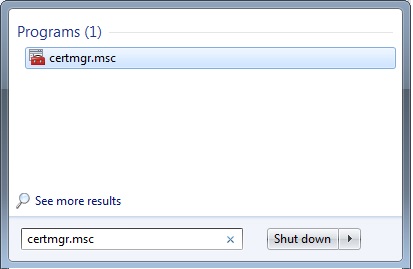
- Navigate to Personal > Certificates.
- Find your certificate & confirm it’s not expired.
- If it’s expired or invalid, then reinstall/create a new certificate by using SelfCert.exe.
Method 2- Check the Trust Center Macro Settings
Sometimes, incorrect macro settings can affect digital signature operations and lead to Microsoft Access cannot save the digital signature at this time error. You can solve it by checking these settings:
- Open MS Access
- Go to the File > Options, then click on Trust Center option.

- At this time, click on Trust Center Settings >> Macro Settings.
- Choose Enable all macros (temporarily for testing).

- Try saving a digital signature again.
Method 3- Move the Database to a Trusted Location
Moving the database to a trusted location may block the signatures if the database isn’t in a trusted folder. So, you can also try it to tackle this situation.
- Open Access, then click on the File > Options.

- Go to the Trust Center > Trust Center Settings.

- Choose the Trusted Locations.
- Next, add the folder where your DB file is stored and click OK.
Method 4- Check for Required Permissions
Many users have reported that they faced this digital signature error because of insufficient permissions. Therefore, if you don’t have the required permission to save the database digital signature, you have to get the necessary permission & then try to save your file.
Also Read: (6 Ways) Fix Microsoft Access “You Can’t Save This Record at This Time” Error
How To Create A Self-Signed Certificate?
For Adding the digital signature, firstly you need to either get it or create a security certificate.
Because if don’t have such security certificate then also need not to worry. As you can create the security certificate using the SelfCert tool (included with Microsoft Office).
Steps To Create A Self-Signed Certificate
- On your screen starting window, tap to the Start button, then point to the All Programs>Microsoft Office> Microsoft Office Tools> Digital Certificate for VBA Projects.
-or-
Or else you can browse to the folder that contains the Microsoft Office program files.
Here you need to locate the executable file, SelfCert.exe. Well the location can be different as per the OS right now you are using or as per the subscription version of Office 365.
Users of the office 2019 or Office 2016, try any one of the following lists of locations:
- C:\Program Files\Microsoft Office\Office16
- C:\Program Files (x86)\Microsoft Office\Office16
If you’re using Office 365, try one of these locations:
- C:\Program Files\Microsoft Office\root\Office16
- C:\Program Files (x86)\Microsoft Office\root\Office16
Users of Office 2013, make search for the Office15 folder from the above options.
Likewise, users of Office 2010: search for the Office14 folder.
And users of Office 2007, search for the Office12 folder.
Browse for the right folder and after getting such make double tap to the SelfCert.exe.
This will open the Create Digital Certificate dialog box.
- In the opened box of Your certificate’s name, assign name for the new test certificate.
- Tap to the OK option
Note: but if in case you are unable to see the Digital Certificate for VBA Projects command, or if you are not getting the SelfCert.exe, you may need to install SelfCert.
How To Create A Signed Package?
- First of all open the database which need to package and sign.
- After then tap to the File> Save As > Package and Sign.
Note: Access 2007 user, click the Microsoft Office Button > Publish > Package and Sign.
This will open the Select Certificate dialog box on your screen.
- Choose the digital certificate and then click the OK option.
You will see the Create Microsoft Access Signed Package dialog box pop-up on your screen.
- In the list of Save in list, chose any location for your signed database package.
- Assign name for that signed package in the File namebox, after then tap to the Create option.
Access will make the .accdc file and keep it in the location that you select.
How To Extract And Use A Signed Package
- On your access database hit the File> Open > Browse. The Open dialog box appears.
Note: if you are an Access 2007 user then click the Microsoft Office Button > Open.
- Select the Microsoft Access Signed Packages (*.accdc)as file type.
- Browse for the folder that contain your.accdc file. After selecting it tap to the Open option.
- Try one of the following option:
- If you have selected the trust the security certificate which was used to sign the deployment package, the Extract Database Todialog box appears. Then go to the next step.
- But if you have not chosen the trust the security certificate, then the following message appears.
If you have trust on the database, click Open. If you trust any certificate from that provider, tap to the Trust all from publisher. This will open the Extract Database To dialog box appears.
Note:
If you use a self signed certificate to sign a database package then tap to the Trust all from publisher after opening that package. As the packages signed through your self-signed certificates is always considered as trusted one.
- In the list of Save in list, chose any location for your signed database package. Assign name for the extracted database, in the File name
Tip: If you extract the database to a trusted location, its contents will be automatically enabled whenever you open it. If you choose a non-trusted location, some database content may be disabled by default.
- Click OK.
Also Read: Fixed- Access “You Do Not Have Exclusive Access to The Database at This Time” Error!
Frequently Asked Questions
How to Fix Digital Signature Error?
You can fix the digital signature error by restarting your Access application or device and checking for software updates.
What Are the Necessary Criteria for Microsoft Office Access Digital Signature?
To make these assurances, the content creator must digitally sign the content by using a signature that satisfies the following criteria:
- The digital signature is valid.
- The associated certificate with the digital signature should be the current one, not the expired one.
- Signing a person or organization that is known as a publisher must be a trusted one.
- Certificates that are associated with the digital signature are mainly issued by a reputable certificate authority (CA).
Where Are Signature Files Stored?
Signature files are stored in the location-C:\Users\[Username]\AppData\Roaming\Microsoft\Signatures.
Closure
The “Microsoft Access cannot save the digital signature at this time” error is annoying but fixable. Though this error most probably arises due to certificate validation or permission restrictions. However, by verifying your certificate, adjusting trust settings, and trying other solutions mentioned in this post, you can resolve this error quickly.
I hope you enjoyed reading this post!
References:
 Still having issues? Fix them with this Access repair tool:
Still having issues? Fix them with this Access repair tool: This software repairs & restores all ACCDB/MDB objects including tables, reports, queries, records, forms, and indexes along with modules, macros, and other stuffs effectively.
- Download Stellar Repair for Access rated Great on Cnet (download starts on this page).
- Click Browse and Search option to locate corrupt Access database.
- Click Repair button to repair & preview the database objects.