Received “Could not delete from specified tables” error message when attempting to delete data from one or more tables using the DELETE? This error may interrupt your work and deletion couldn’t be completed. In this blog, I will discuss the common causes of MS Access could not delete from specified tables error and workable tricks to get rid of it effortlessly.
Screenshot of the error message:

So, let’s get started…
Free MS Access Database Repair Tool
Repair corrupt MDB and ACCDB database files and recover deleted database tables, queries, indexes and records easily. Try Now!
By clicking the button above and installing Stellar Repair for Access (14.8 MB), I acknowledge that I have read and agree to the End User License Agreement and Privacy Policy of this site.
What Is Error Code 3086: Could Not Delete from Specified Tables?
The “error code 3086: Could not delete from specified tables.” in Microsoft Access occurs when you attempt to delete the records from a database table, but Access encounters an issue that prevents it from executing the deletion process.
However, this error message can be generated for various reasons, such as:
- Insufficient Permissions– If you don’t have the necessary permissions, then the DELETE statement may not delete rows from a specified table.
- Locking Issues– It might be possible that your database table may have been locked by another user, preventing the DELETE action.
- Table Doesn’t Exist– There is a huge chance that the table you’re trying to delete doesn’t exist in the database or is in a different schema.
- Read-Only– Maybe the database is opened in read-only access that’s why you are unable to perform the deletion task.
- Database Corruption: In MS Access, database corruption can lead to various errors and issues including error code 3086.
Is Expert Help Essential to Fix Could Not Delete from Specified Tables Access?
No, before contacting the expert, you should implement the step-by-step solutions mentioned below in this post to fix the could not delete from specified tables Access. So, there is no need for professional help if manuals fix the problem. Expert assistance is only required for complex Access errors or issues.
Methods to Fix MS Access Could Not Delete From Specified Tables (Error 3086)
In this section, you will find different ways to solve the Access delete query could not delete from specified tables issue successfully. So, let’s try them:
Method 1- Try Some Basic Tips
Before trying any complicated method, you must try some basic tips to troubleshoot this error:
- Restart your Access program & PC.
- Check if your table exists in the database or not.
- Verify if your table is locked
- Check for read-only
Also Read: Microsoft Access Can’t Open the Table in Datasheet View (Error 2364)
Method 2- Set The Query’s Unique Records Property To Yes
Your Access database is displaying this kind of error message if you build a delete query with the help of multiple tables and the query’s Unique Records property is set to No. MS Access database shows the error message “Could not delete from the specified tables” when you run the query.
Steps To Set The Query’s Unique Records Property To Yes:
Step 1: Open the delete query in Design view.
Step 2: If the query property sheet is not open, press F4 to open it.
Step 3: Click on the query designer to display the query properties
Step 4: In the query property sheet you have to find the Unique Records property, and set it to Yes.
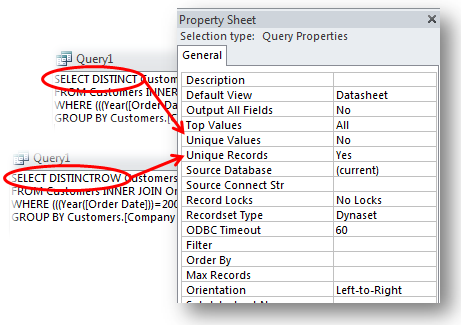
Method 3- Check for Required Permissions
Many users have reported that they received error code 3086 due to a lack of necessary permissions that prevent them from deleting the table. So, if you do not have the required permission to delete records from a specified table, then you have to get the necessary permission and then again try to delete your table(s).
How to Repair Corrupted MS Access Records?
As mentioned in the causes, a corrupt database file containing tables you want to delete can also trigger error 3086. In that case, you must try the Access Repair N Recovery Software which is particularly designed to repair corrupt or damaged MS Access database files. It comes with a powerful algorithm that scans even severely corrupted access database files.

* By clicking the Download button above and installing Stellar Repair for Access (14.8 MB), I acknowledge that I have read and agree to the End User License Agreement and Privacy Policy of this site.
It also has a highly interactive GUI that helps users to easily operate and repair Access database without making changes in the original structure of the file. It easily restores Access tables, queries, indexes, and other data.
This tool can easily fix all minor and major database errors and problems of MS Access 2013, 2010, 2007, 2003, 2002, and 2000 on almost all versions of Windows operating system such as Windows 8/7/Vista/XP/2003. A free trial version is available that you can install to check the features and reliability of the software.
Steps To Use Access Repair N Recovery Software
In What Condition Access Delete Query Actually Works To Delete Records?
You can successfully delete records using a delete query when it:
- Joints are two tables that have a one-to-one relationship.
- It uses a single table that doesn’t have a relationship to any other table.
- Uses a table that is on the “one” side of a one-to-many relationship, and cascading delete is allowed for that relationship.
- Contains both the table on the “one” side of a one-to-many relationship and the table on the “many” side of that relationship.
Note: It is recommended to execute the query two times to delete records from both tables.
Ways To Delete Records From Access Database
As mentioned earlier “MS Access could not delete from specified tables (Error 3086)” encounters when anyone uses the delete query. So, maybe the issue is with the delete query so try some other ways to delete the records from the Access Database.
Way 1- Delete Data From A Datasheet
- From the navigation pane, make a double-tap to the table or query that you want to use. This will open the table or query in datasheet view.
- Make a selection for the data that you want to delete.
- You can either highlight a part of the data or just place the cursor in the field.
- If you select the entire data in the field, then press DELETE.
OR
Go to the Home tab, in the Records group, and press DELETE option.
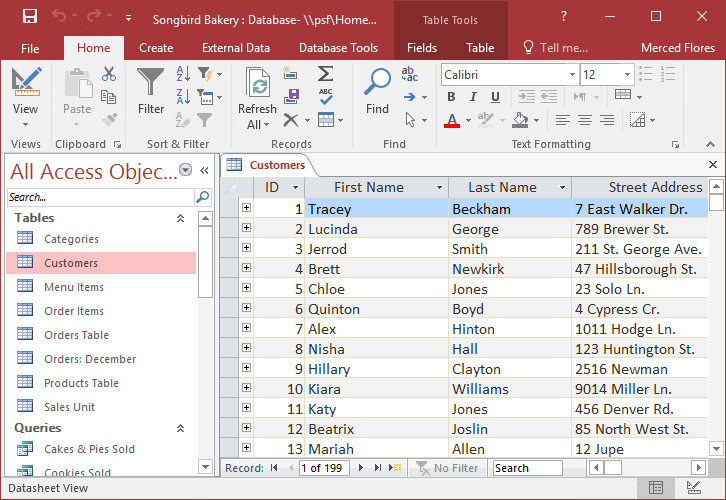
Or
If you point the cursor in the field, press the DELETE or BACKSPACE whenever you require doing so.
Way 2- Delete Data From A Form
- Go to the navigation pane and double-click the form that you want to use. This will open the form in form view.
-or-
Or else in the navigation form, make a selection for the form that you want to use, and on the Home tab, in the Views group, tap to the view option. After that, tap to the Layout View.

- Make a selection for the data that you want to delete.
- You can either highlight a portion of the data or just place the cursor in the field.
- If you select the entire data in the field, then press DELETE.
Or
If you point the cursor in the field, press the DELETE or BACKSPACE whenever you require doing so.
Also Read: Fixing Microsoft Access Could Not Read Definitions Error!
Way 3- Remove Data From A Value List
- In the navigation pane, make right-click on the table that you want to modify and then click the design view on the shortcut menu.
- In the upper section of the design grid, make a selection for the field that contains the value list.
- While on the upper section of the grid, tap to the Lookup tab and then search for the Row Source
By default, make double quotation marks surrounding the items in the value list. Use semicolons to separate each item “Excellent”;”Fair”;”Average”;”Poor”.
As per your requirement, remove the items from the list. But don’t forget to delete a quotation mark that surrounds each deleted item.
Way 4- Delete An Unrelated Record Manually
- Open the Table Or Query which you want to delete in datasheet view.
- Locate the record, which you want to delete. After that, click the Select All button —make a selection for the square located at the left or right end of the record.
- You can make a selection for each individual row and drag to select a contiguous set of rows.
- Or press Ctrl and click the mouse button to select multiple non-contiguous rows.
- Access will place the border around the complete record or block of selected records.
- After then Press to the DELETE option.
-or-
- Make a Right-click to the Select All button and then tap to the Delete Record.
- If in case you are unable to select all buttons, position the cursor in the field in the records.
- After that, on the Home tab, in the Record group, tap on the down arrow next to the delete option and hit the Delete Record
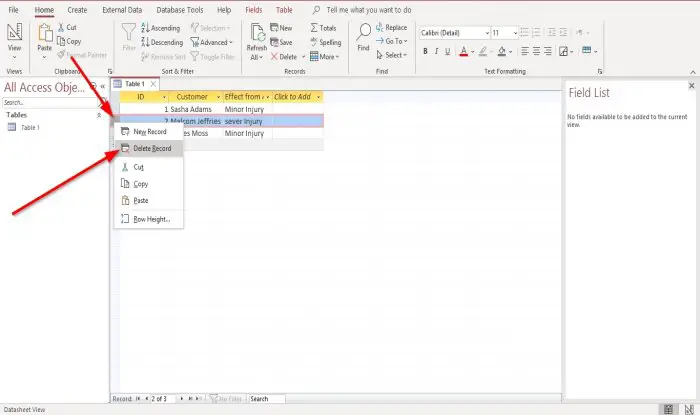
- At last, access will confirm the deletion, and tap to the Yes.
Related FAQs:
Why Won’t My DELETE Query Work in Access?
It might be possible that the query’s Unique Records property isn’t set to Yes in the Access database that’s why the DELETE query won’t work.
Can You DELETE A Query in Access?
Yes, you can definitely Delete a query in Microsoft Access by using the Delete button on the top ribbon.
How Do I DELETE Data from My MS Access Table?
In order to DELETE content from the Access database table, you need to open the table in a Datasheet view, choose the fields (columns) or records (rows) you want to delete >> press DELETE.
Which Query Is Used to Delete Database?
DROP DATABASE command is generally used to delete the database.
Final Verdict
So, this is all about could not delete from specified tables Access error and how to fix it. Now, apply the mentioned solutions step-by-step & get rid of the error with less effort. But if in case the errors continue while trying to delete the specified table then also don’t give up.
Just try the other ways of deleting the records mentioned in this post. After trying all the mentioned fixes do share your opinion on our Twitter or Facebook. So, that we can help you more as much as we can…!
 Still having issues? Fix them with this Access repair tool:
Still having issues? Fix them with this Access repair tool: This software repairs & restores all ACCDB/MDB objects including tables, reports, queries, records, forms, and indexes along with modules, macros, and other stuffs effectively.
- Download Stellar Repair for Access rated Great on Cnet (download starts on this page).
- Click Browse and Search option to locate corrupt Access database.
- Click Repair button to repair & preview the database objects.






