If you have ever worked with an MS Access database, you know the importance of tables in organizing & storing data efficiently. Nevertheless, accidental deletion of a table can lead to panic, especially if it contains critical records. Well, in this blog, I will explore the scenarios leading to table deletion and how to recover deleted table in Access database using the MS Access Recovery tool or other alternatives.
Free MS Access Database Repair Tool
Repair corrupt MDB and ACCDB database files and recover deleted database tables, queries, indexes and records easily. Try Now!
By clicking the button above and installing Stellar Repair for Access (14.8 MB), I acknowledge that I have read and agree to the End User License Agreement and Privacy Policy of this site.
Can I Recover a Deleted Table in Access?
Yes, you can recover a deleted table in Access database. Whether the database tables or queries get deleted intentionally or unintentionally, then they don’t get deleted forever until they are overwritten by other data. In such a case, it is worth using the Microsoft Access table recovery software.
What Are the Common Reasons for Access Table Deletion?
There are a wide variety of reasons that contribute to this issue. Some of the common causes are as follows:
- Accidental Deletion– While performing any operations or editing the records within the database table, the table may get deleted.
- Database Corruption– Access database file corruption is the major factor in causing the loss of tables, along with other database components.
- Software Glitches– Glitches or bugs in the software can often lead to database object deletion.
- Applying Filters– If you apply the Access filter and save it without removing the filter later, your table may be lost.
How to Recover Deleted Table in Access Database with Software?
To recover deleted Access Database tables, if you don’t want to get into the complexity of trying manual fixes, approach some reliable third-party recovery tool. Even though there are several online tools available, I always suggest you all go with the professionally recommended Access Repair And Recovery Software. It comes with a powerful algorithm that scans even severely corrupted Access database files(.mdb/.accdb).
Moreover, it restores damaged or corrupt tables, queries, indexes, and other data. It also has a highly interactive GUI that helps users to easily operate and repair the Access database without making any changes to the original file. A free trial version is available that you can install to check the features and reliability of the software.

* By clicking the Download button above and installing Stellar Repair for Access (14.8 MB), I acknowledge that I have read and agree to the End User License Agreement and Privacy Policy of this site.
Steps To Fix Corrupted Microsoft Access Database Table
How to Recover Table Deleted from A Database in Access Without Software?
Fortunately, Microsoft Access provides various methods to recover deleted tables or other objects, depending on the nature of the deletion.
Below I have discussed some useful ways to perform Microsoft Access table recovery:
Method 1- Restore From Available Backup
Restoring files from a backup is the primary option for many users who often handle crucial data in their day-to-day lives. Thus, if you have also kept a backup of your database file that contains the table, you can easily restore it from the recent backup.
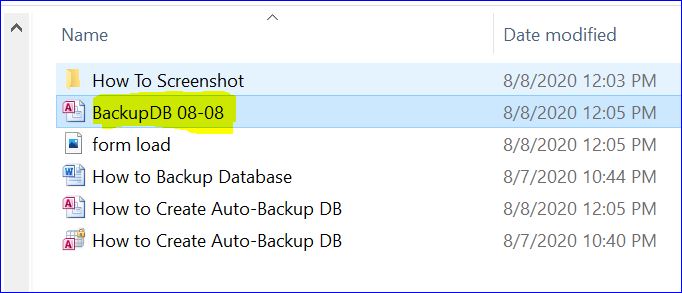
Also Read: Recover Access Table with Damaged Definition
Method 2- Get Back Deleted Table from Recycle Bin
As we all know, the Windows system has a built-in Recycle Bin folder that temporarily stores deleted files. So, if your Access database file has recently been deleted, you can get it back from Recycle Bin.
Follow the below steps to recover table deleted from a database in Access database:
- Click on the Recycle Bin icon on your desktop.
- Locate the deleted database file that holds the table.
- Then, right-click on that file & click on the Restore to recover it.
Method 3- How to Recover Deleted Table in Access Database by Importing Tables
To perform recovery of the deleted MS Access table, you need to import the object from the backup into the database which contains the tables you want to restore.
- Firstly you need to open the database that you want to restore the deleted Access database table.
- To restore the missing table, that was; lost due to accidental deletion of the table, then skip to step 3. For replacing a table that contains corrupted data or the Access database stopped working suddenly, perform the following operation:
- To preserve the current object
- Or to delete the object which you want to replace.
- From the External Data tab, in Import group, tap to Access.

- From the Get External Data dialog box, tap on the Browse option to locate the backup database.
- Tap to the Import tables, queries, forms, reports, macros, and modules into the current database, and then tap to the OK

- In the Import Objects dialog box, hit the tab that corresponds to the type of object that you to restore.

- Tap to the object to select it.
- If you want to restore more objects, repeat steps number 6 and 7 until you have selected all the objects you want to restore.
- You need to adjust the import options. In the Import Objects dialog box; click the Options button to review these options before importing your objects.
- Finish selecting objects and setting options, and click OK to restore objects.
Also Read: Repair & Recover Corrupted ACCDB File
Method 4- Repairing Access Database And Recovering Table Records Using Jet Compact
If you want to repair your Access database file and recover its objects such as tables and records, you can use the Jet Compact Utility. Follow the below steps to do so:
- Restore the database from the backup file – that is why backups are very important.
- Delete .ldb file that is auto-created by jet database engine when the database is opened.
- Use the Jet Compact Utility which has been specifically designed to rectify minor corruption in the Access database.
- Remove all compiled VBA code from the database. This is done using the command line switch from Microsoft:
C:\Program Files\Microsoft Office\Office\MsAccess.exe /decompile
C:\DatabasePath\FileName.mdb
Note: Change the path shown above for MsAccess.exe if you installed it in a different location.
- You can also use the MS Access ‘Compact & Repair ’ built-in feature. Here are the steps to fix Access database corruption using this inbuilt feature.
- Open MS Access and then go to the Database Tools-> Compact & Repair Database.

- Select the corrupted file and click on Ok.
Method 5- How to Recover Deleted Records in MS Access Table From Datasheet View?
You can even bring back your lost or deleted Access DB tables from Datasheet View. Simply follow the below instructions carefully to do so:
- Create another copy of your corrupted database table.
- Then, paste the table’s structure to a new table.
- After this, open the corrupted table & copy its structure.
- Now, go to a new table >> paste the information.
- You have to repeat this for each record till you meet an error.
- Next, retype anything that can’t be deleted.
- Now, make a new blank DB file with a new name.
- At this time, import your new database & undamaged objects.
- Finally, relocate or rename the damaged database.
That’s all…
Also Read: Access Forms Recovery- How to Recover Deleted Form in Access Database?
Related FAQs:
How to Delete Records in An Access Table?
By navigating to Home > Records > Delete option in Access, you can delete records in an Access table.
Can I Recover a Table If the Database File Is Corrupted?
Yes, you can recover a table if a database file is corrupted after repairing the database file.
How Do I Recover a Deleted Table in a Database?
With the help of the Access Recovery utility mentioned in this blog, you can recover a deleted table in a database.
How Often Should I Backup My Access Database?
You should regularly backup your Access database to avoid unexpected data loss situations.
Final Thoughts
Accidentally deleting tables or queries that are saved within the Access database can be a stressful experience. However, by following the methods for how to recover table deleted from a database in Access 2010/2016 outlined in this post, you can regain access to your database tables.
Also, ensure to follow preventive measures to minimize the risk of table corruption or deletion in the future and maintain the database’s integrity.
External References:
- https://answers.microsoft.com/en-us/msoffice/forum/all/is-there-any-way-to-recover-records-deleted-from-a/49d986a2-2649-424a-99a3-936dc950bbee
- https://support.microsoft.com/en-us/office/import-database-objects-into-the-current-access-database-23aea08b-7487-499d-bdce-0c76bedacfdd
- https://support.microsoft.com/en-au/office/compact-and-repair-a-database-6ee60f16-aed0-40ac-bf22-85fa9f4005b2
 Still having issues? Fix them with this Access repair tool:
Still having issues? Fix them with this Access repair tool: This software repairs & restores all ACCDB/MDB objects including tables, reports, queries, records, forms, and indexes along with modules, macros, and other stuffs effectively.
- Download Stellar Repair for Access rated Great on Cnet (download starts on this page).
- Click Browse and Search option to locate corrupt Access database.
- Click Repair button to repair & preview the database objects.







