Lost your crucial forms and reports from Access database MDB or ACCDB files? Well, it happens due to various reasons, especially because of database corruption or software malfunction. In this blog, I will discuss how to recover deleted form in Access with the help of an advanced Access Database Recovery Tool or other manual solutions. All the methods specified here are user-friendly and easy to follow.
So, delve deep into this blog…
Free MS Access Database Repair Tool
Repair corrupt MDB and ACCDB database files and recover deleted database tables, queries, indexes and records easily. Try Now!
By clicking the button above and installing Stellar Repair for Access (14.8 MB), I acknowledge that I have read and agree to the End User License Agreement and Privacy Policy of this site.
Quick Navigation:
Can I Undo a Form Deletion in Access?
Yes, you can undo an Access database form deletion.
A form is a database object that holds different fields. These fields contain data from a source which is collected & stored in a DB for further reference.
When this database object (Form) gets deleted mistakenly, then they are not deleted forever. By using some trusted Access Recovery tool, you can get your form(s) back and resume your work.
What Are the Reasons for Losing MS Access Forms?
Access Database form deletion can stem from an action as simple as the improper shutdown of the database to something more complex like a virus attack. Besides, this situation may arise due to other unforeseen reasons including:
- Accessing the server database file by multiple users that contains forms.
- Inappropriate system shutdown while working on a specific Access file.
- Accidentally pressing the “Delete” button.
- Due to Viruses, Bugs, and Malware
- Software glitches or Hardware failure.
How to Recover Deleted Form in Access Database?
No matter whether you have intentionally or intentionally deleted your Access database file and its forms. Following the solutions mentioned below, you can easily restore your lost forms and even reports.
Method 1- Restore Forms via Recent Backup
Regular backup is very important when multiple users update a database simultaneously. Thus, if you have kept the extra copy of that file (backup) that contained forms, you can easily restore that file and its objects with less effort.
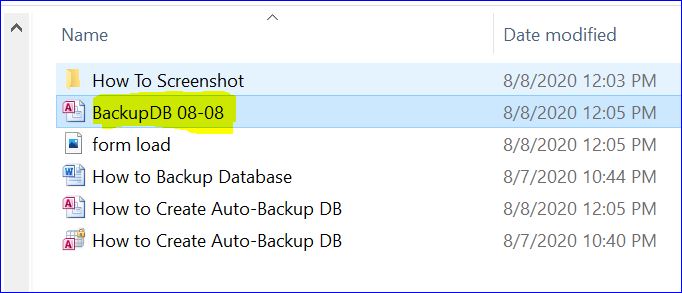
Also Read: Repair and Recover Corrupt Access Database- Try These Methods!
Method 2- How to Recover Deleted Form in Access from Recycle Bin?
Recovering files from Windows Recycle Bin is an excellent solution to get back the deleted files promptly. If you have lost your database file along with its object, you can recover the deleted form from Access database via the Recycle Bin folder.
- Locate and double-click on “Recycle Bin” icon on your desktop.
- Then, find the deleted Access file that holds the forms.
- Select that file and right-click on it to click on the “Restore” option.

- This will immediately move that file to its original location.
Method 3- Use the Best Software to Perform MS Access Form Recovery
We can say, this method is the most reliable and time-saving. Whether you have lost your Access database form due to accidental deletion or any other corruption causes, then you can try the Access Repair & Recovery Tool. This software can easily repair the corrupted Access database files (mdb and .accdb) and recover the entire data, such as Reports, Tables, Queries, Forms, & Indexes, etc with 100% integrity.
The tools advanced scanning and repair algorithm, well efficient in fixing corrupt or damaged Access database files and then saving them into their default or a user-specified location.

* By clicking the Download button above and installing Stellar Repair for Access (14.8 MB), I acknowledge that I have read and agree to the End User License Agreement and Privacy Policy of this site.
Why Choose Access Repair & Recovery software?
Some of the best features of the software include:
- It can fix corrupt MDB/ACCDB files.
- Compatible with MS Access 2016, 2013, 2010, and all previous versions.
- Users can also retrieve password-protected forms and modules.
- Well, support for supporting deleted records to a new database.
Steps To Recover Deleted MS Access Forms
How Do I Create a Form in Microsoft Access?
To create a form in Microsoft Access, you can use the capable Form tool. When you use this utility, all the fields from an underlying data source are located on the form. Though, you can begin using the new form immediately by following these instructions carefully.
Also Read: Repair & Recover Access Table with Damaged Definition
How to Avoid Further Access Database Form Deletion?
To minimize the risk of Access data loss, you should follow the below best practices.
- Regularly backup your databases
- Keeping Access software up-to-date
- Executing proper access controls.
FAQs (Frequently Asked Questions)
Can I Recover a Form in MS Access if I’ve Emptied the Recycle Bin?
Yes, you can recover deleted Access forms even after emptying the Recycle Bin in Windows OS.
How Do You Delete a Form in Access?
To delete a form in MS Access, navigate to the Database settings page of your Database, on a Database Design section, you have to click on a specific form that you want to delete >> “Delete form“.
How Do I Recover a Deleted Form?
You can recover a deleted database file that contains a form through backup.
What Should I Do If I Can’t Get Form Back in Microsoft Access?
If the specified methods fail, consider seeking help from IT support professionals.
Also Read: Recover Missing/Deleted MS Access Database Objects
Sum Up
In Access, accidental deletion of forms and reports can be a stressful experience for the user. However, by following the right solutions and procedures, data loss situations can be avoided altogether.
In this post, I have revealed the quick solutions to recover a deleted Microsoft Access form and record, ensuring the integrity and availability of your data.
 Still having issues? Fix them with this Access repair tool:
Still having issues? Fix them with this Access repair tool: This software repairs & restores all ACCDB/MDB objects including tables, reports, queries, records, forms, and indexes along with modules, macros, and other stuffs effectively.
- Download Stellar Repair for Access rated Great on Cnet (download starts on this page).
- Click Browse and Search option to locate corrupt Access database.
- Click Repair button to repair & preview the database objects.






