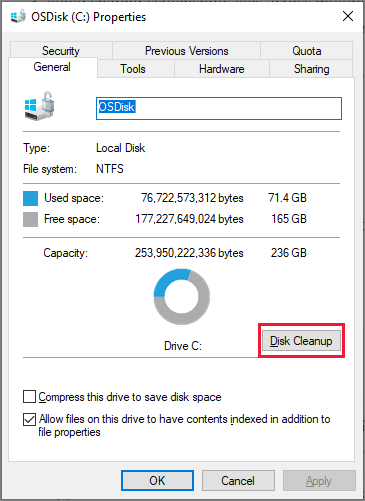While handling Access databases, encountering errors is not uncommon. One such warning message that users often come across is the “Microsoft Access: ODBCdirect is no longer supported” error. It can disrupt your workflow & hinder your ability to access the databases efficiently. Well, in this blog, I will explore the details of Microsoft Access error 3847, its causes, and most significantly, how to fix it effectively.
Screenshot of the error:

Free MS Access Database Repair Tool
Repair corrupt MDB and ACCDB database files and recover deleted database tables, queries, indexes and records easily. Try Now!
By clicking the button above and installing Stellar Repair for Access (14.8 MB), I acknowledge that I have read and agree to the End User License Agreement and Privacy Policy of this site.
What Is ODBCdirect & Access ODBCdirect Is No Longer Supported Error?
In Microsoft Access, ODBC (Open Database Connectivity) is generally used for accessing data sources or database management systems. It allows MS Access to communicate with other databases such as Oracle, SQL Server, etc.
Sometimes, Odbcdirect leads to compatibility issues and the emergence of the “odbcdirect is no longer supported” error. When it occurs, it simply means that you can’t access various non-Access databases.
Causes Of Access Runtime Error Code 3847
Access error 3847 occurs due to a memory issue, a bad graphics driver, or a virus infection. Apart from that, this problem happens due to other reasons as well, including:
- Missing or Corrupted Files- If the files related to Microsoft Access get corrupted or go missing due to system crashes, improper shutdowns, etc. it can lead to this error.
- Outdated Access Software- Using an outdated version of MS Access software can increase the likelihood of encountering runtime errors.
- Incompatibility Issues- Incompatibility between Access & other programs or components installed on your PC.
Workarounds to Fix Access ODBCdirect Is No Longer Supported Error (3847)
Follow the below steps to troubleshoot this Access runtime error in no time:
Method 1- Stop Unnecessary Background Apps
The runtime errors in Access occur due to the program conflict. So, the very first thing you can do to resolve Access runtime error code 3847 is to stop these conflicting programs.
- Press ‘Ctrl + Shift + Esc’ keys simultaneously to open Task Manager.
- Click on Process tab.
- Then, choose the apps one by one that are no longer required & force quit.
- Click ‘End task’ button.
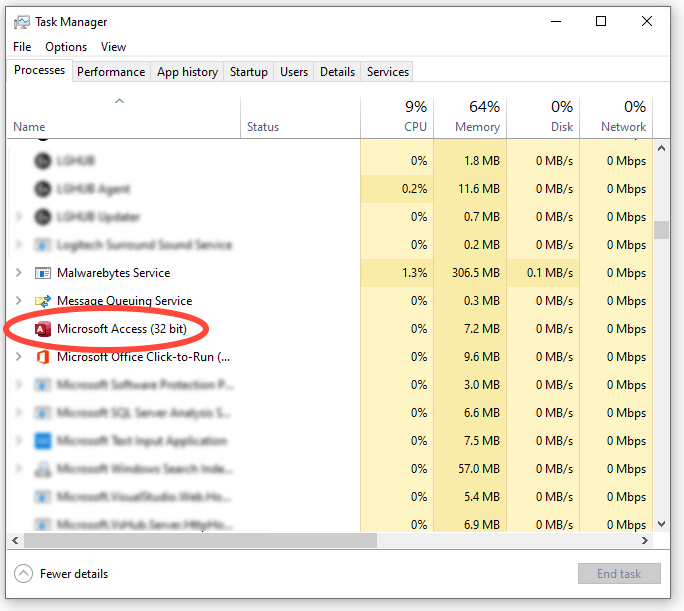
Also Read: Access Error 3146 ODBC Call Failed- Top 11 Fixes You Need to Know!
Method 2- Restart your PC & Access Software
Restarting a PC is a basic resolution to overcome unexpected disasters. It can fix minor glitches within the operating system and other issues that are currently encountering. Besides, it is also recommended to restart your Access application to fix it.
Method 3- Update MS Access
From time to time, Microsoft rolls out updates to fix bugs & enhance database performance. Therefore, if you’re using an outdated version of Access and the available version is waiting to be downloaded, then install it by following these steps:
- Open Access >> click “File” >> Account.

- After this, click on the “Update Options” or “Office Updates.”
- Select “Update Now” to install the available updates.
Method 4- Re-install Runtime Libraries to Fix Access ODBCDirect Is No Longer Supported Error
You might be encountering this ODBCDirect is no longer supported error because of an update, like the MS Visual C++ package that might not be installed properly or completely. What you can do is uninstall the current package and install a fresh copy.
- Firstly you need to uninstall the package to programs and features, find and highlight the Microsoft Visual C++ Redistributable Package.
- Tap to uninstall on top of the list and when it is done reboot your PC.
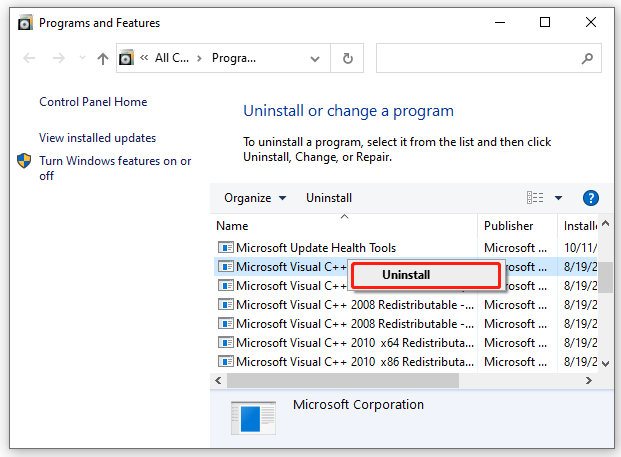
- Download the latest redistributable package from Microsoft then install it.
Also Read: How to Fix Access Error 1919. Configuring ODBC Data Source?
Method 5- Run Disk Cleanup
You might be getting this Microsoft Access error 3847 because of the low space on your PC.
- It’s good to consider backing up files and freeing up space on the PC’s hard drive.
- Clean your cache and reboot your PC.
- You can also run Disk CleanUp, open your explore window, and make a right on your main directory.
- Tap to the properties >> click Disk Cleanup.
Method 6- Check for Missing Files
As already mentioned in the causes, missing system files associated with Access can trigger this error. So, it is essential to check for missing files associated with Microsoft Access.
Method 7- Repair Corrupt Access Database File
Corruption in the Access database can also lead to ODBC driver errors. Repairing the corrupted Access file is possible by using the Access’s built-in Compact and Repair Tool.
- Open Access, make double-tap on Blank Database on the templates page.
- Go to the File> Close.
- Choose the Database Tools and then Compact and Repair Database option.

- Under the opened dialog box, double-click on the database that you need to compact & repair.
In case, the Compact and Repair tool fails, you should opt for the third-party Access Repair & Recovery. This software is specially designed to repair the severely damaged Access file and recover all its components including tables, records, keys, and more. You can download even a free trial version of this tool to know how it works.

* By clicking the Download button above and installing Stellar Repair for Access (14.8 MB), I acknowledge that I have read and agree to the End User License Agreement and Privacy Policy of this site.
Steps To Repair Corrupt Access Database
Unique FAQs:
Is Microsoft Access No Longer Supported?
Microsoft Access is still available & continues to be supported.
Can I Continue Using MS Access Despite Getting This Error?
No, continue using MS Access despite getting error code 3847 can lead to data loss. It is recommended to fix this error promptly.
What Does ODBC Stand For?
ODBC stands for Open Database Connectivity.
How Frequently Should I Backup My Access Database Data?
You should regularly back up your data to ensure that you have the most up-to-date copies in case of disasters.
Wrap Up
Access ODBCdirect is no longer supported error can be a significant problem for users relying on Access for database management. However, by staying updated with software releases, performing regular maintenance, and following other techniques mentioned in this blog, you can fix this error and ensure smooth database operation.
This software repairs & restores all ACCDB/MDB objects including tables, reports, queries, records, forms, and indexes along with modules, macros, and other stuffs effectively. Still having issues? Fix them with this Access repair tool:
Still having issues? Fix them with this Access repair tool: