MS Access runtime error 438 typically occurs when you try to access an object or property that does not exist. This vexing error is a clear indication that Microsoft Access is unable to accomplish the requested action due to a missing/incorrect object reference. In this blog, we’ll delve into what exactly the Access run-time error ‘438’ object doesn’t support this property or method is, its common causes, and how to fix it.

Free MS Access Database Repair Tool
Repair corrupt MDB and ACCDB database files and recover deleted database tables, queries, indexes and records easily. Try Now!
By clicking the button above and installing Stellar Repair for Access (14.8 MB), I acknowledge that I have read and agree to the End User License Agreement and Privacy Policy of this site.
Situations Under Which You May Face Microsoft Visual Basic Runtime Error 438 Access
- When trying to run VBA code or macro in Visual Basic.
- Attempting to use variables for workbook and worksheet name.
- When you try to create a toolbar in Access by using visual basic code.
Why This Error Occurs?
Before addressing run time error 438 Access, it’s important to extract the root causes. Below I have shortlisted the major reasons for this problem:
- Missing/Corrupted References– Missing or corrupted references in the Access database is the primary reason for this error.
- Version Incompatibility– Due to incompatibility between the Access and installed MS Office version.
- Faulty Add-ins- Corrupted or faulty add-ins within the Access database.
- Inappropriate Object Names- Referencing objects or properties with incorrect names can also lead to runtime errors in MS Access.
- Security Settings– Sometimes, obstructive permissions or security settings can prevent the Access program from accessing certain objects or properties.
After identifying the major factors now it’s time to troubleshoot this problem with the best solutions.
Methods to Solve MS Access Runtime Error 438
Let’s follow the below troubleshooting ways to fix Microsoft Visual basic runtime error 438 Access.
Method 1- Check & Remove the Missing Object References
To overcome this situation, it is important to verify and remove the missing or broken object references in the VBA code. To do so, follow the below instructions carefully:
- Open the Access database.
- Next, press the ALT+F11 keys simultaneously to open a VBA (Visual Basic Editor).
- Then, click on the Tools menu >> References.

- Finally, uncheck the box for an object library or type library that is marked as MISSING: <referencename>.
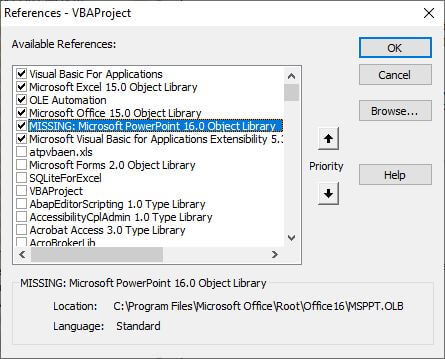
Method 2- Restore from Backup
Restoring data from backup is a hassle-free resolution to solve runtime errors including run time error 438 Access. Therefore, if you have kept an extra copy of the database file that is displaying the runtime error, you can easily restore it from the backup.
Also Read: MS Access Runtime Error 3075 Missing Operator Demystified!
Method 3- Update or Reinstall MS Access to Fix MS Access Runtime Error 438
Another solution that can help you troubleshoot this error is to ensure that you’re using the latest version of Access. If not, follow the below steps to update your program to the latest version available.
- Open MS Access.
- Navigate to the “File” menu >> Account option.

- Locate & click on the “Update Options” or “Office Updates.”
- Finally, click on “Update Now” to install the available updates.

Instead, you can reinstall Microsoft Office to repair any damaged or missing files.
Method 4- Debugging Macros & Code
Applying debugging tools within MS Access, such as breakpoints and watch windows, can help in pinpointing the source of “object doesn’t support this property or method” error. Step through the code to detect the specific line triggering the error.
Method 5- Disable Add-ins Within Access
Disabling the faulty add-ins often resolves major problems in the Access database. So, let’s apply this method to deal with the current situation you are encountering:
- Open Access database.
- Click on File tab >> Options.

- Next, click Add-ins, and then in the Manage list, click Access Add-ins >> Go.

- Now, uncheck all the Add-ins there.
Also Read: Access Runtime Error 3044 Is Not a Valid Path- Solutions You Can’t Miss!
Method 6- Repair MS Office
If you are suspicious that the Access error 438 is related to a missing/corrupted Microsoft Office installation component, consider fixing the Office. You can do this, by following the below steps:
- To open the Run box, press the Windows + R keys together.
- Type appwiz.cpl there >> hit Enter.

- This will open the Programs and Features window on your screen.
- Now, find Microsoft 365 & right-click on 3 vertical dots opposite >> click on Change/Modify.

- Then, click Yes in a UAC prompt to continue.
- At this time, you’ll see– How would you like repair your Office programs?
- Simply select Quick Repair >> click Repair button.

Have patience until the repair process is over. It will surely fix any detected problems automatically.
Method 7- Repair Corrupted Access Database File
In Microsoft Access, various errors and issues are triggered due to database corruption. It might be possible that a run-time error ‘438’ has occurred due to corruption in the Access file. To solve this problem, you can use the Access Repair Software.
It can repair the severely damaged Access database .ACCDB or .MDB files along with recovering their objects.

* By clicking the Download button above and installing Stellar Repair for Access (14.8 MB), I acknowledge that I have read and agree to the End User License Agreement and Privacy Policy of this site.
Steps to Fix Corrupted Microsoft Access Database
How to Avoid Runtime Errors in Access?
It is vital to follow proactive steps to avoid run-time errors & save you time. Here are some precautionary tips to consider:
- Regularly back up your Microsoft Access databases.
- Stay updated with the latest software patches of Access.
- Avoid changing system files without knowledge.
FAQs (Frequently Asked Questions)
Can Error Code 438 Cause Data Loss in Access Database?
No, error code 438 does not cause data loss, it can only prevent you from accessing data until it is resolved.
What Is Runtime Error 438 Userform in VBA?
Run time error 438 userform in VBA occurs when you try to use a property or method that isn’t supported by that object.
Is It Safe to Modify Security Settings in MS Access to Fix This Error?
Well, modifying security settings should be done with caution, as it can affect system stability & security.
What Allows You to Add Properties and Methods to An Object?
The prototype property in Access allows you to add properties & methods to an object.
What Is Property in Object?
The basic properties of an object are those items include owner, status, platform, and release.
Also Read: Fixes for MS Access Runtime Error 6 Overflow
Final Thoughts
Access ‘run-time error ‘438’ object doesn’t support this property or method’ can be a frustrating issue for users, but it’s not insurmountable. However, by understanding the causes of this error and applying appropriate solutions, you can effectively get rid of this warning message and ensure the smooth functioning of your Access databases.
That’s all…
 Still having issues? Fix them with this Access repair tool:
Still having issues? Fix them with this Access repair tool: This software repairs & restores all ACCDB/MDB objects including tables, reports, queries, records, forms, and indexes along with modules, macros, and other stuffs effectively.
- Download Stellar Repair for Access rated Great on Cnet (download starts on this page).
- Click Browse and Search option to locate corrupt Access database.
- Click Repair button to repair & preview the database objects.






