MS Access runtime error 6 overflow occurs when working with VBA (Visual Basic for Applications) code in the database. This error message typically arises when you try to assign a value too large for performing a mathematical operation in the VBA code. However, facing this error can be frustrating as it hinders you from performing calculations in Access. Therefore, I have equipped a helpful guide that explains all about Access run time error 6 overflow and their step-by-step methods to solve it.

Read further to know more in detail…
Free MS Access Database Repair Tool
Repair corrupt MDB and ACCDB database files and recover deleted database tables, queries, indexes and records easily. Try Now!
By clicking the button above and installing Stellar Repair for Access (14.8 MB), I acknowledge that I have read and agree to the End User License Agreement and Privacy Policy of this site.
Quick Fixes:
- Check the Data Types
- Check Calculations & Expressions
- Create the New Database
- Update MS Access & Office
- Compact & Repair Your Access Database
- Go for One Stop Solution- Access Repair & Recovery Tool
What Does Microsoft Access Runtime Error 6 Overflow Mean?
When runtime error 6 overflow occurs in Microsoft Access, it means that a value that is assigned in a VBA code for calculation is too large or a calculation has resulted in a value that is too large to be stored in the field it was intended for.
However, this error message is triggered due to various reasons. Some of the most common causes are as follows:
- Mismatch Data Type– It is the foremost reason for this Access error. If you are attempting to store a value in a field that exceeds the limits of the Integer data type (the range is: -32,768 to 32,767), you can face an overflow error.
- Database Corruption– The corrupt Access database file can result in various unpredicted errors, including run-time error 6 Overflow.
- Mathematical Operations– If you are multiplying two large numbers, the result value may be too large for a field or an Integer, it can cause this error message in the Access database.
- VBA Code– Validate your VBA code for any expressions, calculations, or assignments that could possibly result in the values exceeding a data type’s limits.
- External Data Sources– If you are importing/linking data from the external sources, like MS Excel or MS SQL Server that is incompatible with your Access database, this can trigger error 6 Overflow.
- Outdated Version– Using an outdated version of MS Access or Microsoft Office suite can lead to such errors.
How to Fix MS Access Runtime Error 6 Overflow?
Follow the below step-by-step workarounds to deal with this error. But before that, ensure to create a backup of your Access database that shows run time error 6 overflow when trying to perform calculations.
Fix 1- Check the Data Types
As already mentioned in the causes, when you try to fit a value into a field or variable that is too large/small to contain it, can cause this error. Therefore, you have to check and change the data types of all fields, variables, and expressions specified in the problematic VBA code to troubleshoot the problem.
Fix 2- Check Calculations & Expressions
If you are executing calculations in your VBA code, then check twice that the calculations resulting in values don’t exceed the limits of the data types being used. In case, this method fails to solve it, try the next one.
Fix 3- Create the New Database
Another yet option that you can try to fix MS Access VBA runtime error 6 overflow is to create the new Access database & import all the tables along with relationships from an original database into it.
This technique is helpful if there are inconsistencies in the Access database. Follow the below steps to do this:
- Open Access >> Go to the File menu >> New >> Blank Database.

- Provide the name to that database & save it.
- Under a new database, you have to click on an option “External Data” >> click Access.

- After this, go to the folder or location of the chosen database & select it.
- Now, choose the option “Import tables, queries, forms, reports, macros, and modules into the current database” and then click OK.
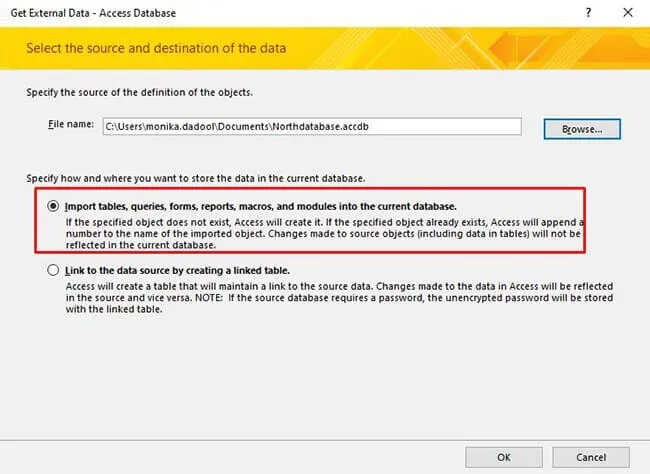
- Under Import Objects window, choose an individual object (macros, queries, etc.)you need to import. You can even click Select All
- Finally, click on OK.
As soon as the importing process is over, again create all the queries to check for the error.
Also Read: Fix MS Access Run Time Error 3061: Too Few Parameters. Expected 1
Fix 4- Update MS Access & Office to Solve MS Access Runtime Error 6 Overflow
Running an outdated version of Access and Office can lead to several errors including VBA runtime error 6 overflow in Access. So, ensure to get the up-to-date version of Microsoft Access & Office suite to solve the problem and enhance software performance.
Follow the below steps to do so:
1- Open Access application.
2- Go to the “File” menu >> choose the “Account.”
3- In the “Product Information,” >> click on the “Update Options.”
4- Click on “Update Now.” This will check & install the latest updates.

Fix 5- Compact & Repair Your Access Database
The runtime error 6 overflow in Microsoft Access can occur due to an oversize database or there’s corruption in the database. In that case, using the Access built-in utility- Compact and Repair can help you. This tool will compact and repair your database effortlessly.
Follow these steps to run this utility:
- Launch the Access application.
- Next, on the page of Templates, you have to click on Blank Database.
- Then, click File menu >> select Close.
- After this, click on Database Tools then Compact and Repair Database.

- Under the opened window, you have to scroll down and select the database file that you need to fix.
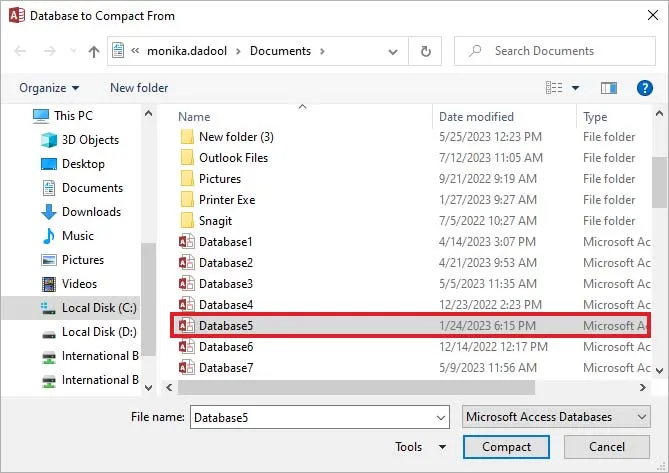
- Lastly, click on the Compact.
Now, the compacted & repaired database file will be automatically saved at the location where an original file is stored.
Go for One Stop Solution- Access Repair & Recovery Tool
If the built-in Compact & Repair tool fails to repair the corrupt database and fix 6 overflow errors, you can use the most versatile MS Access Repair Software. The program is specially designed to fix the corruption in the database (.ACCDB and .MDB) files.
Moreover, it is capable of recovering records, modules, queries, tables, indexes, macros, etc. from a corrupt database without compromising their quality.
So, without any further delay, just download & install this software on your PC to know how it works.

* By clicking the Download button above and installing Stellar Repair for Access (14.8 MB), I acknowledge that I have read and agree to the End User License Agreement and Privacy Policy of this site.
Steps To Use MS Access Repair Tool
Also Read: Fix ‘Cannot Open or Run Macro’ (Error 32002) in MS Access
Related FAQs:
What Is Runtime Overflow?
An overflow results when you try a task that exceeds the limits of the assignment’s target.
Will Overflow Cause a Runtime Error?
Yes, overflow in the database can directly cause run time error,
How Do You Handle Runtime Errors In VBA?
In VBA (Visual Basic for Applications), run-time errors are stuck using an On Error statement.
Time to Summing Up
Encountering MS Access runtime error 6 Overflow can be annoying, but it’s manageable with the right tactic. By following the solutions mentioned above, you can easily address 6 overflow error in the Access application.
However, if the overflow error has occurred due to database corruption, you should directly opt for an advanced Access Repair Tool. It will eventually solve the file corruption & fix the error for you. Also, this software ensures 100% recovery in the major cases of corruption in the database file.
Also, stay tuned with us on Facebook or Twitter for more articles & recent posts.
 Still having issues? Fix them with this Access repair tool:
Still having issues? Fix them with this Access repair tool: This software repairs & restores all ACCDB/MDB objects including tables, reports, queries, records, forms, and indexes along with modules, macros, and other stuffs effectively.
- Download Stellar Repair for Access rated Great on Cnet (download starts on this page).
- Click Browse and Search option to locate corrupt Access database.
- Click Repair button to repair & preview the database objects.






