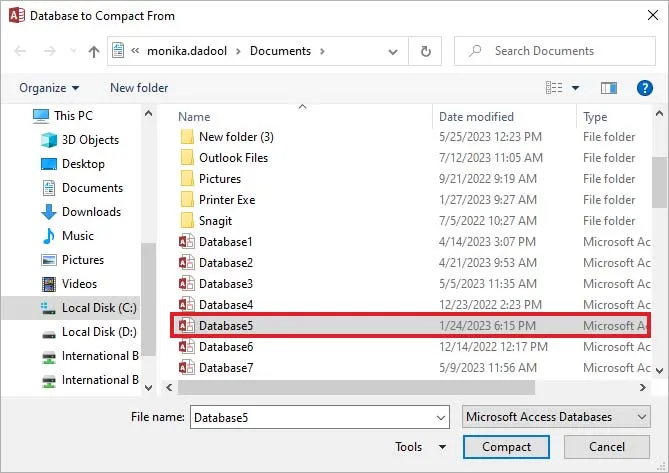Microsoft Access users often encounter errors or issues when executing certain tasks. One of the most common errors is- “id is not an index in this table.” which occurs when trying to open a specific Access database that is corrupted. This peculiar error message is really annoying and can leave you wondering how to fix it.

Well, in this blog, I will discuss insights into understanding the error, common causes, and other crucial information including how to troubleshoot it.
Free MS Access Database Repair Tool
Repair corrupt MDB and ACCDB database files and recover deleted database tables, queries, indexes and records easily. Try Now!
By clicking the button above and installing Stellar Repair for Access (14.8 MB), I acknowledge that I have read and agree to the End User License Agreement and Privacy Policy of this site.
Quick Fixes:
- Run Compact & Repair Utility
- Restore Backup File
- Import Corrupt Database into New Database
- Repair Access Database Using Professional Tool
- Seek Assistance from Database Expert
What Does “Aoindex Is Not an Index in This Table” Access Error Mean?
When the Access error message “aoindex is not an index in this table” appears it simply means that you are trying to perform an action that needs an indexed field, but a field “ID” in the table isn’t indexed.
Also, it indicates that the database you are attempting to access is damaged or corrupted.
Why I Am Getting Access Database Error 3800?
This error message is typically triggered by one of the following reasons:
- If different users are using different versions of the application (Access Database) over the network then this error may appear.
- Due to Access database corruption.
- If multiple users are using the same database over the shared network at the same time is also one of the other reasons behind the corruption.
Solutions to Fix Access ID Is Not an Index in This Table Error
By following the below troubleshooting tricks, you can solve the error code 3800 (ID is not an index in this table).
Solution 1- Run Compact & Repair Utility
Most of the errors in the Access database occur due to database file corruption. It might be possible that the above-stated error occurred due to corrupt db. However, you can repair your corrupt Access database for free by using an in-built Compact and Repair tool.
Follow these steps to fix corruption in the database.
- Ensure no other users are using a database file.
- Open Access >> go to templates page >> then double-click on the Blank Database.
- Choose the File > Close.
- Choose Database Tools option then Compact and Repair Database.

- From the opened window, select the corrupted file that you need to repair >> click Compact.
Solution 2- Restore Backup File
Creating an extra copy of the database file is the best practice to avoid data loss. Thus, if you have created a backup copy of your Access database then you can easily restore that backup file and overcome ID is not an index error.
Solution 3- Import Corrupt Database into New Database
Another quick method that can help you remove the corruption & fix the error is to import the content of the corrupted database to a new file.
- Open MS Access >> Create the new database file.
- Click on External Data >> then Access to Import Access database.

- Under the newly opened window, browse to choose the damaged file that you need to import.
- Check the place & way to migrate the data in a new database file >> Click on OK.
- Choose the DB objects manually that you need to import. Click OK.
Solution 4- Repair Access Database Using Professional Tool
If the above manuals fail to solve id is not an index in this table error, then there is a possibility that your database is itself corrupted. In such a situation, you should approach the right solution i.e. Access Repair & Recovery. This software repairs corrupt MDB/ACCDB files in no time.
You can also try the free trial version of this software before purchasing it. And you can completely rely on this software.

* By clicking the Download button above and installing Stellar Repair for Access (14.8 MB), I acknowledge that I have read and agree to the End User License Agreement and Privacy Policy of this site.
So, just download this tool from the above-given button & install it. Once installed successfully, follow the below steps:
Solution 5- Seek Assistance from Database Expert to Fix Access Error 3800
After trying all of the above DIY solutions and still can’t resolve the problem, consider seeking help from a database administrator or expert who is aware of the exact database system you’re using.
Precautionary Measures to Avoid Access ID Is Not an Index Error
Here are a few things that you must keep in mind to avoid this error in the near future.
- Keep one of the databases on a network drive and should be accessed by 4-5 people at a time.
- Avoid using your different versions of Microsoft Access.
- Create a backup of your database file on a regular basis.
Don’t Miss: Fix MS Access “Could Not Delete from Specified Tables” (Error 3086)
Related FAQs:
What Is an Access ID in A Database?
An Access ID is an exceptional identifier for a particular record within the database. It assists as a key to retrieve or access data efficiently. In simple words, Access ID states a user ID/account used to access the database. Such IDs are vital for security & permissions management.
Why Is Proper Indexing Important in A Database?
Proper indexing is vital for enhancing database performance via speeding the data retrieval.
How Do You Add an Index to An Access Table?
To add a unique index to an Access table, you have to click on Field Name for the field. In Field Properties, navigate to General tab. Under the Indexed property, you have to click Yes (No Duplicates). Now, press CTRL+S to save changes.
What Are the Potential Consequences of Not Addressing 3800 Error?
Neglecting error 3800 can lead to slow database queries and decreased productivity.
Wrap Up
I have tried my best to provide complete info regarding Microsoft Access id is not an index in this table error. The above-given fixes are easy to perform so you can apply them on your own without any expert’s help.
Besides this, if you have more fixes to resolve this error then do share them with us. Don’t forget to share your experiences on our social media Facebook and Twitter pages.
Thank you.!!!
References:
 Still having issues? Fix them with this Access repair tool:
Still having issues? Fix them with this Access repair tool: This software repairs & restores all ACCDB/MDB objects including tables, reports, queries, records, forms, and indexes along with modules, macros, and other stuffs effectively.
- Download Stellar Repair for Access rated Great on Cnet (download starts on this page).
- Click Browse and Search option to locate corrupt Access database.
- Click Repair button to repair & preview the database objects.