When working with Access databases, encountering errors isn’t uncommon. One such infuriating error that users face is Access join expression not supported. It occurs when the database engine meets difficulties in processing the join expressions within queries. However, this message can interrupt the entire workflow & obstruct data retrieval processes.

Well, in this write-up, we will delve into the intricacies of this error, exploring its reasons, and troubleshooting methods to get your DB operations back on track.
Free MS Access Database Repair Tool
Repair corrupt MDB and ACCDB database files and recover deleted database tables, queries, indexes and records easily. Try Now!
By clicking the button above and installing Stellar Repair for Access (14.8 MB), I acknowledge that I have read and agree to the End User License Agreement and Privacy Policy of this site.
What Is A Join In Access?
When you use multiple data sources in Access Query, you use join to limit the records to display them based on how the data source is related to each other. Join is also used to combine records from both data sources so that each of the record pairs from the source becomes query results. By default, join-in access is automatically created if there is already a relationship between two data sources that are used in a query.
Joins works similarly to a query criteria in which it establish rules that the data must match to be included in the query operations. Unlike criteria, they also signify that each pair of rows that matches the join condition will get combined in the Recordset to form a single row.
What are Inner Joins and Outer Joins?
Inner Joins:
In this join, only related data is combined from both tables. This means in this joining method Access only includes data from the table if there is corresponding data in the related table and vice versa. Mostly when you create a join without specifying the kind of join, Access will consider it as an inner join by default.

This join type is useful as it lets you combine data from two sources based on shared values. So you can only see data when there is a complete picture.
Outer Joins:
Whereas outer join contains all the related data combined correctly, along with the remaining records from one table. It is almost similar to the inner join but adds the remaining rows from one of the tables. Outer joins are directional too as they contain the option of left outer join and right outer join.
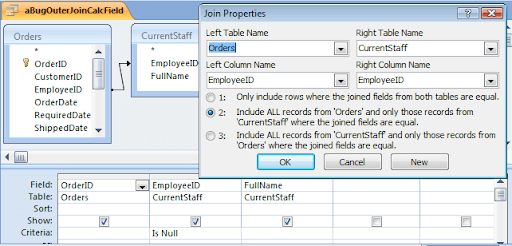
The left outer join includes all the records from the left table i.e. first table in the join whereas the right outer join contains all the records from the right table which is the 2nd table in the join.
Why Access Join Expression Not Supported Cannot Open Query Error Occurs?
Various causes can lead to the join expression error in MS Access. It often stems from crossing the limit of field length in the table to incompatibility issues in join expressions. Due to such reasons, the database engine struggles to perform the query correctly.
Also Read: Fix “Microsoft Jet Database Engine Stopped The Process….” Error
How to Fix Join Expression Not Supported Access Error?
Here you will get to know about the two fixes to troubleshoot the MS Access join expression not supported. So, have a look over it:
Fix 1- Check the Limit of Field Length
This error message is encountered when you cross the limit of field length in the underlying SQL Server table linked into an Access application. You might have increased it to 255 characters which Access considers as a text and a memo field.
In particular cases, Access doesn’t allow either end of join in a query to be a memo field.
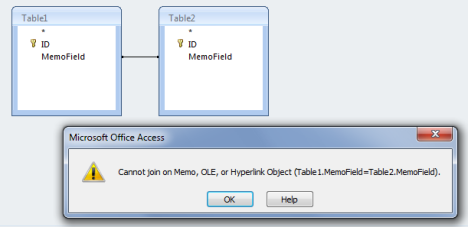
But the fixes to resolve this issue are quite easy. The trick is to move the join into the WHERE clause of the query, like this:
SELECT Table1.*, Table2.*FROM Table1, Table2WHERE (Table1.MemoField=table2.MemoField);
Those who prefer it to the SQL View, here is the same query in the query builder:
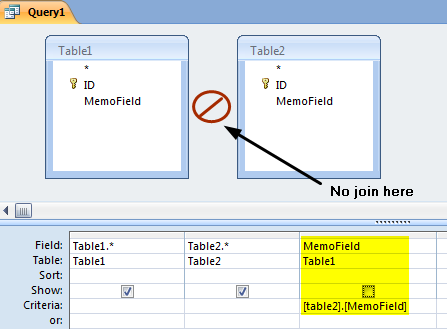
Sometimes Access will show some warnings while running out this query which is logically equivalent to the one that is abhored.
Fix 2- Execute the Query from VBA
The MS Access left join not supported error encounters at the time of opening a query in MS Access 2007. Meanwhile, the user can’t view the query nor make any edits to the query to correct the problem as the query view closes immediately. However, you can execute the query from VBA and also export its results to Excel.
Typing the following syntax in the VBA editor:
Debug.Print CurrentDb().QueryDefs(“YourQueryName”).SQL
Code in the VBA editor helps you see the incorrect query definition. You can set the SQL property to new strings to override the query definition. However, due to a bug in MS Access in executing JOINS, the query might not be opened despite several attempts to repair it.
Well, the issue also arises when the query has the JOIN expression that links two tables using more than a single column in each of them. For example:
SELECT a.* FROM a LEFT JOIN b ON (a.col1=b.col1 AND b.col2=’value’)
As Access automatically and by default tends to strip the parenthesis from the join expression, that leads to the error message mentioned earlier.
Also Read: Access Error Can’t Find Language DLL msain.dll? Try These 5 Methods Now!
How To Check The Joined Fields In Your Query?
Well if you want to check the data types of the field in a query then have a look at the source table in the design view and inspect the properties of the field that you are checking.
1. Firstly you need to open the query in the design view. Joins are indicated as a line that connects fields in the source tables. For each join note the table and its field names.
2. From the Navigation Pane, make a right-click on each table that has one more field joined in the query and then click Design View.

- The number 1 circle indicates the joined fields with different data types.
- Whereas, the number 2 circle takes you to the Design View which you get after right-clicking over the Table option.
3. For each of the join, make a comparison for the values in the Data Type column of the table design grid for the fields already used in that join.

- The number 1 circle denotes the data type of the joined fields in the table Design view.
4. So, to make an easy switch to a table to see its field, click the tab having that table’s name.
Related FAQs:
What Are The 4 Join Types?
The 4 types of join in Access are as follows:
- Inner joins
- Outer joins
- Left joins
- Right joins.
What Are The Risks Of Ignoring Join Expression Error in Access?
Ignoring Access join not supported error can lead to query failures, potential data inconsistencies, and database corruption.
How Do I Change The Join Properties In Access?
You can change the join properties in Access by following these steps:
- Go to Database Tools tab >> click Relationships under the Relationships group.
- Now, click the relationship line or join property for a relationship that you need to change.
- And you are done.
Can Inexperienced Users Fix the Join Expression Error?
No, inexperienced users can’t fix the join expression error using the fixes mentioned here, it is recommended to involve experienced DB administrators to ensure a thorough resolution.
When Can We Use Left Join?
A left join in the Access database can be used when we want to extract the left table’s data only.
Also Read: Fix ‘Your Microsoft Access Database Contains Missing Broken Reference’ Error
Summing Up
As we all know, resolving the join expression not supported Access error is vital for maintaining a smooth & efficient database environment. However, by understanding the roots and implementing the troubleshooting methods outlined in this blog, you can ensure your Access database functions seamlessly.
Thanks for reading!
References:
 Still having issues? Fix them with this Access repair tool:
Still having issues? Fix them with this Access repair tool: This software repairs & restores all ACCDB/MDB objects including tables, reports, queries, records, forms, and indexes along with modules, macros, and other stuffs effectively.
- Download Stellar Repair for Access rated Great on Cnet (download starts on this page).
- Click Browse and Search option to locate corrupt Access database.
- Click Repair button to repair & preview the database objects.