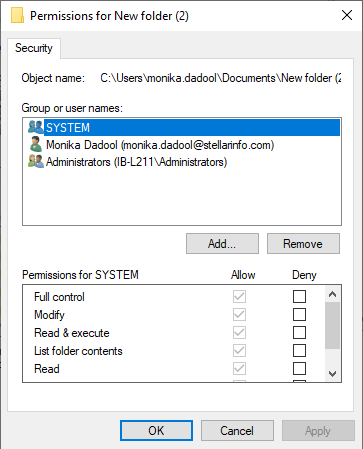Stuck with the Access run time error 3021- “No current record.”? This error usually occurs when trying to modify the records in the database using the Recordset object (DAO) or running VBA (Visual Basic Analysis) code to import the tables. However, a wide variety of reasons can trigger this error, including insufficient permissions, an incorrect shared SysData location, etc.

This blog explores the possible causes and quick methods to fix the no current record Access error.
Free MS Access Database Repair Tool
Repair corrupt MDB and ACCDB database files and recover deleted database tables, queries, indexes and records easily. Try Now!
By clicking the button above and installing Stellar Repair for Access (14.8 MB), I acknowledge that I have read and agree to the End User License Agreement and Privacy Policy of this site.
Quick Fixes:
- Recover from Backup
- Grant Permissions to SysData Folder
- Use BOF or EOF Properties
- Check SysData Folder’s Path to Fix Error 3021
- Import Corrupt File’s Data into a New One
- Use Compact & Repair Tool
- Recommended- Repair Corrupted & Damaged MS Access Database
What Is No Current Record in Access?
When MS Access no current record error occurs, it simply means that you cannot modify the records in the database or change the shared SysData folder location from an Admin screen. However, it is important to address it as soon as possible.
But before that, it’s important to know the major factors behind the occurrence of this error. So, let’s take a look:
- Due to the Access database records corruption.
- When a current record is deleted.
- Showing an error in the mapped drive.
- Inadequate permissions for editing the database file that is saved in the shared SysData location.
- Incorrect path of shared SysData folder.
After knowing the causes, it’s time to explore the solutions to fix the error.
Fixes to Solve Run Time Error 3021: No Current Record Access
Here are the step-by-step methods to fix the runtime error ‘3021’ No current record” in Access.
Fix 1- Recover from Backup
If you’ve kept an extra copy of the DB file that contains the records, there is no need to search for any complex methods to solve this runtime error. Since backup is available, simply restore your .bak files from the backup folder.
Fix 2- Grant Permissions to SysData Folder
As already mentioned in the causes section, inadequate permissions for editing the database that is saved in the shared SysData location can trigger this error. In that case, you will have to grant the required permission to the folder. Follow the steps below to do so:
- Open the folder and make right-tap on it >> click on the Properties.

- Under the Attribute, make sure that Read-Only checkbox is not selected. If it’s selected then clear it & click OK.
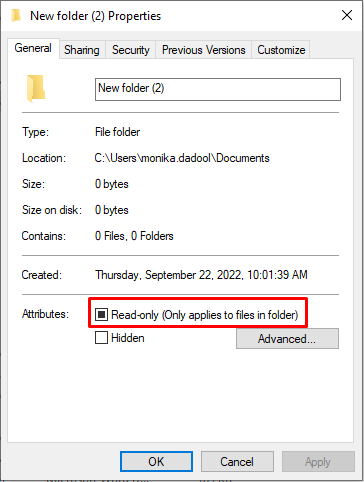
- After this, click on Security tab & click Edit.
- Verify that all the users have Write, Read, Modify, and Read & Execute permissions for that folder. But if users don’t these permissions, then add permissions & click OK.
Fix 3- Use BOF or EOF Properties
Another effective method that you can try to fix MS Access no current record error is to use BOF or EOF properties for checking records.
The Access “No Current Record error” occurs after the failure of the Find methods or when the original recordset contains no record or has been deleted somehow.
In that case, you can simply check the BOF or EOF properties using the Recordset object in order to determine the database records. If the BOF or EOF property is in True, it means there’s no record.
Also Read- Fixes for Access Error 3048: Cannot Open Any More Databases
Fix 4- Check SysData Folder’s Path
The error code 3021 can also trigger due to the incorrect path of shared SysData folder. Therefore, it is important to first check whether you’re attempting to access the SysData folder from the right location of your system.
Also, check that the workstation has the same version/service pack level as other workstations. For this:
- Search the target directory for FRx32.exe, which open FRx Designer.
- Now edit the FRx32.cfg file in this directory using Notepad, to show the correct SysData location using UNC mapping.
For Example: [SysData]Directory=\\\\Servername\\Sharename\\SysData\\]
CAUTION: Don’t do editing of the FRx32.cfg file prior to open FRx. This may lead to data loss in the shared Sysdata location.
- After making the complete saving of the FRx32.cfg, open FRx.
Fix 5- Import Corrupt File’s Data into a New One to Fix Error 3021: No Current Record Access
Importing the entire data from a damaged database into a new file has proven to be the most effective solution for resolving such runtime problems, including the 3021 error.
Here are the full steps to do so:
- Open Access.
- Select the Blank Access Database >> click OK.
- Provide a name to your new file and also choose a location to save it.
- Now, click on Create option >> File >> Get External Data >>Import.

- Then select Access. In the opened external data Access Database window, click on Tables tab.
- Finally, click on Select All >> OK.
Fix 6- Use Compact & Repair Tool to Repair Corrupted Access Database
You can try repairing the database file that contains corrupted records using an in-built Access Compact and Repair tool.
Here’s how you can use this utility to fix database corruption:
Step 1- Open the Access database that contains corrupted records.
Step 2- Then, go to the File >> Info option.
Step 3- Click on Compact & Repair Database.

After completion of these steps, you will get a copy of the fixed file in the same place.
Recommended- Repair Corrupted & Damaged MS Access Database
In case, if your Access database is severely corrupted and the Compact & Repair tool is unable to fix it, you must opt for Access Repair and Recovery Tool. This software can repair corrupted .accdb and .mdb files along with restoring the macros. Moreover, it shows a preview of all the recoverable database objects before saving them to the chosen location.
So, just download this tool on your PC to fix Access database corruption. You can even go for the free trial version of this software.
* By clicking the Download button above and installing Stellar Repair for Access (14.8 MB), I acknowledge that I have read and agree to the End User License Agreement and Privacy Policy of this site.
Here are the complete steps to use this program:
How to Search For a Specific Record in MS Access?
If your Access Database is showing a “No Current Record” issue when you try to work with the Access records, our recommendation is to first search for the specific records in the table or form. You can do so by using the Find tab in the Find and Replace dialog box.
Steps To Search For A Specific Record In MS Access Using Find & Replace:
- First of all, open the Table Or Form and then tap on the Field which you want to look for.
- Now on the home tab, in the find group, tap on the Find option, or press CTRL+F.

- This option will open the Find and Replace dialog box, with the Find tab selected.
- In the Find What box, just write the value which you want to look for.
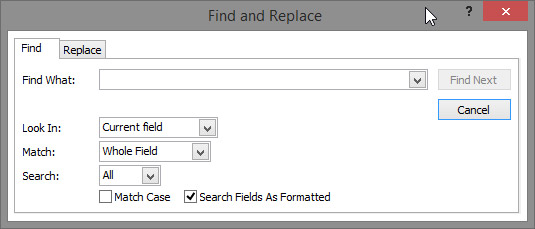
- Update the field that you want to search or make a search for the complete underlying table.
- Choose the most suited option in the Look-In list.
Tip: The matching list shows your comparison operator (such as “equals” or “contains”). In order to make a broader search, in the Match list, click on Any Part of Field.
- In your Search list, choose All option, and then hit the Find Next option.
- When the searched item is highlighted, tap to the Cancel option in the Find and Replace dialog box to close the dialog box.
- Finally, you will get all the records that match well with your condition get highlighted.
Also Read- Resolve Access Runtime Error 3044: Not A Valid Path
Unique FAQs:
What Is a Record in MS Access?
In MS Access, a record is an object that consists of fields, like name, address, and telephone number. Mostly, a Record is commonly known as a row, and its constituent field is known as a column.
How to Make Records in Access?
To create records in Microsoft Access, open the table in the Datasheet View. Navigate to Home tab >> in the Records group, you have to click on New or click New (blank) record. This will eventually create a new record.
How Do I Fix Error 3021?
You can fix run time error 3021 in Access by applying these methods:
- Use BOF or EOF Properties for checking records.
- Allow permission to SysData folder.
- Repair a corrupted Access database.
- Check the SysData folder’s path.
How Many Records Are in an Access Table?
There are 512 records for Microsoft 365 versions of Access. 256 records for non-Microsoft 365 versions of Access.
Verdict Time
It is vital to understand & solve the no current record Access error for a smooth database experience. However, by applying the best techniques outlined in this post, you can overcome this runtime error with confidence. Try the given resolutions one by one and check which one works for you.
Thanks for reading!