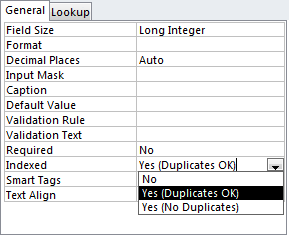The Access error “Record is too large.” typically occurs when you try to import a small file to your database from another application, but it’s not as small in size as you thought. Though, in this write-up, you will learn the possible cause behind 3047– record is too large Access error along with the quick fixes to troubleshoot this error.
Here’s the interface of this error message:
Record is too large.
Trappable Error code- 3047
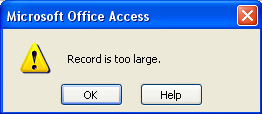
Besides, you will also get appropriate Access Repair Software that can help you to solve the database corruption.
Free MS Access Database Repair Tool
Repair corrupt MDB and ACCDB database files and recover deleted database tables, queries, indexes and records easily. Try Now!
By clicking the button above and installing Stellar Repair for Access (14.8 MB), I acknowledge that I have read and agree to the End User License Agreement and Privacy Policy of this site.
What Is the Error Record Is Too Large in Access?
When you encounter “MS Access error 3047 record is too large”, it simply means that you cannot import the file to your Access database from another application because the file is beyond the size. This error generally occurs due to exceeding the size of the file that you want to import.
Though, records in the table of Access database are having a limit of under 2k, not counting memo fields. And when this limit gets exceeded, you can encounter a “record is too large” error.
Moreover, this runtime error can also occur due to corrupted records or databases.
Solutions to Fix Run-Time Error 3047- Record Is Too Large Access
Follow the fixes and easily get rid of this record too large issue.
Quick Fixes:
- Redefine the Table in Access
- Using Fields With The Memo Type
- Using DoCmd.TransferSpreadSheet Method
- Use DoCmd.OutputTo Method
- Try the Powerful Access Database Repair Tool
Solution 1- Redefine the Table in Access
The very first method that you can try to solve this error is to redefine the table again by creating some short fields or by removing unnecessary fields.
To do this follow the below steps:
Step 1- Open a table in the Design View & choose the field in a question
Step 2- On the sheet of field property sheet at the bottom pane, you will see the Indexed property. This will contain three probable values: “No”, “Yes (No Duplicates)” & “Yes (Duplicates OK)”.
Step 3- Simply change it to the “Yes (Duplicates OK)” value.
Solution 2- Using Fields With The Memo Type
You can avoid this Record is too large Access 2016/2019 error by using fields with the Memo type instead of Text type. Set the field type property to 12 in order to get the memo type, instead of 10 to get a text type.
When the memo field crosses the limit of 250 bytes or whenever the 2k limit is reached on a record, Visual Basic will automatically put the memo fields on a separate page in the database file.
If your text field has such related data, you could improve space usage by concatenating the fields into one large memo field.
Also Read: Fix Run Time Error 3021: No Current Record Access
Solution 3- Fix MS Access Record Is Too Large Error Using DoCmd.TransferSpreadSheet Method
As per the Access 2016 specification, the Access table has a limit of 4000 records and the total size of access is 2 GB. So if you create the table having more than 4000 records, you will receive this error message.
To fix it, you can create an Excel worksheet and use a linked table. So, that you can create a query that efficiently keeps more than 4000 records and then export to Excel without any issue.
However, when you mass export queries, you need to do it in VBA. When using DoCmd.TransferSpreadSheet Method, just to export the Query / Table to Excel, this particular record is too large an error would prevent you to do that.
Solution 4- Use DoCmd.OutputTo Method to Solve Error 3047- Record Is Too Large Access
To export a query of more than 4000 records in VBA, try to use DoCmd.OutputTo Method.
Well, the syntax is a bit different from DoCmd.TransferSpreadSheet Method. But you will get well-formatted headers like that in Access Query. However, the file size is larger and it takes some time to get exported.
But there is one problem with DoCmd.OutputTo Method. If you export the Query to XLSX format, some Access format doesn’t support well and displays an error each time when you try to open the exported workbook.
Users need to save the file as a new one for auto repair. To fix this, you can export as XLS format instead.
DoCmd.OutputTo ObjectType:=acOutputQuery, ObjectName:=”Query1″, OutputFormat:=acFormatXLS, Outputfile:=”C:\test\test.xls”
Solution 5- Try the Powerful Access Database Repair Tool
If the above manual methods failed to fix the Microsoft Access record is too large error message, it is possible that your database is itself corrupted. In such a situation, you can download the most recommended Access Database Repair Tool and solve the Access database corruption issue.
Apart from fixing the database (ACCDB & MDB) files, it can repair and recover all the database objects, like forms, queries, reports, etc.
The best thing about this program is- it supports Access 2019, 2016, 2013, 2010, & earlier versions.
* By clicking the Download button above and installing Stellar Repair for Access (14.8 MB), I acknowledge that I have read and agree to the End User License Agreement and Privacy Policy of this site.
Steps to Use Access Repair Tool
Also Read: Fixes for Access Error 3048: Cannot Open Any More Databases
Related FAQs:
What Is the Limit of Each Table Record Set in Access?
The limit of each table is set to the 4000 records along with a total size of 2 GB.
How Do I Reduce the Size of My Access Database?
You can reduce the size of your Access database by following the below steps:
- Open the Access database, go to File> Options.
- Then, select the Current Database.
- In the Application Options, you have to choose Compact on Close checkbox >> OK.
- Now, close & open the Access database again to take effect.
What Do I Do When My Access Database Is Too Big?
When your Access database file is too big, then you can use the built-in Access tool known as ‘Compact and Repair’ to compact your database.
Final Verdict
So, it’s time to closure…
I hope, after going through the optimized post, you must have got enough info regarding what is the error record is too large in Access, why this error occurs, and how to get rid of it.
In case, if you have received this error message due to database corruption, you should go with the Access Repair and Recovery Tool. No matter whether you are a novice user or not, you can run this tool without any tech skills.
 Still having issues? Fix them with this Access repair tool:
Still having issues? Fix them with this Access repair tool: This software repairs & restores all ACCDB/MDB objects including tables, reports, queries, records, forms, and indexes along with modules, macros, and other stuffs effectively.
- Download Stellar Repair for Access rated Great on Cnet (download starts on this page).
- Click Browse and Search option to locate corrupt Access database.
- Click Repair button to repair & preview the database objects.