Microsoft Access runtime error 49 bad DLL calling convention typically occurs when there is a mismatch in the calling convention between a DLL (Dynamic Link Library) and the app calling it. This warning message can interrupt the normal functioning of Access software, leading to frustration for users. Therefore, it is necessary to address this problem to maintain the stability of the Access database.
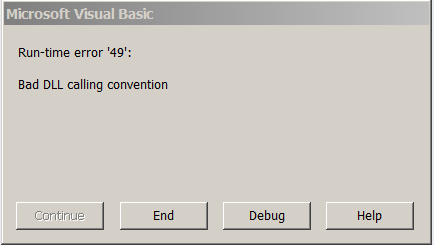
In this article, we delve into the intricacies of the above-shown error, discovering its symptoms, causes, and troubleshooting methods.
Free MS Access Database Repair Tool
Repair corrupt MDB and ACCDB database files and recover deleted database tables, queries, indexes and records easily. Try Now!
By clicking the button above and installing Stellar Repair for Access (14.8 MB), I acknowledge that I have read and agree to the End User License Agreement and Privacy Policy of this site.
Quick Navigation:
- Part 1- About Dynamic Link Library – DLL
- Part 2- Understand Bad DLL Calling Convention Error
- Part 3- Symptoms Of Access Bad DLL Calling Convention
- Part 4- Reasons for the Bad DLL Calling Convention Error
- Part 5- How to Fix Access Error 49 Bad DLL Calling Convention?
- Part 6- Issue Encountered due to Bad DLL Calling Convention (Error 49)
But before starting with the fixes, let’s grab detailed information on DLL.
About Dynamic Link Library – DLL
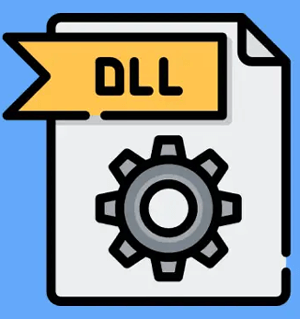
It’s an important file used in the Windows OS besides this it contains lots of multiple codes as well as procedures that are used for Windows programs.
This dynamic link library (DLL) file format is created for the smooth running of multiple programs in the system. Using this file, the programs are allowed to use their respective information at the same time. Like any other system files, DLL files are vulnerable to corruption and errors. So when an issue like an error in loading DLL appears, it causes big trouble to users and therefore quick resolution of the error is required.
Understand Bad DLL Calling Convention Error
A bad DLL calling convention error occurs when one of the procedures finishes and returns to its calling procedure. However, the error message doesn’t make any sense because you haven’t called any DLL. Debugging and steeping to your code will make you get crazy because everything is perfectly fine in this, yet the error keeps popping up here. Ignoring such errors can result in application crashes, data loss, and compromised user experience.
Symptoms Of Access Bad DLL Calling Convention
- When such a Bad DLL calling convention occurs in the system, it crashes the program’s active window.
- Windows function will get changed and systems won’t respond to commands correctly.
- At regular intervals, the system will freeze.
Reasons for the Bad DLL Calling Convention Error
Well there are several reasons behind the occurrence of this error 49 Bad DLL Convention error, so have a look over the most reasonable one:
- The DLL file is not present directory specified in the path.
- System hardware has been damaged.
- The file does not belong to MS Windows DLL
- Virus attacks on the system have affected the DLL file and have added some strange code and the code does not get removed when virus infection is removed from the system.
- The file cannot be executed by the DLL.
- DLL file gives the reference of another DLL file that does not exist
- Other things that cause potential damage to the DLL file includes Spyware infection, hardware issue, or issues in the Windows registry, etc.
Also Read: How to solve Error 48: Error in loading DLL?
How to Fix Access Runtime Error 49 Bad DLL Calling Convention?
Here are a few options that you can try to fix error 49. So let’s get started…!
Method 1- Check the Library References
The very first thing that you need to check is whether the library references for your module code are valid or not.
Go to the VBA IDE> Tools,> References to see the list of referenced libraries. So watch carefully that none of the checked items are written “missing” in front of it.
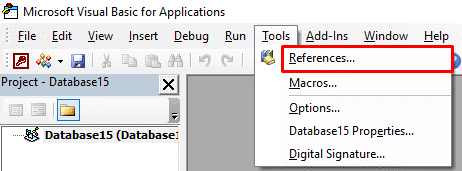
If so, then fix it and your issue will be resolved.
Method 2- Compile the State of VBA
With time, the section of the Access database that stores VBA modules code can become bloated and sometimes throws strange errors such as Bad DLL calling convention. So when you compile and run code, VBA leaves behind the old version of the code which is no longer valid, but it is not removed from the database due to inaccessibility.
Database compact and repair addresses the Jet tables in your database code.
Method 3- Other Workarounds
Arguments passed to the dynamic-link library (DLL) should match well to those expected by the routine. As, the calling convention works with the type, number, and ordering of the arguments. This error has the following reasons and solutions, so have a look over it.
- Your program is calling a routine in a DLL that’s being passed the wrong type of argument.
Check out whether the argument type agrees with those specified in the declaration of the routine you are calling.
- Your program is calling a routine in DLL which passes the wrong number of arguments.
So, check out that are you passing the same number of arguments indicated in the declaration of the routine you are calling.
- Your program is calling a routine in DLL, but not using the StdCall calling convention.
If the DLL routine expects arguments by value, then make sure ByVal is specified for those arguments in the declaration for the routine.
Issue Encountered due to Bad DLL Calling Convention (Error 49)
Issue 1- Queries with VBA Code Function Suddenly Fail
When this error appears, you will see that suddenly your VBA code function fails to work. Your queries have the VBA code start failing.
Issue 2- Compact and Repair Tool Doesn’t Work
The initial assumption is that the database somehow gets corrupted, which is true up to some extent. Many of you might have also tried creating a new database and then importing their objects into it. it solves the issue to much extent.
People then resort to creating a new database and importing their objects into it which is time-consuming and a pain. It solves the problem, but there’s a much easier way to tackle the situation in Compact & Repair. However, due to MS Access bad DLL calling convention error Compact and Repair might fail to work.
Unique FAQs:
Can Access Error 49 Lead to Data Loss?
No, error 49 can only disrupt the workflow, but it cannot directly lead to data loss or corruption.
Are There Tools Available for Automatically Detecting DLL Issues in Access?
Yes, there are numerous tools available that can help you to identify and fix DLL-related glitches in Microsoft Access.
How Often Should I Update My DLLs to Avoid MS Access Error 49?
You should regularly check for DLL updates and update as needed. This will help you to minimize the risk of compatibility issues.
Also Read: Fix “Can’t Find Language DLL msain.dll” In MS Access
Final Verdict
Conquering bad DLL calling convention (error 49) is a challenging task if you are not a pro Access user. However, by following the step-by-step resolution specified in this blog, you can troubleshoot this problem and enjoy a seamless database experience.
References:
 Still having issues? Fix them with this Access repair tool:
Still having issues? Fix them with this Access repair tool: This software repairs & restores all ACCDB/MDB objects including tables, reports, queries, records, forms, and indexes along with modules, macros, and other stuffs effectively.
- Download Stellar Repair for Access rated Great on Cnet (download starts on this page).
- Click Browse and Search option to locate corrupt Access database.
- Click Repair button to repair & preview the database objects.