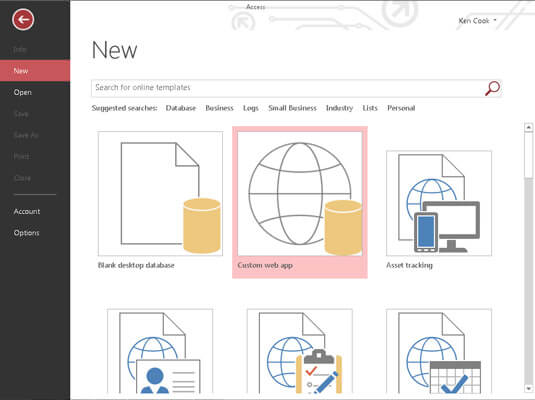Do you want to turn Access database into web application? So, that you can run and browse it from anywhere and from any device you want? Well, this idea is high in trend to use the web-based applications rather than just using the platform-specific applications.
So, let’s explore some best options to convert Access database into web app.
Free MS Access Database Repair Tool
Repair corrupt MDB and ACCDB database files and recover deleted database tables, queries, indexes and records easily. Try Now!
By clicking the button above and installing Stellar Repair for Access (14.8 MB), I acknowledge that I have read and agree to the End User License Agreement and Privacy Policy of this site.
What’s The Need To Convert Access Database To Web App?
Before stepping towards building an Access database to share on the Web. It’s important to know what’s the need of doing so. Isn’t it?
A custom web-based application is an online database application that can be accessed from any browser. Users will create and maintain the Access database web app in the desktop version but can also use it in any of the browsers they want.
Thus, by doing this you can easily use your Access database from any device having internet connection like tablets or smartphones.
Benefits Of Access Database Web-Based Applications
- You can access your database from any device and in any browser.
- Simultaneously multiple users can work on the application at the same time.
- You can achieve secure and well-managed access to your data.
- It gives much easier deployment & support. Just by updating the server code, you can provide all your client with the latest version of the application.
- Easy to share your data over the internet or in the organization.
How To Create An Access Web App In Access 2016?
Here is the complete step to create an Access Web App In Access 2016. So just follow it:
- Tap to the File tab option from the menu bar of your Access database application window. After then hit on the New word present on the left side panel. This will give you access to make use of a web app template.
- Tap on the Custom Web App button. This will open the dialog box in which you have to assign a name to your app and also the location where you want to save it online.
Note: Below the web location box there is a link asking for Get Help Finding.
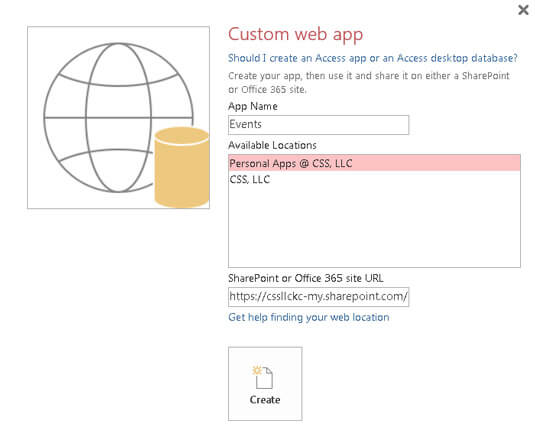
- Your selection of web locations will take you to the website which gives you the option to use it. This will happen only if you select to stay developing your web app.

- Put a name in the App Name text box, for your Access database web app.
- Either Choose or manual feed the URL of the site which will host your web app.
- in the Available Locations list box, you will see Office 365 sites are already appears listed. Suppose you want to use a local SharePoint site then in that case type its URL in the SharePoint or else the site URL of Office 365.
- hit to the circled right arrowhead present on the right of the dialog box to search for the templates.
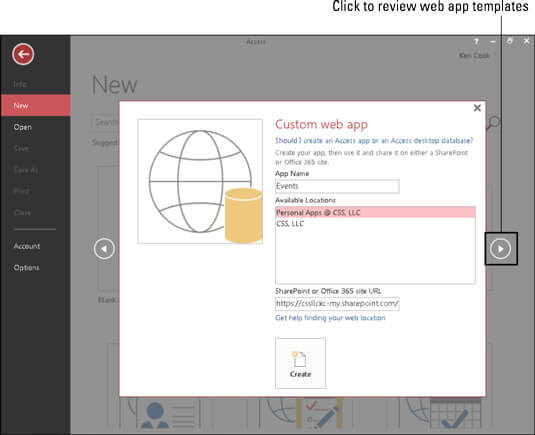
- After fetching it tap to the Create option.
- Access will make a web app according to the template you have chosen. After finishing up the creation of An Access Web App you will see Add Tables tab option will on your application screen.
Now all set…! you can add other tables into your web app besides the one that is created as per your template selection.
How To Convert Access Database To Web App?

Database applications, like MS Access, are well suited with websites that depend on already stored data for creating and saving content. Whereas, the database is been stored on the server which executes on the website background. So, you need to follow some method to enter or retrieve data. For such tasks, MS Access forms are perfect for creating a user interface for easy communication with the database.
These Access forms after then can be transformed into the HTML format within your MS Access application. So, this will ultimately simplify the process to convert Access database into web application.
Step 1
Make a double tap on your MS Access file to open the database.
Step 2
Now double-click on your Access form present in the “Objects” column on the screen’s left side.
Step 3
Hit the “External Data” tab present on the top of the screen.

Step 4
Choose the “More” option from the “Export” section. This will further expand the list of file export options.

Step 5
Tap to the “HTML Document” option to open the “Export” window.
Step 6
Hit the “Browse” option present at the top. This will help you to find the location for the web-formatted MS Access form which you want to export. After then hit on the “OK” button.

Step 7
Choose the type of encoding which you wish to apply on the web form. After then hit on the “OK” button.
Here you will see three encoding option:
- “Default encoding”
- “Unicode”
- “Unicode UTF-8.”
If you are not having any idea about what type of encoding you need to choose then choose the option “Default encoding”. This will use your PC’s default system encoding to make a file.

Make a checkmark present next to the “Save export” option. as this will save the steps you have performed and you don’t need to perform it again in the future. After then tap to the “Close” option.
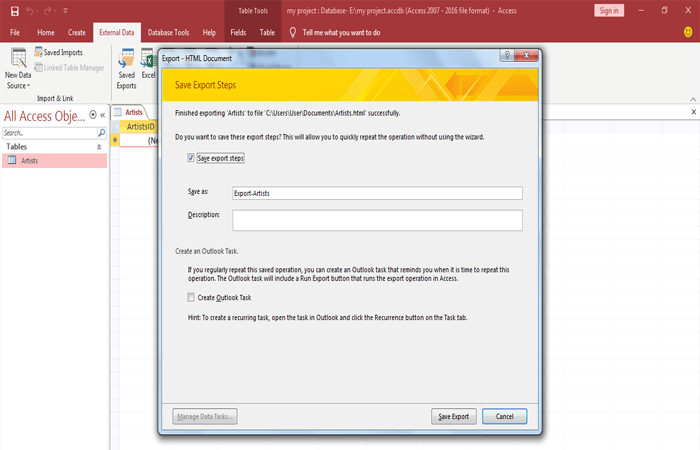
Tip
If in case your web demands a different file format other than HTML. Then also you need not worry because you have the option of exporting your data into the XML data format. To do this, just choose the “XML file” option from the export data menu in place of the “HTML document.”
How To Publish Access Database On The Web Using SharePoint?
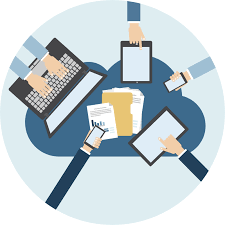
Well, the process of creating an Access database to share on the Web is possible with MS Access services & Access 2010, a component of SharePoint. You can easily design and publish a web database by making use of Access 2010 and SharePoint. People having SharePoint accounts can use their web Access database in any of their web browsers.
Note: User needs to have a user account to make use of a web database. Anonymous access is not allowed here.
When any user publishes their web Access database, then Access Services generates a SharePoint site having the database. Entire database objects & their data will get shifted to SharePoint lists of that particular site.
After the procedure of publishing, visitors of SharePoint visitors can easily be able to use your database. Moreover, it depends based on allotted permissions for the SharePoint site.
- Full Control: through this, you can make changes in the design and data.
- Contribute: in this option, you can make data change but not allowed to make changes in the design.
- Read: through this option you can only read the data but can’t perform any changes.
You can open your web Access database, review its design, and can also sync all the changes you have done. Just by saving them on the SharePoint site. Here is the following video to illustrates the complete process of doing design changes after publishing of your web database.
You have also the option to make your web database offline and flawlessly use its offline version. When you get online again just sync the data and design changes you have done.
In my previous post on How To Share An Access Database On Network For Multi-User Access. I have already discussed how to Share a database by linking to SharePoint lists. So make a check…!
Wrap Up:
The huge popularity of web applications has degraded down the demand and usage of this Windows desktop-based tool. Users are getting more attracted to web-based applications, isn’t it?
Hopefully, after reading the complete post your search to turn Access database to web-based application must have ended now. So, now that you know how to build an Access database to share on the Web, make a complete profit of it.
 Still having issues? Fix them with this Access repair tool:
Still having issues? Fix them with this Access repair tool: This software repairs & restores all ACCDB/MDB objects including tables, reports, queries, records, forms, and indexes along with modules, macros, and other stuffs effectively.
- Download Stellar Repair for Access rated Great on Cnet (download starts on this page).
- Click Browse and Search option to locate corrupt Access database.
- Click Repair button to repair & preview the database objects.