Among various database management, MS Access stands out as a common tool due to its flexibility & user-friendly interface. However, when it comes to collaborative work environments, sharing an Access database with multiple users can pose challenges. Sharing the database online helps seamless teamwork by allowing various users to access data concurrently. In this blog, I will show you how to share an Access database with multiple users for maintaining data integrity & maximizing efficiency.
Free MS Access Database Repair Tool
Repair corrupt MDB and ACCDB database files and recover deleted database tables, queries, indexes and records easily. Try Now!
By clicking the button above and installing Stellar Repair for Access (14.8 MB), I acknowledge that I have read and agree to the End User License Agreement and Privacy Policy of this site.
Quick Navigation:
Can Multiple Users Use an Access Database at The Same Time?
How To Share An Access Database Online with Multiple Users?
- Share Data By Using Network Folders
- Share a database by linking to SharePoint lists
- Share Data On A SharePoint Site
- Using A Database Server
Improving Performance in Shared Access Databases
Can Multiple Users Use an Access Database at The Same Time?
The answer to this question is “Yes.”
By default, Access offers a multi-user platform and this functionality is built-in. To ensure data integrity and avoid database corruption online due to multi-access, it is important to split the Access database into multiple files between the front-end and back-end. The back-end gets stored on a network-shared drive.
Ways for How to Share an Access Database with Multiple Users?
Here are the methods that we will discuss one by one to share Access database with multiple users:
Method 1: Share Data By Using Network Folders
Share Data By Using Network Folders is the simplest option to share Access Database and has the least requirements. In this method database file is stored on a shared network drive and all users share the database file simultaneously.
Limitation:
This method has some limitations too, like reliability and availability. Mainly when multiple users modify the data; since all database objects are shared. This sharing technique also diminishes the performance as all the database objects are sent across the network.
Steps to Share a Database Using Network Folder:
- If the database is opened in Exclusive mode, then it will surely interfere with the data availability.
- To change this mode, open Access application >> go to File menu >> Options.

- Under the Access options, click Client Settings.
- From the Advanced section, under Default open mode, select “Shared.”
- After this, click OK, and exit Access.
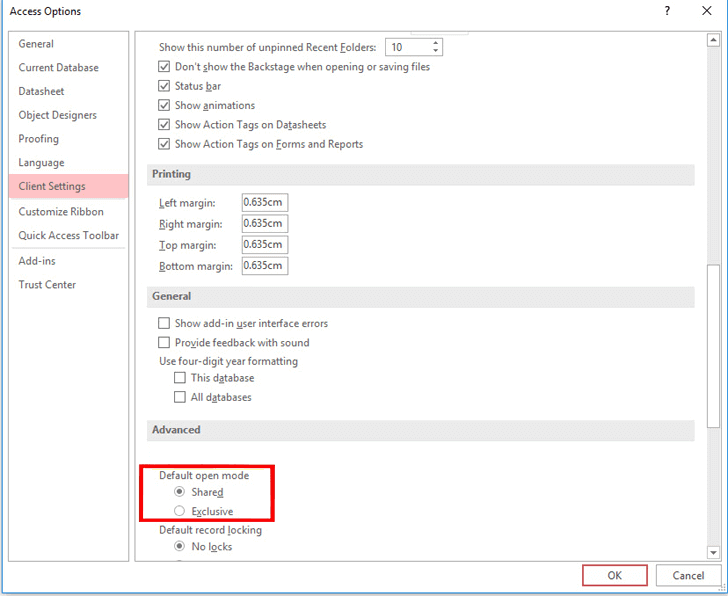
- Now copy the database file to the shared folder. After copying it, ensure that file attributes are set to allow read/write access to the database file.
Method 2: Share a database by linking to SharePoint lists:
Well, Sharing a database by linking to SharePoint lists has the same benefits as that of a split database and users can modify their copy of the database as the data is shared via the SharePoint site.
As the data is in the SharePoint list, you can make it individually available over the network by using SharePoint features.
Here are the three main steps of this method:
- Shifting the data to SharePoint lists.
- Create links to those lists.
- Distribute the database file.
You need to use the Move to SharePoint Site Wizard to execute the first two steps and any means to accomplish the last steps:
Using the Export Tables to SharePoint Wizard
1. From the Database Tools tab, in the Move Data group, tap on the SharePoint option.

2. Follow the steps shown in Export tables to SharePoint wizard, specifying the location of your SharePoint site. To cancel the process tap to the Cancel.

3. From the last page of the wizard, make a selection for the Show Details check box to see further details about migration.
This wizard page informs you about which tables have been linked to lists and provides information about a backup location and URL for your database. It will also throw a warning if any migration issues are encountered and give the location of the log table where you can see more details about the issues.
- Click Finish when the wizard completes its actions.
If the wizard displays a warning, review the log table, and take necessary actions. For example, certain fields may not be moved or may be converted to another data type that is compatible with a SharePoint list.
Note:
To view your list on the SharePoint site, tap on the Lists on the Quick Launch, or hit View All Site Content. Just refresh the page in your web browser to make your lists appear on the quick launch on the SharePoint site. You can also make changes in the list settings on the SharePoint site.
Also Read: Unlock the Power of Sorting and Filtering in MS Access!
Method 3: Share Data On A SharePoint Site
Here are a few ways to share Access database on SharePoint site:
Linking:
Through the linking process, you can connect your data to another program. After this, you can see and edit your data from both SharePoint and Access. If in case you need not copy the SharePoint list into the MS Access database. But apart from that if you want to run queries and generate reports you can just link up your data.
Moving:
While moving data from Access to SharePoint site, you need to make a list at the SharePoint site which remains linked to the tables of your database. In this task Export tables to SharePoint Wizard helps you to shift your data from the entire of your table and also to retain their relationships.
Method 4: How to Share an Access Database with Multiple Users By Using A Database Server?
The last method to share an access database on a network is by using a database server. For this, you need to use an Access database with database server products like SQL Server. Though this procedure offers you so many benefits, it needs additional software i.e database server products such as SQL Server.
This step is very much similar to the splitting Access database. As in this method also Access tables are been saved over the network. Each of the users gets a local copy of the Access database file having links to tables, forms, queries, reports, and other database objects. Well, sharing procedures mostly depend on the database server software you are using currently. Usually, this comprises good data availability, selective access to the data, good integrated data management tools, etc.
It is seen that most of the database server software works flawlessly with the MS Access previous versions.
To catch more information, on how to Migrate an Access database to SQL Server.
Improving Performance in Shared Access Databases
In Access, regularly compacting and repairing the database file assists to optimize the storage space & enhance the overall DB performance. These preservation tasks remove fragmented data and solve any problems that may occur due to database corruption or bloating.
Related FAQs:
What Allows Multiple Users to Access the Same Database at The Same Time?
With the help of multiprogramming, multiple users can access the same database concurrently.
Is MS Access A Single User or Multi-User?
Microsoft Access is a multi-user program. Team members can log in at the same time and access data shared over the network.
How Do I Share an Access Database Over a Network?
To share a single Access database over a network, you need to follow the below steps
- Open Access database that you want to share >> go to File >> click Options.
- Then, click on Client Settings.
- Look for the Advanced section, in the Default open mode, you have to select Shared.
- Finally, click OK >> then exit Access.
Which Database Supports Multiple Concurrent Users?
A RDBMS (Relational Database Management System) is a type of database management system that is designed to handle huge amounts of data & support manifold users.
What Security Measures Should I Implement When Sharing an Access Database?
When sharing an Access database over the network or with multiple users, you should implement user authentication and encryption to protect sensitive data in a shared database.
What Happens If Two Users Try to Update A Database At The Same Time?
When two users try to update the same DB record concurrently, one of the updates gets lost. So, it is vital to avoid simultaneous modification in the same database file.
Also Read: Revealed: How to Enforce Referential Integrity in Access Like a Pro?
Final Thoughts
Sharing an Access database online with multiple users involves careful planning, implementation, and maintenance to ensure seamless data integrity. However, by leveraging the modern solutions and applying the best practices specified in this blog, one can easily share Access database with multiple users.
Enjoy seamless collaboration, good luck!
References:
 Still having issues? Fix them with this Access repair tool:
Still having issues? Fix them with this Access repair tool: This software repairs & restores all ACCDB/MDB objects including tables, reports, queries, records, forms, and indexes along with modules, macros, and other stuffs effectively.
- Download Stellar Repair for Access rated Great on Cnet (download starts on this page).
- Click Browse and Search option to locate corrupt Access database.
- Click Repair button to repair & preview the database objects.