In Microsoft Access, a .mdb file is used to store databases. The file contains various databases such as tables, queries, forms, etc. for managing structured data. Whether you are a business professional or a student working on a project, it is essential to know how to open MDB file to access data stored within it. Well, in this tutorial guide, I will discuss different ways to open MDB files to enhance your efficiency in handling databases.
So, let’s get started…
Free MS Access Database Repair Tool
Repair corrupt MDB and ACCDB database files and recover deleted database tables, queries, indexes and records easily. Try Now!
By clicking the button above and installing Stellar Repair for Access (14.8 MB), I acknowledge that I have read and agree to the End User License Agreement and Privacy Policy of this site.
Quick Navigation:
What is an Access MDB File?

Generally, the Microsoft Access database saves its file with an extension .mdb. Though, MDB files are widely utilized in businesses, personal projects, and educational institutions. It’s a default database format used in Microsoft Access version 2003 and earlier, while the newer version of Access uses the extension .accdb format.
Access database MDB files contain database queries, tables, and more that can be used to link and store data from other files like .XML and .HTML formats. However, in the same folder of the MDB file, sometimes the LDB file also appears. It’s an Access lock file that temporarily stores a shared database.
Is There a Limit to MDB File Size?
Yes, there is a limit to MDB file size. A single .mdb file size should not be more than 2 Gigabytes (GB). If the file size exceeds, it can pose challenges when dealing with datasets and throws various errors while handling databases.
How to Open MDB File in MS Access?
To launch your MDB file from the Access application, you have to follow the below steps:
- Open MS Access >> Find and click on “Open.”
- Then, click on “Browse” and navigate to the location where you have saved your .mdb file.

- Next, click on “Open” button to launch it.
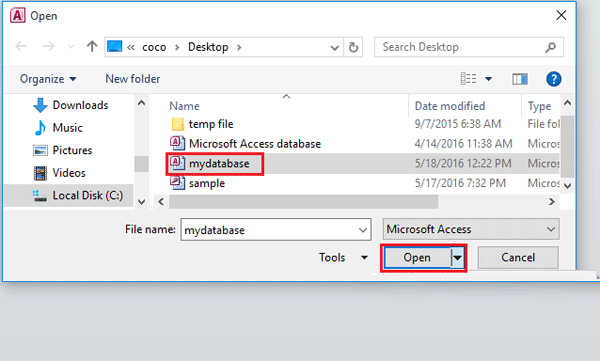
In this way, you can open the file in MS Access. But if you are unable to open it, there can be a reason behind it. The software that is needed to open it is either not installed on your PC or has become corrupt.
Also Read: Revealed: How to Enforce Referential Integrity in Access Like a Pro?
How to Open MDB File Without Microsoft Access?
In this section, you will find different solutions on how to open the MDB file without MS Access. So, let’s try them.
Method 1- Use Excel Application
Excel is one of the best programs that can assist you in opening your mdb file with less effort. Many Access users have found this method helpful in their cases, you can also try this. All you need to do is import the Access db file in Microsoft Excel, which becomes saved in worksheet format.
So, let’s follow the below steps:
- Open Microsoft Excel application.
- On the main ribbon, switch to the “Data” tab.
- In the “Get External Data“ section, select the “From Access” icon.
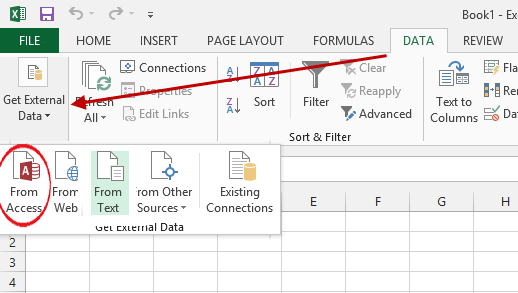
- On the hard drive, you have to locate the .mdb file and then click on “Open“ button.
- Choose the table from the database, that you want to add to Excel and then double-click it.
- Choose the way to import data from your workbook and then click on “OK“ button.
In this way, the data can be easily saved in the spreadsheet and now using Excel, you would be able to open the MDB file.
Method 2- From File Explorer
Opening the Access MDB file or any other file using File Explorer is the easiest method. Here, you can also use the Windows File Explorer to access your .mdb file.
For this, follow these steps:
- Locate the Access file in the Windows Explorer.
- Right-click on the Access database MDB file.
- Then from the drop-down list, select “Open with” option >> Microsoft Access.
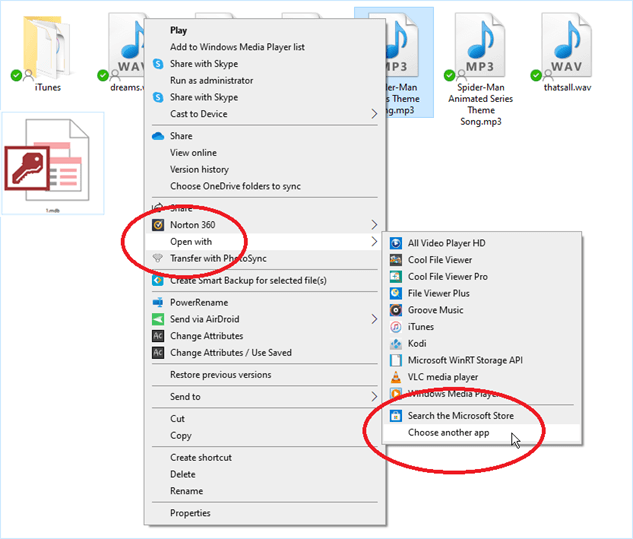
Method 3- Opening MDB Files Using Notepad
Notepad application can easily open any sort of text document file. If the content of the MDB file is only text, then it can easily open the Text file. Follow the below instructions carefully to open the file with Notepad.
- Locate the file in the Windows Explorer.
- Right-click on the database MDB file.
- Then from the drop-down list, select “Open with” >> Notepad app.
- This will open the below-shown screen with unformatted text.
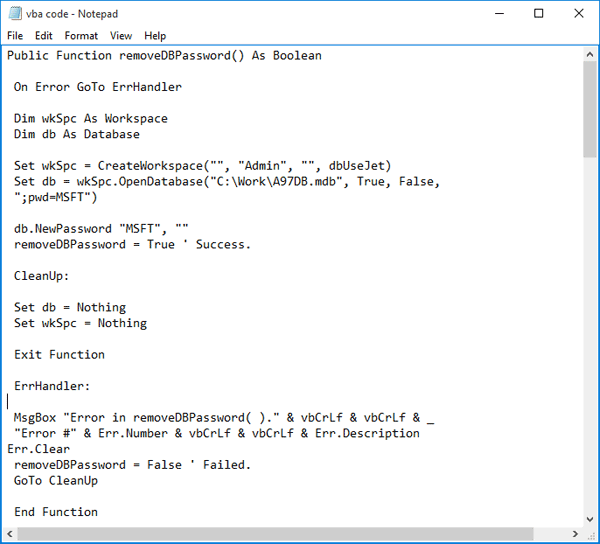
Note– You can view the text file format only in Notepad, the output is messy & not quite readable.
Method 4- Convert .Mdb File To .Accdb Format
If your .mdb file refuses to open then what’s your initiative to resolve this problematic situation? Well in that case conversion of .mdb file format to .accdb is the best option. However, if you are using Microsoft Access 2007 or newer (2010, 2013, or 2016), then the best method to convert an MDB file is to open & then save that file to differnt format.
To know the step-by-step procedure for converting the .mdb file to ACCDB, Click Here.
Method 5- How to Open MDB File with Open-Source Database Tools?
There are various open-source db tools available that can help you open and access your MDB file in no time. Some of the famous tools are as follows:
- LibreOffice– LibreOffice is an open-source Microsoft Office tool that can be used to view the MDB file easily or later edit it as well.
- Access Database Engine- Microsoft offers their users an excellent tool that allows them to interact with MDB files without installing the full version of MS Access.
- MDB Viewer Plus: It is a freeware, which has to be downloaded and installed on your PC. With the help of this application, you can easily open the MDB file. Moreover, using this application you can easily do various things, such as import to, sort, view, filter, search MDB files, as well as modify export from.
How to Open MDB File Online?
You can even open your .mdb file online without downloading any software on your PC. Yes, all you need to do is to open your browser on PC and ensure to connect with a strong and stable internet connection.
To know how you can do so, follow these steps:
- Visit www.mdbopener.com on your web browser.
- Next, browse & choose an MDB file from the location where you have stored it on your PC >> click Start option.

- This will display a preview of your MDB data. And you are done.
Note: This method can only help you to access your .mdb file if it is 25 MB or less than 25 MB.
How to Repair & Open The Corrupt .mdb File?
Even after trying all the above methods, if you are unable to open your .mdb file, it is likely that the db file is corrupted. In such a case, you should opt for the Access Repair and Recovery Tool. It can easily repair your MDB file and open it successfully. With the help of this tool, you can recover as well as restore the access database like the table’s structure, primary keys, queries, tables, and objects. It has a very easy user interface.
So, just download, install, and try this software to know how it works.

* By clicking the Download button above and installing Stellar Repair for Access (14.8 MB), I acknowledge that I have read and agree to the End User License Agreement and Privacy Policy of this site.
Related FAQs:
Can MDB Files Be Opened Without Microsoft Access?
Yes, there are various alternative methods and software options available that can help to open MDB files without MS Access. All the alternative solutions and tools are outlined in this blog.
Is MDB Open Source?
Yes, MDB is an open-source file format.
What Is the Difference Between Access MDB and ACCDB?
MDB format is used in Access version 2003 and earlier, while the newer version of Access uses the extension .accdb format to store data.
What Should I Do If I Encounter a Corrupted MDB File?
You can run Access’s built-in “Compact and Repair” utility to repair your corrupted MDB file.
Conclusion
Every Access user must understand how to open and access MDB files to deal with databases more efficiently. Whether you are a novice or a pro user, the step-by-step methods provided here will surely help you to navigate MDB files effectively.
Thanks for reading!
References:
 Still having issues? Fix them with this Access repair tool:
Still having issues? Fix them with this Access repair tool: This software repairs & restores all ACCDB/MDB objects including tables, reports, queries, records, forms, and indexes along with modules, macros, and other stuffs effectively.
- Download Stellar Repair for Access rated Great on Cnet (download starts on this page).
- Click Browse and Search option to locate corrupt Access database.
- Click Repair button to repair & preview the database objects.