If you are already got your feet wet with Access version 2007, 2010, or 2013, then surely diving into Access 2016 is the wisest option.
Well before switching to Access 2016 from older version your mind must be striking with the query that what’s new in it or why should I need to upgrade to this latest version. Well to get answers of all your queries have a look to this post….!
Why Upgrade To The Latest Version Of Access?
The most obvious reason for upgrading to the latest version of Access 2016 is the features that were cumbersome to provide in prior versions.
Hopefully, it’s quiet easy to justify migrating to Access 2016. After all, most of users don’t want to change for the sake of technology. They actually want some productivity gains. But don’t worry after reading the complete enhanced features of Access 2016; you can’t keep yourself away from the upgrading to access latest version.
What New Features Added In Access 2016 application?

Here are some very valuable features added in access 2016 which are completely missing in earlier Access Database versions:
#1: Datasheet Multi-Select from Drop Down List of Values
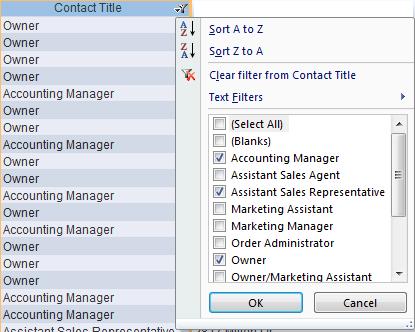
As filtering is allowed, you database has an option of dropdown in the column header to get easy view to the list of values and select one or subset to view.
Now you need not to write a series of OR statement in SQL WHERE clauses.
This feature is not in the previous version. It eliminates the need to execute query to show the unique values in field.
ALSO READ:
Grab Complete Knowledge On – Microsoft Access Input Mask Feature
How To Split Access 2016 Database Into Front-End And Back-End Databases
#2: Report View Eliminates Extra Reports

The latest Report View feature helps user to perform ad hoc filters on report similarly like the filter forms. Output is the report showing what user wants to actually see, along with the summaries already recalculated. So now you don’t need any programming just open the report in this new format rather than Print Preview.
But this feature has some limitations too, like it has lack of support for code that adjusts displays and calculation in detail event. It’s the best option for eliminating the need for creation of bunch of individual reports for user or ad hoc data filter system.
#3: Resizable Forms with Anchoring

With this new anchoring feature its quiet easy to apply resizable forms. Controls on the form is easy to expand to get easy fit to the size of form vertically, horizontally or both.
But the limitation is, it doesn’t support font size and proportionally adjusting all controls like form resize feature.
#4: Add Datasheet Totals
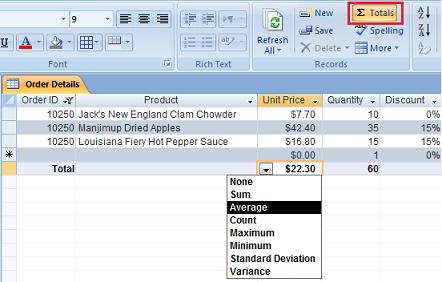
This option of MS Access helps in easy adding a total row to sum or count numeric fields in datasheet. In previous version, you can only see a subform’s totals in parent form by referencing a calculated summary control in subform’s footer.
The complete sticks with the column so if column is resized or moved it remain with it. This features works for datasheet views of queries, tables, and forms.
#5: Output Reports to PDF
PDF Output significantly extends Access applications. Well there are other ways to do this before adding PDF printer, having it integrated as another output type is a great option and make it easy to distribute your report through email.
This feature let you email filtered MS Access reports in PDF format to each of the recipients.
ALSO READ
Top 10 Smart Ways To Prevent Access Database Corruption
Learn How To Export Access Data To Excel And Fix It’s Related Error
#6: Search Bar on the Navigation Pane

In access 2016, a different approach is implemented for searching the objects. Instead of visual searching, you need to enter some letters of the objects name in the Search Bar. This will help in easy filtering of the objects related to your search. So, now it becomes too easy to find objects especially text within the object name which is not possible in previous version.
#7: Tabbed View to Show Multiple Objects

Show Multiple Objects tab is very awesome option in access 2016 version. As in this option each object is having a separate tab, so user can easily check the available objects and click when they want.
Well this feature also eliminates the complexity of cascading and overlapping windows. It makes the UI much cleaner and more intitutive to those who use browsers.
With this feature you can design your application differently by allowing multiple forms to be opened altogether and make easy switch between them.
Know what other new features added in access 2016:
What’s New In Access 2016 As Per The Web App Enhancements?

In MS Access 2016 Microsoft has included new web app features for SharePoint 2016 on-premise customers.
If you anyone wants to use access services with the SharePoint, then the user will get the following additional features.
- Improved image storage and performance
- On Deploy macro action for upgrade scenarios
- Cascading controls
- Enhanced Item Control
- Download in Excel feature for datasheet views
- Office Add-ins integration with Access Web apps
- Lock tables from editing functionality
- Improved datasheet filter
- Additional packaging and upgrade functionality for Access Web app packages
More Additional Facts About MS Access 2016

Here are some exceptional facts about this professional and higher edition Access Version 2016 database.
- Access database stores data in its own format based on the Access Jet Database Engine.
- Like other relational database, MS Access also allows you to link related information easily.
- This application can also import or link directly to data stored in other application and databases.
- Access application can work directly with data from other sources, including may popular PC database programs, with many SQL (Structured Query Language) databases on the desktop, on servers and with data stored on internet or intranet web servers.
- This application also understands and uses wide variety of other data formats including many other database file structure.
- You can export data to and import data from word processing files, excel spreadsheet or database file directly.
- Access can work with most popular database that supports the open Data Database Connectivity (ODBC) standard, including Oracle, SQL Server, and DB2.
- Even software developer use Microsoft access to develop application software.
Wrap Up:
After knowing all these catchy facts about Access 2016, now you are all set to upgrade your Access Database to this newest version.
 Still having issues? Fix them with this Access repair tool:
Still having issues? Fix them with this Access repair tool: This software repairs & restores all ACCDB/MDB objects including tables, reports, queries, records, forms, and indexes along with modules, macros, and other stuffs effectively.
- Download Stellar Repair for Access rated Great on Cnet (download starts on this page).
- Click Browse and Search option to locate corrupt Access database.
- Click Repair button to repair & preview the database objects.