The “Runtime error 3073′: Operation must use an updateable query” is a common hiccup in Access that displays when queries fail to update in the VBA code. This error often confuses users because it seems technical.
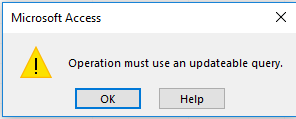
Well, in this post, I’ll explore the intricacies of this warning message, discover its origins, & provide applied fixes to fix Access database 3073 error.
Free MS Access Database Repair Tool
Repair corrupt MDB and ACCDB database files and recover deleted database tables, queries, indexes and records easily. Try Now!
By clicking the button above and installing Stellar Repair for Access (14.8 MB), I acknowledge that I have read and agree to the End User License Agreement and Privacy Policy of this site.
What Does “Operation Must Use an Updateable Query” Mean in Access?
An updateable query in Access allows you to change the data in your database directly. Though you can easily add, edit, or remove the records. Sometimes, a query is not updateable, in that case, you cannot change the information. This occurs because of restrictions in the database design or permissions.
Why Is My Query Not Updateable in Access?
There are several reasons that can cause an operation must use an updateable query in MS Access, including:
- Complex queries – Queries with multiple joins or aggregate functions may block updates.
- Inadequate permissions – The DB file may be in read-only mode.
- Issues in the file location – Saving the DB file in a restricted folder avoids editing.
- Corrupted file – A damaged database file is the foremost reason for the occurrence of the 3073 error.
- Linked tables – Queries using linked or external sources sometimes cannot be updated.
How to Fix the Error Operation Must Use an Updateable Query in MS Access?
Follow the steps below to overcome this hectic situation:
Fix 1- Verify the Query Syntax
Since the Access query fails to update in VBA, it’s important to check the syntax of your database query first. Ensure there are no missing fields in the syntax or no typographical bugs.
Also Read: Access “The Query Cannot Be Completed Either the Size” Error!
Fix 2- Get The Required Permission
As already mentioned in the causes, the lack of necessary permissions to update the query in VBA or macro can lead to runtime error 3073. Therefore, ensure to get the full permission to read & write the folder and perform the query task.
If you want to get the required permission, then Click Here.
Fix 3- Check the Table Relationships
If you have linked multiple tables, update query may fail. Confirm primary keys exist in all the related tables to solve this problem.
- Open the Table Design View.
- Next, set a primary key for each table.

- Then, avoid using non-indexed fields for joins.
Fix 4- Solve Operation Must Use an Updateable Query in MS Access by Changing the File Location
Sometimes, storing the database file in the restricted folder can trigger such runtime errors. In that case, you can shift a database file to a trusted location. Here’s how you can do so:
- Open Access >> click File >> Options.
- In the Access Options, select the Trust Center >> Trust Center Settings.

- After that, click on Trusted Locations >> Allow Trusted Locations on my network. This will add the network location.
- Then, select Add New Location >> click Browse option to browse to a location.
- Now, check the “Subfolders of this location are also trusted” option if you need to specify subfolders, and tap OK.
Fix 5- Repairing Corrupted Access Database
The corruption in the Access database is the primary reason. Simply use Access’s utility– Compact and Repair to fix the database file for free.
- Launch the corrupted Access database.
- Click File menu >> Info.
- Choose the Compact & Repair Database.
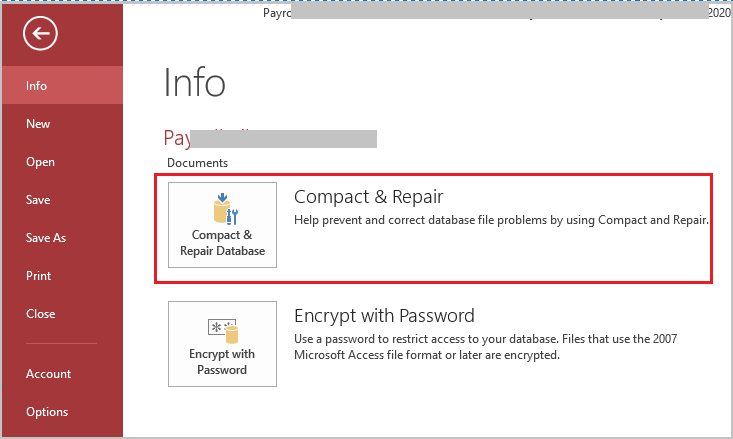
In case the Compact and Repair tool fails, you must try an all-in-one resolution- Access Repair Software. This program can fix a severely corrupt file & recover all its components with 100% integrity.

* By clicking the Download button above and installing Stellar Repair for Access (14.8 MB), I acknowledge that I have read and agree to the End User License Agreement and Privacy Policy of this site.
You can even download and try the free demo version of this tool.
Steps To Repair Corrupted MS Access Forms
Frequently Asked Questions:
What Is an Updateable Query?
Updateable queries in MS Access databases help to add, modify, or delete the info in an existing record.
How Do You Change a Query Type to an Update?
To change a Update Query type: open the query design view >> click on a dropdown arrow to the right of the Query Type button. Select Update Query.
What Are the Data Types in MS Access?
A few data types in MS Access are –Long Text, Short Text, Number, Large Number, Currency, AutoNumber, Date/Time, Yes/No, Calculated, and Lookup Wizard.
How To Build an Update Query in Access?
To build an Update query in Access, follow the steps below:
- Click a Create tab on the ribbon.
- Next, click the Query Design button.
- Then, double-click the tables & queries that you need to add and click Close.
- Click the Update button.
Also Read: Query Nightmare? Fixing “Error 3340: Access Query Is Corrupt” Like a Pro!
Closure Time
In the realm of database management, operation must use an updateable query in MS Access poses a challenge that cannot be overlooked. However, by understanding its roots, and effective approaches, you can fix this error with confidence.
Additionally, if you find any trouble in running the MS Access database, you can ask on our Facebook & Twitter pages.
References:
- https://support.microsoft.com/en-us/office/compact-and-repair-a-database-6ee60f16-aed0-40ac-bf22-85fa9f4005b2
- https://learn.microsoft.com/en-us/troubleshoot/dynamics/gp/operation-must-use-an-updateable-query-error-when-running-integration
 Still having issues? Fix them with this Access repair tool:
Still having issues? Fix them with this Access repair tool: This software repairs & restores all ACCDB/MDB objects including tables, reports, queries, records, forms, and indexes along with modules, macros, and other stuffs effectively.
- Download Stellar Repair for Access rated Great on Cnet (download starts on this page).
- Click Browse and Search option to locate corrupt Access database.
- Click Repair button to repair & preview the database objects.






