You all must have heard of the Access Database Form Corruption issue but do you have any easy trick to tackle such a situation if caught into such. You may be not aware of small corruption issues as Access automatically corrects them. But if it fails to resolve such corruption then it either starts showing the error message or exhibits some unexpected behaviors.
You get a corruption error message while updating, deleting, or accessing records or while running forms. For handling such situations, access provides some commands that you can try to manually fix your corrupt Access Database.
Whereas, sometimes these manual methods become unable to fix this issue. Then in that case you need to use efficient Access database repair software. But whether you are choosing the manual way or the automatic way, both need proper instruction. Well to grab knowledge of such easy fixes to retrieve back your corrupted MS Access form, just go down to this post.
MS Access Form And Their Corruption
MS Access form is a database object that you can use to create a user interface for a database application. Well there are two types of access form one is bounded and the other is unbounded. A bounded form is one that is directly connected to data sources such as a table or query and can be used to enter, edit, or display data from that data source.
Alternatively, you can also create an unbound form that doesn’t link directly to the data source. But it still contains command buttons, labels, or other controls that you need to operate your application.
Access database forms corruption can stem from the improper shut down of the database or something more complex like a malware attack. Frankly speaking, there is no good way of predicting the exact reason of corruption in Access database form. But you might experience one or more symptoms when such corruption issues encountered.
How To Identify Access Database Form Corruption?
- Forms or reports deny getting open
- Depending upon how data get stored within the database, the number of records may get change
- Your table rows show value as #Deleted
- Or memo field added up with some strange characters.
- At the time of loading the form, you encounter errors like “AOIndex is not an index in this table”.
- Network Connection May Have Been Lost”
- Sometimes the key fields and relationships will be messed up.
The occurrence of any of these above-mentioned issues while working with ms access database is a clear indication that one or more your Access Form gets suspected to corruption. Such corruption issues don’t remove even if you try exporting the entire form and controls as text, after then re-importing them using VB code.
So, in that case, you need to approach more sophisticated steps to deal with such corruption. For such you need not go anywhere. As we have listed down the solution for fixing corrupt access database form in the subsequent sections.
Manual Techniques To Repair Corrupted Forms In Access
After scouting a lot for the fixes, we have collected some most effective fixes to resolve corrupted Access form. So, try them without any worry but one at a time and it fails after then only proceed to the next one.
1# Access Database Repair Software :
To repair corrupted forms in Access, the very first solution which I want to recommend you all to use is Access Repair And Recovery tool. It’s advanced troubleshooting solutions for all your MS Access Database issue. The tool is a well-suited option to repair corrupted/damaged .accdb and .mdb files. Besides this, the tool can also restore each and every data like reports, tables, queries, macros, forms, etc.

* By clicking the Download button above and installing Stellar Repair for Access (14.8 MB), I acknowledge that I have read and agree to the End User License Agreement and Privacy Policy of this site.
With this tool, one can easily fix any type of error or any corruption issue that occurred in Access Database. Some best features of this software include:
- repair corrupt ACCDB and MDB files
- successfully repair Tables, Queries, Reports, Forms, & Indexes
- retrieve password-protected forms and modules
- support restoration of deleted records to a new database
- recovers Macros, Modules, Relational Databases, and another object
- Compatibility with MS Access 2016, 2013, 2010, and all previous versions
Steps To Repair Corrupted MS Access Forms
2# Backup And Restore The Database:
For this procedure, you need to have a proper and up to date Access Database backup to restore from. Keeping relevant access database backup is one such way that everyone should do when the data involved is vast and worth protecting. Here are the ways to backup your Access Database.
- At first, you need to delete all the rows from your backup and then copy that data using the AOD (VBA Code).
- After than use “Import Wizard” for importing all data tables. For this open a page in a new database which you have made as follows:
- In database windows tap to Objects -> Pages
- Now hit the “New” option
- And then choose the “Existing Web Page”
If you find this backup solution a little complicated then just try the second option i.e Compact And Repair.
3# Inbuilt Compact And Repair Utility :
Well, the compact and repair inbuilt utility comes handy to fix minor corruptions within the Access database if needed. Here are the steps with which you can try to repair corrupted forms in Access using this inbuilt utility tool.
- Open your Access application, and click on Database Tools tab -> Compact and Repair Database.

- Browse to choose the MS Access database (MDB or accdb) file for repairing and then click on the compact option.
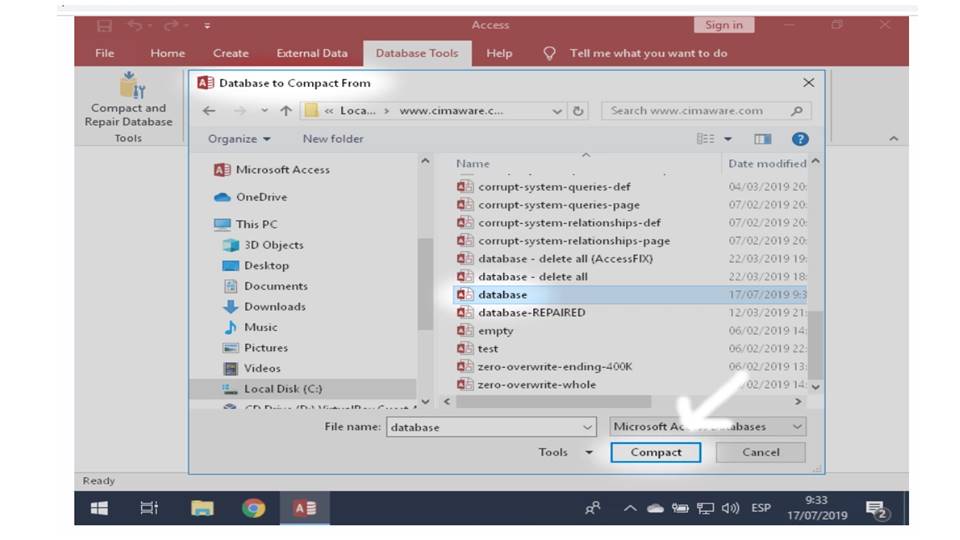
- Create a fresh database to save compacted one, after then assign a proper name to your file and tap to the Save.

4# Delete And Re-create The Code Module :
- In Design View go to the form’s code. After then copy the contents of the module and paste it to Notepad.
- In the properties of the form, go to the other tab and change HasModule to No.
- This will throw a warning that code on the form will be deleted. Tap to the OK option, then save and close the form.
- Now re-open the form again in design view and change the HasModule to Yes. View the code and paste all the code back from notepad.
- After this, surely your form starts running correctly again.
5# Use The SaveAsText Method :
There is such a feature in Access Database using which you can easily convert your forms or reports to text files. This feature is used in the creation of access templates but apart from that, it can also be used to archive form or report successfully from the corrupted one.
For using this feature you need to go to the code editor (Alt+F11) and Debug > Compile. If the project complies correctly then go to the next step. Otherwise fix broken or missing references, until the code compiles correctly.
6# Export The Form To A Text File :
In immediate Window press the option Ctrl+G to display and type SaveAsText and press the spacebar.
After this you will see an Intelligence tooltip will appear, to show you the syntax for the function. Then press Enter to run the code.
As an example,
The following code will save a form called from utility to the same directory as the current database, naming the file with a .txt extension.
SaveAsText acForm,” frmUtility “, CurrentProject.Path & “\ frmUtility.txt”
Opening the text file will show a complete description of the form with all controls and code.
7# Restore The Form From The Text File :
In order to restore the damaged form, you can make use of the LoadFromText method.
For this, you just type this in the immediate window and press enter.
LoadFromText acForm, “frmUtility”, CurrentProject.Path & “\frmUtility.txt”
If incoming form encounters another object of the same name, it overwrites it.
Wrap Up:
All the above-mentioned fixes are surefire ways to fix Access database form corruption issue. But if the aforementioned manual fixes fail to do any needful for you, then in that case making use of the professional Access database recovery software is the best to recommend option. This tool is just too good option to repair corrupt form, reports, or any other database objects.
 Still having issues? Fix them with this Access repair tool:
Still having issues? Fix them with this Access repair tool: This software repairs & restores all ACCDB/MDB objects including tables, reports, queries, records, forms, and indexes along with modules, macros, and other stuffs effectively.
- Download Stellar Repair for Access rated Great on Cnet (download starts on this page).
- Click Browse and Search option to locate corrupt Access database.
- Click Repair button to repair & preview the database objects.






