Microsoft Access often shows the error message “The expression after update you entered as the event property setting produced the following error” when there’s a problem with a form control’s event procedure. This issue commonly arises after updating a combo box, text box, or checkbox. In this blog, you will learn how to fix this error along with the major reasons.
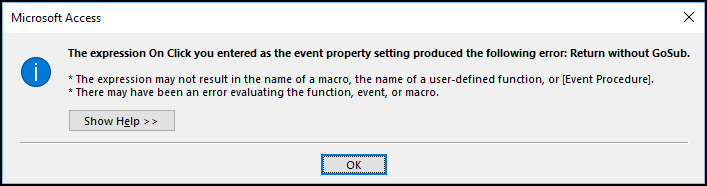
So, let’s get started…!
Free MS Access Database Repair Tool
Repair corrupt MDB and ACCDB database files and recover deleted database tables, queries, indexes and records easily. Try Now!
By clicking the button above and installing Stellar Repair for Access (14.8 MB), I acknowledge that I have read and agree to the End User License Agreement and Privacy Policy of this site.
What Causes Access the Expression After Update You Entered Error?
Various reasons can contribute to this Access error. However, the common causes are listed below:
- Misspelled Function Names: The referenced function doesn’t match the actual procedure name in the module.
- Corrupted File: A corrupted or damaged database can cause various errors, including this error.
- Broken Event Procedure Link: The control’s event is linked to a macro or code that no longer exists.
- Missing References & VBA Modules: Code was deleted or moved, but the event still points to it.
- Incorrect Expression Syntax: Errors in the expression assigned to the event.
How to Solve the Expression After Update You Entered as the Event Property Setting Error in Access?
Try the following tricks to fix this error effectively:
Quick Fixes:
- Detect the Problem by Opening the DB in Design View
- Remove Missing References
- Reconnecting the Event Procedure
- Enable Macros & VBA Code
- Repair Corrupt Database
- Remove Invalid or Ghost Event Procedures
Method 1- Detect the Problem by Opening the DB in Design View
Before trying any complicated solution, it is important to identify the problem first:
- Open the DB Form in Design View.

- Go to the Control
- Navigate to the Properties Sheet.
- Click on Event Tab >> After Update.
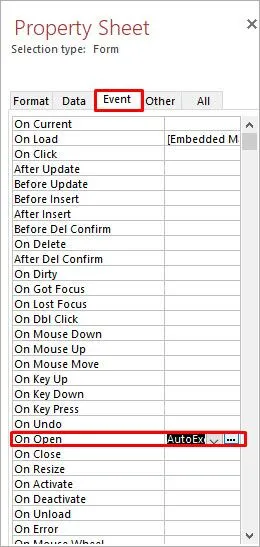
- If it shows [Event Procedure], you have to click the “…” button next to it.
- Make sure the way opens correctly in a VBA editor.
- If it shows an error, the event handler may be missing and can be fixed by trying further solutions.
Also read: Fix “Access Cannot Open a Database Created with a Previous Version” Error?
Method 2- Remove Missing References
Access the expression after update you entered error that can be caused due to missing references. In such a situation, consider removing the missing reference. For this, follow the steps below:
- Open the database.
- Next, press the ALT+F11keys simultaneously to open the VBA (Visual Basic Editor).
- Navigate to Tools menu >> References.
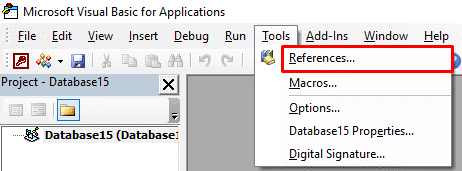
- Then, uncheck the box for object library or type library marked as MISSING: <referencename>.
Method 3- Reconnecting the Event Procedure
Another way you can try is to reconnect the event procedure. Reconnecting an event procedure in Access usually refers to re-establishing link between the event property of a form/control & its corresponding VBA code.
Here is how you can do so:
- In an event tab, you have to click on “…” next to After Update.
- Now, if the code does not open, MS Access can’t locate the linked procedure.
- Then, create or relink a procedure manually by entering the code below:
vba
CopyEdit
Private Sub ComboBox1_AfterUpdate()
‘ Your code here
End Sub
Note: Make sure the name matches the control.
Method 4- Enable Macros & VBA Code
In MS Access, most of the errors occur due to disabled macros, including the above-specified warning. By enabling the macros, such issues can be easily solved
Steps to be followed:
- Open the Access database.
- Navigate to File >> Options.

- After that, click on Trust Center > Trust Center Settings.

- Choose Macro Settings then enable the checkbox “Enable all macros” (for testing only).
Method 5- Repair Corrupt Database to Fix Access the Expression After Update You Entered
Access database corruption is the major factor for causing various errors, including the expression after update you entered as the event property setting produced the following error. To solve this error, use the “Compact and Repair” feature of Access. This built-in tool can eventually fix the corrupted DB file for free.
Steps to run this tool:
- Open your MS Access database.
- Click File >> Info
- Now, click Compact & Repair Database.
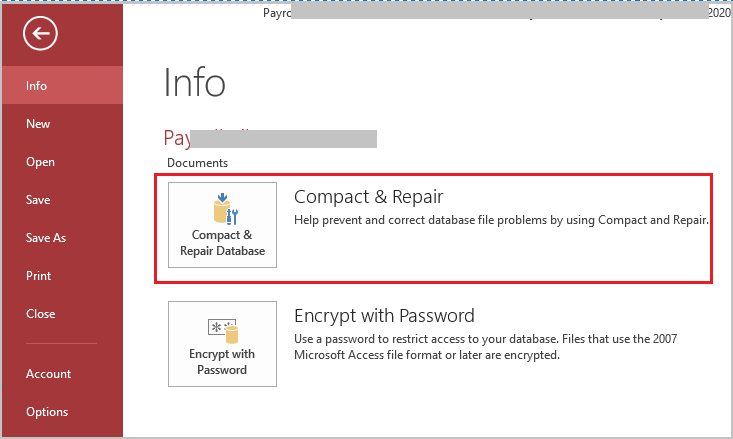
If the Compact and Repair utility fails, opt for the recommended Access Repair Tool. It is particularly designed to solve various errors & issues in the Access database triggered by corrupt files.
Method 6- Remove Invalid or Ghost Event Procedures
Sometimes, removing the invalid events can solve hectic problems in the databases:
- Use the Documenter Tool to find all the controls and their events.
- Delete/update broken references in a form’s property sheet.
Also Read: Fix Access Cannot Open Database It May Not Be a Database!
Frequently Asked Questions:
What is the AfterUpdate Event in Access?
The AfterUpdate event mainly applies to controls on the database form, not controls on a report. However, the AfterUpdate event is caused when a control or record is updated.
How Do I Enter an Expression in Access?
To enter an expression in Access, follow the steps below:
- Select the field you want to change.
- From the menu bar, click Table Fields, then go to the Properties group, you have to click Default Value. This will display the Expression Builder.
- Now, type your expression in a box.
What Is the Trigger After Update Event in Access?
The AfterUpdate event is mainly prompted when the control or record is updated in the database.
How to Enter a Query in Access?
If you want to enter a query in MS Access, follow these steps:
- Open the Access application.
- Select the database that contains a table you are querying.
- Navigate to “Query” tab.
- Choose “New” >> “Query Design”.
- Now, double-click on the DB tables with a wanted data.
- Select your fields & criteria >> click “Run”.
What Is the Access Key for an Event?
An access key summarizes what will happen at the event and lets the user know how to get access both inside and outside the venue.
Say Goodbye
Troubleshooting “Access: The expression after update you entered as the event property setting” involves a proactive tactic. By implementing the methods discovered in this blog, you can regain control of your databases.
In addition, if you’re experiencing any other Access database issues, feel free to ask on our social accounts, like Twitter.
References:
- https://learn.microsoft.com/en-us/answers/questions/5142704/the-expression-on-current-you-entered-as-the-event
- https://support.microsoft.com/en-us/office/compact-and-repair-a-database-6ee60f16-aed0-40ac-bf22-85fa9f4005b2
 Still having issues? Fix them with this Access repair tool:
Still having issues? Fix them with this Access repair tool: This software repairs & restores all ACCDB/MDB objects including tables, reports, queries, records, forms, and indexes along with modules, macros, and other stuffs effectively.
- Download Stellar Repair for Access rated Great on Cnet (download starts on this page).
- Click Browse and Search option to locate corrupt Access database.
- Click Repair button to repair & preview the database objects.