Suppose, you are working on a significant Access database, and suddenly you encounter an error: “Microsoft Access there was an error compiling this function.” Frustrating, right? Well, it is important to understand this error to maintain a smooth database system. Therefore, let’s dive into the causes of this error message and effective solutions to solve it with less effort.
Screenshot of the error:
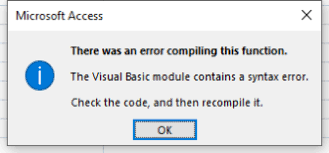
Free MS Access Database Repair Tool
Repair corrupt MDB and ACCDB database files and recover deleted database tables, queries, indexes and records easily. Try Now!
By clicking the button above and installing Stellar Repair for Access (14.8 MB), I acknowledge that I have read and agree to the End User License Agreement and Privacy Policy of this site.
Common Causes Behind There Was an Error Compiling This Function in MS Access
You may face this compiling error while working with VBA (Visual Basic for Applications) code in the database. Therefore, we cannot blame a single reason for causing this error.
There are several factors why you may see this error, including:
- Due to Missing References: The application might be referencing libraries that aren’t installed.
- Corrupted DB File: Damaged database files can trigger compilation errors in Microsoft Access.
- Syntax Errors: Improper code formatting or typing mistakes can also lead to such errors.
- Version Conflicts: An outdated or incompatible version of MS Access.
These are the most common reasons for the error.
How to Resolve Microsoft Access There Was an Error Compiling This Function?
In order to fix this issue, you need to follow each & every method provided below.
Method 1- Check for Missing References
Missing references and libraries are the foremost reason for this error. All you need to do is to check for such missing references by following the below steps:
- Open your MS Access database.
- Then, press the Alt + F11 keys together to open a VBA editor.
- Navigate to Tools > References.
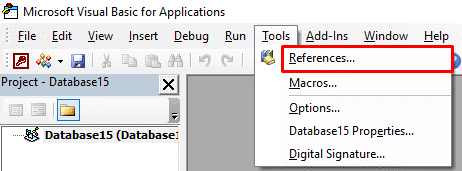
- Now, check for any references marked as “Missing.”
- Simply uncheck the missing ones >> click OK.
Once done, restart the Access application and test the function.
Also Read: Fix ‘Your Microsoft Access Database Contains Missing Broken Reference’ Error
Method 2- Fix the Syntax Errors
Since the error “Microsoft Access there was an error compiling this function” is caused when running VBA code, it is vital to review your VBA code to fix syntax mistakes.
Here is how you can do so:
- Ensure appropriate use of commas & semicolons.
- Check for unmatched parentheses or brackets.
- Correct any variable name mismatches.
Running a syntax check by choosing Debug > Compile can help identify issues.
Method 3- Re-Add References
This method is only helpful if you are well aware of which reference or library is missing. Simply check and add a reference by going to the exact location in the References dialog.
Method 4- Updating Microsoft Access Software
Sometimes, using outdated Access software can cause compilation errors. Ensure you have the latest version installed. For this, follow the below steps:
- Launch Microsoft Access.
- Go to the File > Account.
- After that, click on Update Options >> Update Now.
Method 5- Fix Microsoft Access There Was an Error Compiling This Function by Using Compact and Repair
As already mentioned in the causes section, a corrupted database file is another major factor for this Access compiling error. In such instances, you have to run the Compact and Repair tool to get your database file fixed:
- Ensure that all the database files.
- Open Access
- Choose Database Tools >> Compact and Repair Database.
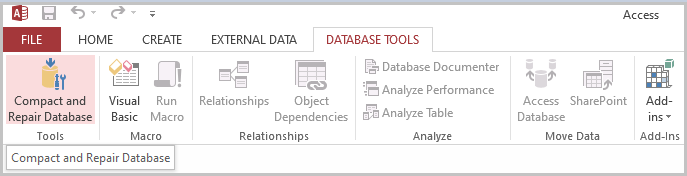
- Select a corrupted DB file & let the process complete.
Automatic Way- Repair Access Database Corruption Easily
If all the manual solutions fail to work, you must use the recommended 3rd-party tool, i.e., Access Repair and Recovery. This software is the best solution to solve the Access errors or issues that arise due to corruption in your Database.
Furthermore, this program is great enough to recover all the objects such as forms, tables, modules, records, macros, linked tables, indexes, and more from a corrupted Access database.

* By clicking the Download button above and installing Stellar Repair for Access (14.8 MB), I acknowledge that I have read and agree to the End User License Agreement and Privacy Policy of this site.
Also Read: Solved- Microsoft Access Cannot Find the Referenced Form (Error 2450)
Frequently Asked Questions:
Why Do Access Files Get Corrupted?
Access files become corrupted due to numerous causes, including software problems, abrupt system shutdowns, hardware issues, power outages, file system errors, or malware infections.
How Do I Fix an Access Database Error?
To fix an Access database error, do the following things:
- Use Compact & Repair to fix the file and try opening it.
- Use a current backup to restore a database.
- Create a shortcut with “/decompile,”.
Can A Corrupted Access Database File Be Repaired?
Yes, a corrupted Access database file can be easily repaired by using the Compact and Repair utility of MS Access.
Wrap Up
So, this is all about how to fix Microsoft Access there was an error compiling this function error.
Although getting this error can be frustrating, by applying the tricks mentioned above, you can quickly resolve the warning message.
Also, take proactive measures to keep your Microsoft Access projects running smoothly.
 Still having issues? Fix them with this Access repair tool:
Still having issues? Fix them with this Access repair tool: This software repairs & restores all ACCDB/MDB objects including tables, reports, queries, records, forms, and indexes along with modules, macros, and other stuffs effectively.
- Download Stellar Repair for Access rated Great on Cnet (download starts on this page).
- Click Browse and Search option to locate corrupt Access database.
- Click Repair button to repair & preview the database objects.
