Summary:
This tutorial mainly focuses on how to convert Access database accdb to mdb file format. However, converting MS Access database between versions requires your attention and additional planning of your database.
So, here is a complete tutorial that demonstrates the steps to convert Access accdb to mdb format. Apart from that, the blog emphasizes the factors which prevents conversion of Access database.
Free MS Access Database Repair Tool
Repair corrupt MDB and ACCDB database files and recover deleted database tables, queries, indexes and records easily. Try Now!
By clicking the button above and installing Stellar Repair for Access (14.8 MB), I acknowledge that I have read and agree to the End User License Agreement and Privacy Policy of this site.
Practical Scenario:
I have a current Access DB saved an *.accdb. I am trying to convert this DB to the *.mdb format. However the current Access DB has embedded macros within it. How can I disable these macros so that I can convert this Access DB into the older MDB format??
Sincerely,
Patrick Q
Source:
Just like the above-mentioned scenario, if you are also struggling hard to convert Access accdb to mdb file format then no need to get worried. You only need to stick down to the post as it covers the complete methods to change accdb to mdb.
What’s The Need Of Converting Microsoft Access Databases Between Versions (ACCDB/MDB)?

After the release of Access 2007, users and developers get confronted with a mix of format and version. But sometimes it’s needed to convert accdb to mdb file format.
Suppose, in case if you are have made an Access database in (.accdb) file format, but you need to share the same database with others using earlier versions of Access, i.e former version before Access 2007. Then in that case you need to convert accdb to mdb first.
Like this, there can be several reasons, behind the necessity of converting between Access database file formats. But the most important of all is how to convert accdb to mdb.
So, to know how this task is to be performed scroll down to this article. In our next subtopic, you will get complete steps of converting accdb to mdb file format.
How To Convert Access Database From Accdb To Mdb File Format?

Here is the complete steps to convert Accdb Database To An Earlier File Format:
Firstly you need to create one copy of your Access database in the file format which you specify.
- At first, open your access database.
- Hit on the file
- From the left option, tap to the open
- From the open dialog box, choose and open up the database which you need to convert.
Now it’s time to convert your database from accdb to mdb format.
- Hit the File
- Within the File Types, tap to the Save Database As an option. From the opened Save Database As opened dialogue box, select one of the following options:
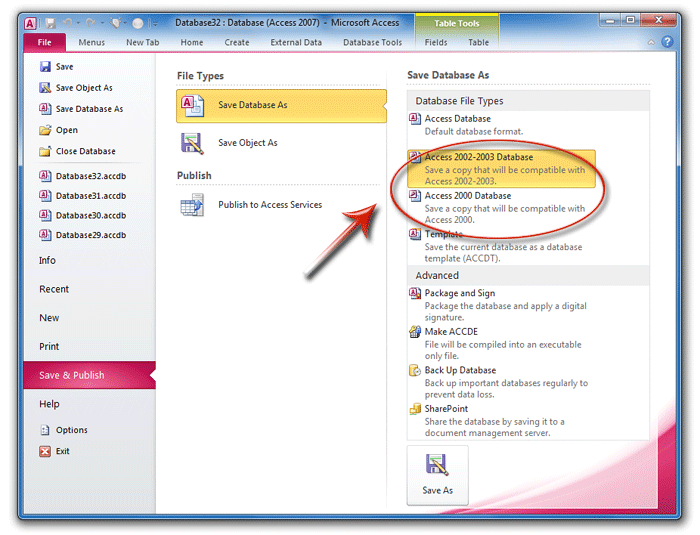
- Access 2002 – 2003 Database (*.mdb):
This will save the copy of your database in a .mdb format which can be easily get opened using Access database 2002/2003 versions.
- Access 2000 Database (*.mdb):
Through this option, you can easily save the copy of your database in .mdb file format which can be opened using Access 2000.
- After choosing one of the above options, in Saves As dialogue box. Assign a name to your database file, in the given file name box and then click to the save
After performing all these tasks Access will close the original database. And open up a new copy of the database in the file format which you have specified. All the changes that you make in your database will show effects on the new copy. In order to make changes in the original database, you need to reopen your original database.
Note:
In order to convert Access 2007 database to other older versions like access 97 or earlier. You need to first use Access 2007 to convert the database to Access 2000 or Access 2002 – 2003 version file format. Then only you can use the older version of Access for the easy conversion of your Access database to format you need.
What Factors Prevent Conversion Of Access ACCDB To An Earlier File Format?

There are some features and data types that use only accdb file format and not support by Access database earlier version. If your Access database contains any of these features and tries to save it in older access database versions. Then your access database will display a message and denies conversion of accdb to mdb format.
Here are the following factors which prevent the conversion of Access database accdb to mdb format:
Factor 1# Use Of New Data Types Or Field Property Settings:
Following are the data types and field property setting which is not well supported by the earlier Access database version.
- the data type of the attachments
- History-tracking Long Text (Memo) fields (Long Text – Memo fields that have the Append Only property set to Yes)
- Multi-valued lookup fields (lookup fields that have the Allow Multiple Values property set to Yes)
- Calculated data type
Well, you can’t convert Access database .accdb to .mdb format unless you stop your Access database to use these features.
Factor 2# Links To External Files That Are Not Supported By Earlier Versions Of Access:
Access database .accdb format allows linking of several types of data that are not well supported by older Access versions.
- Tables in other .accdb file format databases
- Excel worksheets using the .xlsx format
- Windows SharePoint Services lists
If the database includes links to these types of data sources, you need to delete links before the conversion. Another solution is to import the data instead of linking to it so that the data is contained in the database itself.
Factor 3# Database Encryption
Access database file of ACCDB format opts a new password encryption method which is not compatible with earlier Access versions. If you are trying to convert the encrypted Access database, then firstly you need to decrypt your Access database.
Check out the following post on How To Encrypt/Decrypt OR Crack MS Access Database Password In Just Few Simple Steps…!
Conclusion:
Hopefully, the entire aforementioned manual steps to convert .accdb to .mdb work best for you. And now you can easily switch accdb file to mdb. But even after trying the above fixes if you fail to convert accdb file to mdb format then make use of some reliable accdb to mdb converter. With such accdb to mdb converter, it becomes so easy to convert accdb to mdb online.
If you need to convert mdb file to accdb then, check out our blog: How To Convert MDB Access Database File Format To ACCDB.
Besides that, if even after the conversion, your Access Database denies getting open. Then it may have chances that your Access database file is somehow gets corrupted. To resolve this corruption issue without any effort or without going through many manual fixes.
You just need to try the Access database repair and recovery tool for fixing up any kind of corruption and damaged database issue. This tool is the most proficient repair tool which is highly prominent in resolving MS Access related errors and bugs and restore the database to a whole new fresh file without any difficulty.
 Still having issues? Fix them with this Access repair tool:
Still having issues? Fix them with this Access repair tool: This software repairs & restores all ACCDB/MDB objects including tables, reports, queries, records, forms, and indexes along with modules, macros, and other stuffs effectively.
- Download Stellar Repair for Access rated Great on Cnet (download starts on this page).
- Click Browse and Search option to locate corrupt Access database.
- Click Repair button to repair & preview the database objects.