Are you encountering issues like a program not running, the application doesn’t respond, etc. meanwhile working with your Access database application or with any MS Office 2007/2010/2013/2016 program?
Well behind such issues, reasons can be many but the chances are high that your MS Office program somehow got damaged. So you need to repair MS Office.
Fortunately, this task of repairing MS Office now becomes too easy with MS Office Diagnose and Repair utility.
So, just give it a try with the MS Office Diagnose and Repair inbuilt utility tool to repair any kind of damage that occurred in your MS Office suite.
If you don’t know how to run an MS Office repair utility, just go through this post.
This tutorial is completely dedicated to providing complete detail about the free-of-cost Office repair tool offered by the various versions of Microsoft Office. By making use of this you can easily repair MS Office or Access database application issues.
Best Software To Repair Access Database
If the in-built utility fails to repair the Access database in that case you must take the help of the MS Access Repair and recovery tool. It is one of the widely and popularly used software that is particularly designed to repair corrupt .accdb files and safely recover the data from the corrupt MS Access database. It comes with a user-friendly interface and anyone can operate it easily. The tool works on almost all versions of Windows OS such as Windows 10/8.1/8.1/XP/Vista, etc.

* By clicking the Download button above and installing Stellar Repair for Access (14.8 MB), I acknowledge that I have read and agree to the End User License Agreement and Privacy Policy of this site.
Have a look over some of its highlighting feature:
- Recovers all types of data from damaged Access files like tables, forms, macros, images, etc.
- Shows preview of all the repaired Access files before starting up the repair and recovery process.
- This tool can easily handle different types of MS Access corruption errors.
- This Access database repair tool can easily repair corrupted/damaged files of all versions from 2000, 2003, 2007, 2010, 2013, 2016,2019, etc.
Steps To Use Access Database Repair Freeware Tool
What’s the issue?
Being MS Office users you must be familiar with the fact that there are some circumstances that occurs when applications act unstable or crash for no apparent reason.
Suppose you are working with your Access database files and all of a sudden it starts showing errors or crashing-like issues. Well, this issue can happen to anyone but do you have any idea how to repair MS Access 2010/2013/2016 Database?
Being stuck in such a situation is really troublesome situation for any Access user but anyhow the important thing is how to Repair MS Office. A great way to start the Troubleshooting MS Access issue is by using the Microsoft Office Repair inbuilt utility tool.
MS Office is classy software that is strongly integrated into Windows. If you are facing any issues while running any of the MS office applications, you can’t manually delete the office folder from Program Files when it fails to uninstall. If you are taking such a step then you are actually more damaging the Windows operating system than fixing it. To repair damaged Microsoft office application like MS Access, the safest way is to use the hidden repair function that is built-in into the program.
Sometimes the hiccup may not be in the Office Suit but it may be the reason caused by the computer system itself. It could be the issue generated by faulty RAM or a problem with the hard disk drive. Or maybe the reason for your laziness to install one of the released service packs.
Since Microsoft office always comes with new updates, the method to launch the repair functionality can be different for each of its versions.
So let’s start conquering…! How to Repair MS Access 2007/2010/2013/2016 database Issues With MS Office Diagnose and Repair inbuilt utility tool.
How to Repair Microsoft Office With Diagnose And Repair Utility?
Repair Office 2007
MS OFFICE 2007 offers a dedicated tool named “Microsoft Office Diagnostics” which is perfect for automatically checking out any corruption issue that occurred in files and registry settings related to Office 2007. Other than this it also works on diagnosing disk, memory, update, compatibility problems, etc . and finally approaches well-known solutions. You just need to run the OFFDIAG.EXE file in any one of the following 3 ways:
- Run the “Microsoft Office Diagnostics” shortcut from the Start Menu.
- Run EXE directly from C:\Program Files\Common Files\microsoft shared\OFFICE12\
- From any of the Office Applications by pressing Alt+F+ I After this go to Resources and tap the Diagnose button to run Microsoft Office Diagnostics.
- Another way is to: Go to the system Start menu\ Programs \ Microsoft Office \ Microsoft Office Tools \ Microsoft Office Diagnostics
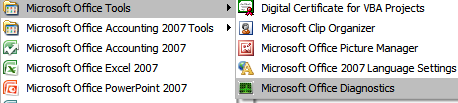
- Now the window of Microsoft Office Diagnostics gets open on your screen. Tap to the Continue to proceed further.

- After that, you will see the Start Diagnostics window will appear. in this opened window list of programs that will be checked along with their status of diagnostic are presented.
- If you are ready to proceed then tap on the Run Diagnostics button.
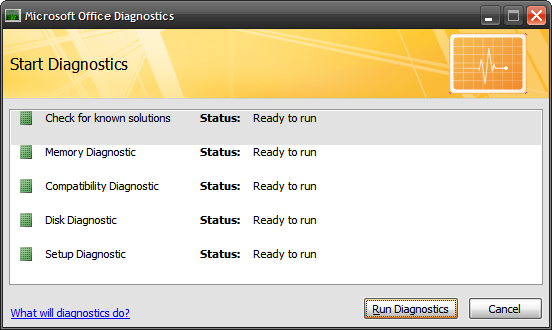
- You can easily take a look over the Diagnostics running status. After the completion of this task hit the continue option.
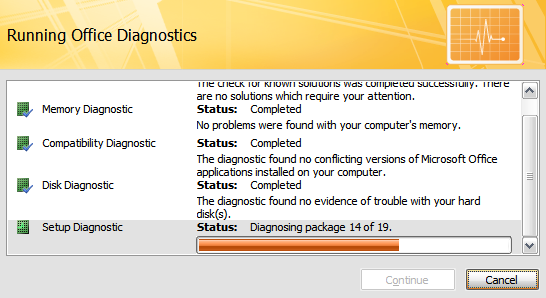
- To get the complete detail on what was fixed and what was not tap into the “Detailed results” option.
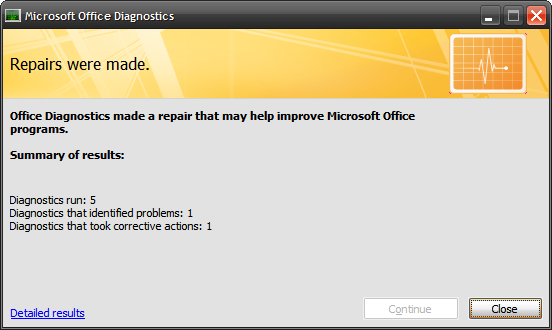
- Here is the screenshot of the information which you will get after clicking on the “detailed information” option.
- As you can see, some issue is rendered meanwhile the installation and this MS Office repair tool has successfully fixed it.
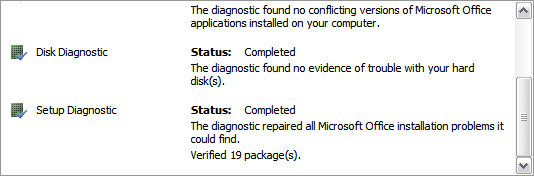
- However, whenever you need to immediately fix your MS office application problem then using Microsoft Office Diagnose and repair tool works great!
Repair Office 2010
With the arrival of Microsoft Office, 2010 the MS Office Diagnostics tool has been removed. In order to start the repair for Microsoft Office 2010, just go to the
- Control Panel > Programs and Features > select Microsoft Office 2010
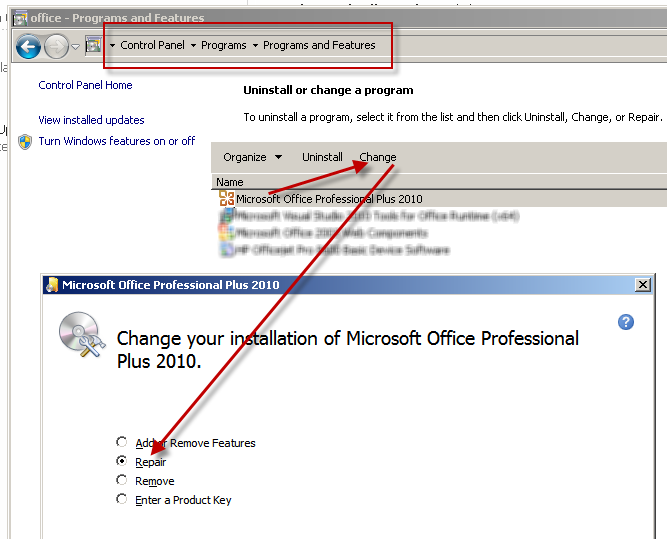
- And tap on the change button. Select the Repair radio button and last press the continue option.
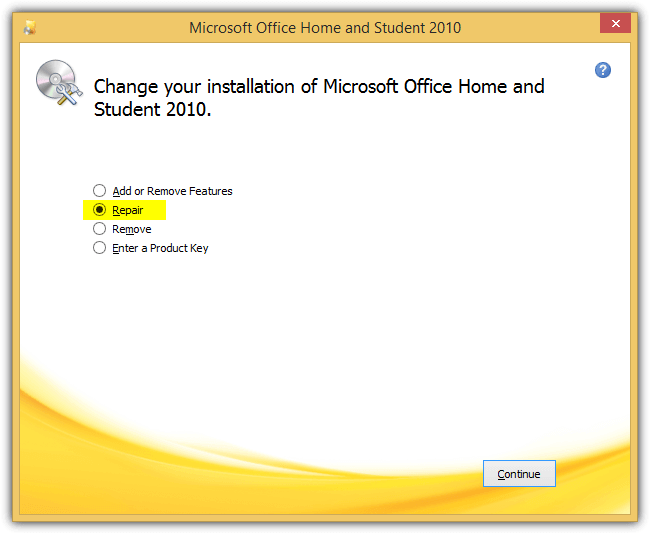
- If you are not getting the Microsoft Office 2010 listed in the Programs And Features then you can press the installation menu with the Repair option by running the Setup.exe file and running it as administrator.
“C:\Program Files\Common Files\microsoft shared\OFFICE14\Office Setup Controller\Setup.exe”
Repair Microsoft Office 2013
In order to trigger the options to repair Office 2013 programs, follow the below steps:
- Go to Control Panel > Programs and Features > select Microsoft Office 2013 > Click on the Change button.
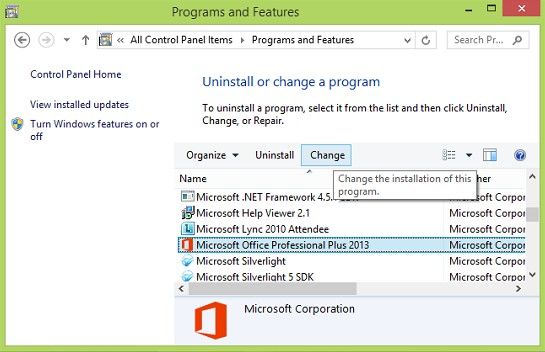
- If you have installed Microsoft Office 2013 suit from the traditional MSI method then you will see a window much similar to Office 2010 above.
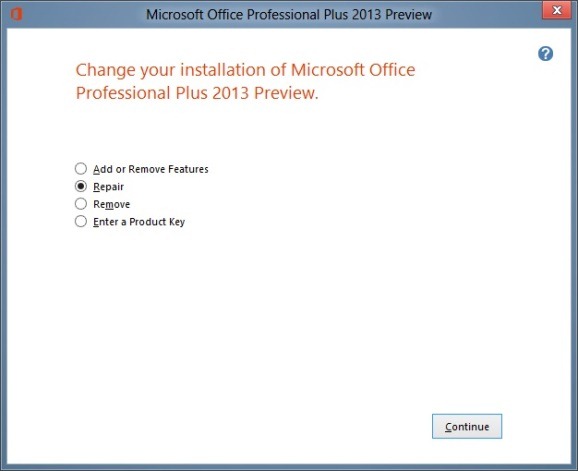
- However, if MS Office 2013 is installed using Click-To-Run, then you can get the 2 options which are the quick repair and online repair tool.
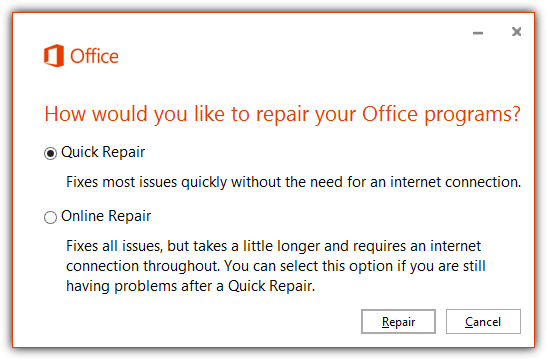
- Quick repair: It is useful to quickly fix most issues when the system doesn’t have an internet connection. This is always been the first choice before choosing the second “Online Repair” option.
- Online repair: The second one i.e the online repair option, is basically a reinstall and will take quite a time-taking task to get completed because it re-downloads the installation file which is of a few 100 MB in size.
Alternatively, you can enter the command line below in the command prompt or the Run window (WIN+R) just to bring up the repair Office 2013 dialog box.
For 32-bit (x86) Office 2013 installed in 32-bit Windows using Click-To-Run:
“C:\Program Files\Microsoft Office 15\ClientX86\OfficeClickToRun.exe” scenario=Repair platform=x86 culture=en-us
For 32-bit (x86) Office 2013 installed in 64-bit Windows using Click-To-Run:
“C:\Program Files\Microsoft Office 15\ClientX64\OfficeClickToRun.exe” scenario=Repair platform=x86 culture=en-us
For 64-bit (x64) Office 2013 installed in 64-bit Windows using Click-To-Run:
“C:\Program Files\Microsoft Office 15\ClientX64\OfficeClickToRun.exe” scenario=Repair platform=x64 culture=en-us
For Office 2013 installed using traditional MSI method:
“C:\Program Files\Common Files\microsoft shared\OFFICE15\Office Setup Controller\Setup.exe”
Repair Microsoft Office 2016
The step to repair Office 2016 suit is almost the same as that of Microsoft Office 2013. Simply follow the steps above but be sure to select Microsoft Office 2016 from the Programs And Features list. The appearance gives the feeling that Microsoft has finally set up their mind to standardize the step to launch the repair Office tool.
Wrap Up:
From now onward you don’t need to deal hard with improper working Office applications such as Access/Word/Excel/PowerPoint programs. If simple restarting won’t fix the MS Office application issue then immediately approach for MS Office diagnose and repair utility.
 Still having issues? Fix them with this Access repair tool:
Still having issues? Fix them with this Access repair tool: This software repairs & restores all ACCDB/MDB objects including tables, reports, queries, records, forms, and indexes along with modules, macros, and other stuffs effectively.
- Download Stellar Repair for Access rated Great on Cnet (download starts on this page).
- Click Browse and Search option to locate corrupt Access database.
- Click Repair button to repair & preview the database objects.






