Microsoft Access is a vital application for enterprise & business users to manage their data efficiently. But sometimes, while working on the Access database, it may fail to respond. This can be a sarcastic situation as it makes the situation worse and hampers your work significantly. Thus, if you often face Microsoft Access not responding, then this blog will be the savior for you.

In this post, I will cover each and every aspect of Access is not responding error, why it occurs, and other vital info including fixes to get rid of it.
Free MS Access Database Repair Tool
Repair corrupt MDB and ACCDB database files and recover deleted database tables, queries, indexes and records easily. Try Now!
By clicking the button above and installing Stellar Repair for Access (14.8 MB), I acknowledge that I have read and agree to the End User License Agreement and Privacy Policy of this site.
Quick Fixes:
- Restart MS Access & PC
- Close Conflicting Programs
- Split the Database
- Import Corrupt Database into a New Access Database
- Compact & Repair the Database
- Boot Access in a Safe Mode
- Check for Access Updates
- Run A Clean Boot
- Reinstall Microsoft Office
- Perfect Solution- Access Database Repair Tool
What Does Microsoft Access is Not Responding Mean and Why Does it Occur?
When this popup error message appears, it simply means the Access application has become unresponsive & isn’t working as expected. This situation can be annoying, but there are numerous possible causes for this error, they are as follows:
- Virus/Bad Sector Available in Hard Drive– If a virus or bad sector is available in your hard drive where your Access file is stored, it is obvious that your database will get corrupt and show not responding.
- Fault in Network Connection– While accessing the database over the server, if there is any fault in the network connection, accessing the database remotely can make it corrupted and result in errors.
- Large Database Files- If your MS Access database holds large amounts of data (complex queries or forms), it can lead to Access becoming unresponsive.
- Using an Outdated Software- Running an outdated Microsoft Access version may result in compatibility issues & performance problems.
- Corrupted Database: A corrupt Access database file can cause unresponsiveness.
- Software Conflicts- Conflicting an Access application with antivirus software or other applications on your computer can lead to Access freezing or not responding.
How to Fix Microsoft Access Not Responding Windows 11/10?
Now, it’s time to delve into the solutions to deal with error.
Fix 1- Restart MS Access & PC
Sometimes, users can fix unexpected errors and issues in Access with the help of some basic tricks, such as restarting the app and device. So, here you have to do the same thing means simply restart your Access application and PC.
Also, check your PC for viruses and scan your hard drive for bad sectors to see if the program responds correctly.
Also Read: Fix Microsoft Access Has Detected That This Database Is in An Inconsistent State Error
Fix 2- Close Conflicting Programs
If you suspect that the Access not responding when running query due to conflicting programs, simply stop them. To do so, follow these steps:
- Press Ctrl + Alt + Del keys together on your PC >> click Task Manager.
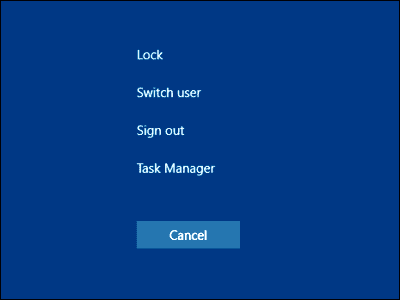
- Now, the list of programs will be listed that are currently running in the background.
- Next, go to the Processes tab & stop each program by clicking the End Process button.
Fix 3- Split the Database
As mentioned in the causes section, a large database can also result in Access not responding issue. Splitting your Access database into a front-end & back-end can improve the performance and decrease the chances of unresponsiveness.
Fix 4- Import Corrupt Database into a New Access Database
Try importing the corrupt Access database into a new Access database file by following these steps:
- Open MS Access and create a new database file.
- Tap on Access to import Access database under the External Data tab.

- In the next pop-up window, click on Browse and locate the database file while it is imported.

- Specify the place and techniques to store data in a new database and click OK.
- In the next window select all database objects that you want to import and Click on the OK.
Fix 5- Compact & Repair the Database
If the error has occurred due to database corruption, you can try Access’s built-in utility known as “Compact and Repair” to fix database corruption. Here’s how you can compact and repair your Access database with ease.
Fix 6- Boot Access in a Safe Mode
MS Access not responding problem can occur due to 3rd-party add-ins or services. Therefore, try to run Access in a safe mode to launch the application without 3rd-party add-ins, or processes.
Follow the below steps to open Access in the Safe Mode.
- Press Windows + R keys to open the Run box.
- There, type msaccess /safe>> press the Ctrl + Shift + Enter keys together to run a command with the Admin access.
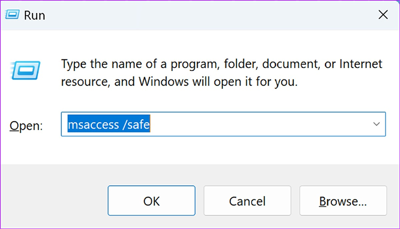
- Once prompted by a User Account Control (UAC), you have to click Yes option to allow admin access.
- Now, the Access is opened in a safe mode, check if the error is now solved.
Fix 7- Check for Access Updates
Running an outdated version of Access software can lead to Access crashing or freezing problems. Therefore, ensure you’re using the latest version of MS Access & have all offered updates installed. Updates contain bug fixes that can solve unresponsiveness.
Fix 8- Run A Clean Boot to Solve Microsoft Access Not Responding
If any startup app or service is causing the problem with MS Access, you can execute a clean boot by following the below steps:
- Go to Windows Search bar >> type “System Configuration” >> hit Enter.
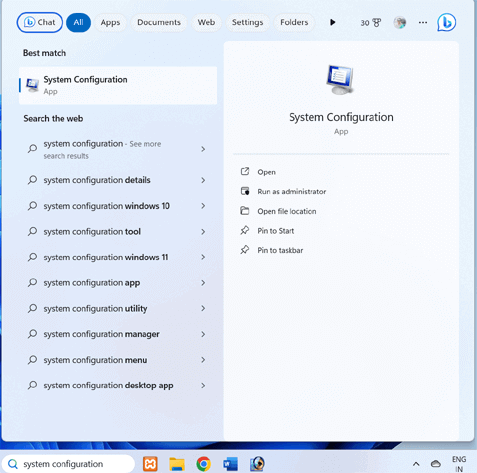
- Click on Services tab >> ‘Hide all Microsoft services.’
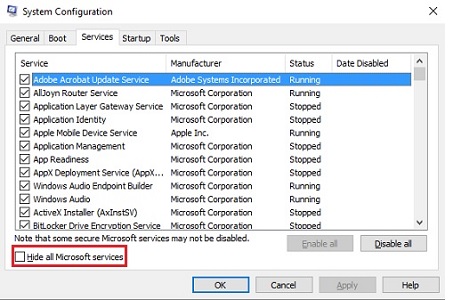
- Then, click Disable All.
- Finally, click the OK button and restart your PC & Microsoft Access.
In case, the Access app opens without any problems, consider uninstalling the newly downloaded apps.
Fix 9- Reinstall Microsoft Office
If none of the above solutions worked for you to solve Access not responding when running query, consider reinstalling the Microsoft Office. This will eventually fix the problem with less effort.
Fix 10- Perfect Solution- Access Database Repair Tool
Many times, users face peculiar errors and issues in MS Access due to severe database corruption that can’t be fixed by the Compact and Repair utility. In such a situation, using the Access Repair Tool comes in handy.
This software is well-capable in repairing corrupt MS Access (MDB and ACCDB) files which ultimately resolves ‘Access 2016 not responding’ or Access freezing problem. Moreover, it incorporates several features that are as follows:
- Restores form and modules even though it is password encrypted.
- Recover linked tables, forms, tables, indexes, reports, queries, relations, deleted records, modules, and macros.
- It provides the ‘Find’ feature to search for objects in the repaired database.
- Supports MS Access 2010/2013/2016 and other older versions.
- Works well with all OS VERSION 10, 8.1, 8, 7, Vista, 2003 & XP.

* By clicking the Download button above and installing Stellar Repair for Access (14.8 MB), I acknowledge that I have read and agree to the End User License Agreement and Privacy Policy of this site.
Steps To Use MS Access Repair Tool
Preventing Microsoft Access is Not Responding
To avoid further unresponsiveness issues in Access, follow the below precautionary measures:
- Keep your Access software up-to-date.
- Back up your Access database regularly.
- Check the size of your database after every use & consider archiving the old data.
Also Read: (Solved) Access Execution of This Application Has Stopped Due to A Run-Time Error
Related FAQs:
Why Does MS Access Become Unresponsive?
MS Access may become unresponsive because of large database files, software conflicts, outdated software, virus attacks, or improper database handling.
Is There a Limit to The Database Size in Microsoft Access?
No, there is no limit to the database size in MS Access. However, extremely large databases can cause performance issues.
What Should I Do If Closing Programs Don’t Resolve the Issue?
If closing the unnecessary programs doesn’t solve the issue, consider updating the Access app and splitting the large databases.
Can I Recover Data If Microsoft Access Becomes Unresponsive?
Yes, you can recover data if Microsoft Access becomes unresponsive. If you have kept a backup of your database, you can recover your data with ease.
Verdict Time
So, now you have both manual and automatic options for fixing up Access not responding when running query issue. Now, it’s your choice, whether you want to go with the manual fixes or automatic software solution to repair the Access database.
That’s all…
References:
- https://techcommunity.microsoft.com/t5/access/ms-access-2016-is-not-responding-when-i-open-a-report-or-table/m-p/2258422
- https://answers.microsoft.com/en-us/msoffice/forum/all/running-access-query-keeps-showing-not-responding/b660497a-db7f-45d5-b746-4dc3a689b0f9
 Still having issues? Fix them with this Access repair tool:
Still having issues? Fix them with this Access repair tool: This software repairs & restores all ACCDB/MDB objects including tables, reports, queries, records, forms, and indexes along with modules, macros, and other stuffs effectively.
- Download Stellar Repair for Access rated Great on Cnet (download starts on this page).
- Click Browse and Search option to locate corrupt Access database.
- Click Repair button to repair & preview the database objects.








