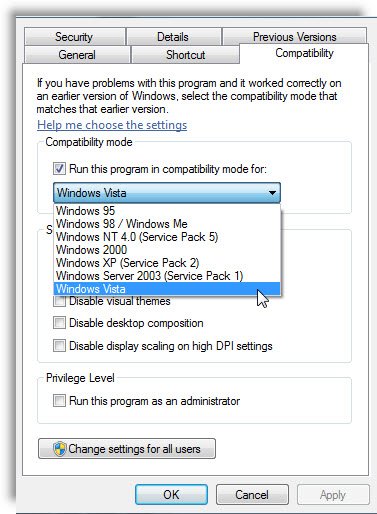In Microsoft Access, runtime errors can be frustrating occurrences for anyone using this software. Among these, “Microsoft Access execution of this application has stopped due to a run-time error” is a common issue that occurs when you try to deploy the application with access runtime or open report or form that contains the embedded macro.
Here is the real image of the error:
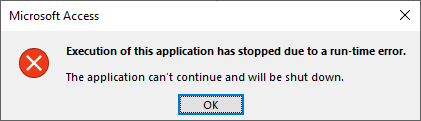
In this article, I will mention the common causes, impact, and resolution to help you navigate through Access runtime 7898 error effectively.
Free MS Access Database Repair Tool
Repair corrupt MDB and ACCDB database files and recover deleted database tables, queries, indexes and records easily. Try Now!
By clicking the button above and installing Stellar Repair for Access (14.8 MB), I acknowledge that I have read and agree to the End User License Agreement and Privacy Policy of this site.
What Does Access “Execution of This Application Has Stopped Due to A Run-Time Error” Mean?
When execution of this application has stopped (Error 7898) occurs, it means you can’t deploy the Access application or can’t open the form or report that contained the embedded macro.
There are other circumstances under which you may get this error, like:
- Opening of the same database file by multiple users at the same time.
- By mistake Compact on Close database, option is selected.
- In your database settings, both Track name AutoCorrect info and Perform name AutoCorrect option are selected.
These are the situations that hinder the execution of the Access database.
How to Fix Execution of This Application Has Stopped Due to A Run Time Error?
Try the following troubleshooting ways to fix the execution of this application that has stopped due to a run-time error.
1. Use The Compatibility Mode
Sometimes the presence of a huge number of tables in one single database or migration from the older version havocs the MS Access application performance.
Try the following steps:
- Go to the MS Access executable file’s location. Here are 2 locations where you can look for it.
C:\Program Files\Microsoft Office\Office14
Or
C:\Program Files (x86)\Microsoft Office\Office14
- Make a right-click on MS Access executable file and choose the properties Go to the Compatibility tab.
- Within the Compatibility mode make a check across Run this program in compatibility mode.
- From the drop-down menu hit Windows 7.
- Tap the OK button and restart your PC.
2. Run Your Access Database As an Administrator
This type of Access database error also occurs when the database is not from the trusted location.
An untrusted Access database hinders the normal execution of macros. This resulted in the execution of this application has stopped due to a run-time error Access 2013.
- Make a check whether the references are also available in the VBA project.
- Ensure that all MS Access updates have been installed on your PC and run it as administrator.
To run it as an administrator, follow this path: make a right-click on the MS Access > More >Run as administrator.
Also Read: Fix “Microsoft Jet Database Engine Stopped The Process….” Error
3. Try The Online Repair Option to Fix Execution of This Application Has Stopped Due to A Run-Time Error Access 2007
The first option that you can try to fix “this Execution Of This Application Has Stopped Due To A Run-Time” error is repairing the MS Office application online.
This whole procedure only takes a few minutes to get completed. Some steps of this method may slightly vary as per the Operating system you are using.
- Open the Control Panel on your PC.
- Hit the Uninstall a program option.
- Search for the Microsoft Office program in the following list of programs. Once you get it make a tap on it.
- Choose the Change option from the toolbar present in the top section of the program list.
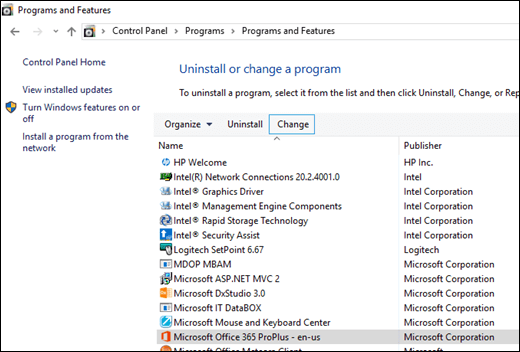
- From the opened dialog box you have to choose the Quick Repair After that tap the Repair button.
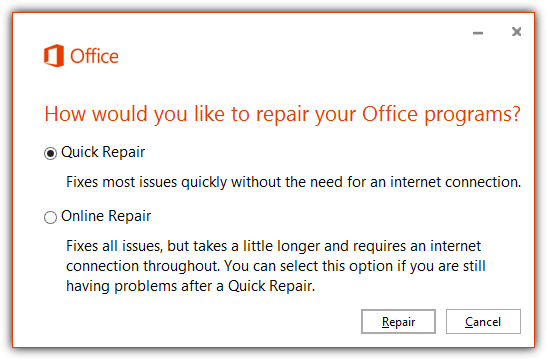
- Once you complete all this, just try to run your MS Access database application which is giving you the error.
- If still, you are getting the same error, then repeat steps 1 to 4. In step no. 5 instead of choosing Quick repair option, press the Online Repair button.
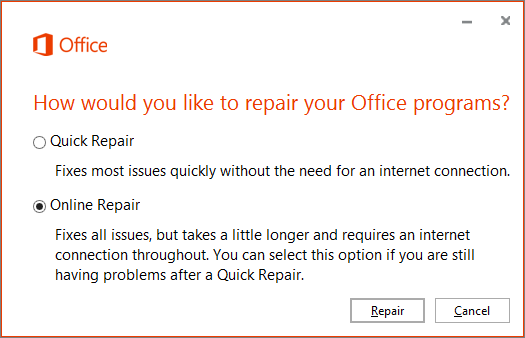
Note: For this Online Repair it’s compulsory to have an active Internet connection.
If the Online Repair doesn’t resolve the issue, we need to try uninstalling and reinstalling Microsoft Office.
How to Repair Access Database Corruption Issue?
Many users are aware of the Access built-in utility known as “Compact and Repair”. This tool is generally used to fix minor corruption in the Access database. But it can’t solve severe database corruption.
In such a case, you can use a proficient Access Repair & Recovery Tool. This software is specially designed to resolve various errors triggered by damaged Access database files. Moreover, it can scan & repair Access database (.accdb/.mdb) files & preview the recoverable objects.
So, just download this feature-loaded tool on your PC from the below-given button to know how it works.

* By clicking the Download button above and installing Stellar Repair for Access (14.8 MB), I acknowledge that I have read and agree to the End User License Agreement and Privacy Policy of this site.
Steps to Use Access Repair Tool
How to Prevent Access the Execution Of This Application Has Stopped error?
To prevent this Access the Execution Of This Application Has Stopped error, you can perform any of the following methods:
- Split your Access database into front-end and back-end. In this way, each user has a local copy of the front-end database.
- Go to the File -> Options -> Current Database –> Application Option. Here you have to uncheck the Compact On Close check box.
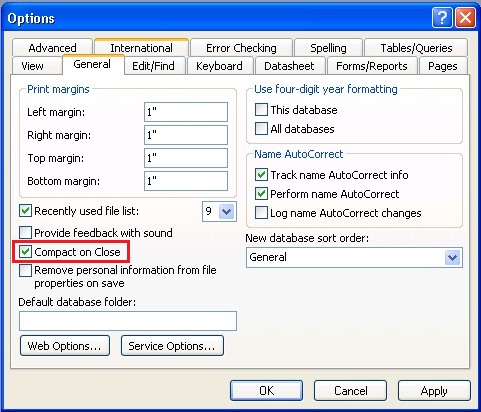
- Remove the embedded macros from the report or form. Replace it either with the VBA event procedures or named macros.
FAQs:
Can Access Execution Error Be Fixed Permanently?
Yes, by following the step-by-step methods discussed in this blog, the Access execution error can be fixed permanently.
Why Access Runtime 7898 Error Occurs?
Access Runtime 7898 error can result from a countless of factors, including:
- Invalid pointer references
- Memory leaks
- Incompatibility with system configurations
- Hardware malfunctions
How Can I Prevent Access Execution Error in My Application?
You can prevent Access Execution error by keeping software and dependencies up to date.
Final Thoughts
Microsoft Access execution of this application has stopped due to a run-time error can pose significant challenges for both users and developers, disrupting application functionality and potentially leading to data loss or corruption.
However, by understanding the causes and applying the solutions specified in this blog, you can effectively mitigate their effects and maintain the integrity and reliability of their software products.
However, if you are facing any issues in opening the Access database, simply use the Access repair and recovery tool. It can help you repair corrupt .MDB and .ACCDB database files.
 Still having issues? Fix them with this Access repair tool:
Still having issues? Fix them with this Access repair tool: This software repairs & restores all ACCDB/MDB objects including tables, reports, queries, records, forms, and indexes along with modules, macros, and other stuffs effectively.
- Download Stellar Repair for Access rated Great on Cnet (download starts on this page).
- Click Browse and Search option to locate corrupt Access database.
- Click Repair button to repair & preview the database objects.