Are you unable to operate your Access Database reports? Or somehow the report of your Access Database just gets deleted or corrupted? Well if you are struggling with any of these situations then this blog will surely seem useful to you.
However, database files are often plagued by corruption, which can pose a threat to the extremely vital data present in them. MS Access is no different and often faces corruption. This article is helpful for Microsoft Access database repair and you understand the reasons behind MS Access database corruption and the ways in which it can be resolved.
Best Software To Repair & Recover Corrupted Records From MS Access Database
To recover the corrupted or deleted records from the access database, one can make use of the recommended and most suited option i.e Access Repair And Recovery tool. It is the best-opted tool to recover any type of corrupted or deleted Access database objects.
Besides that, the software perfectly recovers inaccessible MDB and ACCDB files from corrupt or damaged MS Access databases.

* By clicking the Download button above and installing Stellar Repair for Access (14.8 MB), I acknowledge that I have read and agree to the End User License Agreement and Privacy Policy of this site.
Have a look at some of its highlighted features.
- Does easy retrieval of MDB and ACCDB files from corrupt Access databases.
- Accurately restores the complete table structure and key internal data structures like primary keys, auto-number, and field sizes.
- Recover OLE data, table relationships, Memo data, and original date format
- Allows preview of recovered data before saving in the desired location.
- Also recovery from the password-protected Access database files.
- Well, Support for entire MS Access database versions including, 2016/2013/2010/2007/2003/XP/2000/97/95.
Steps To Use Access Repair and Recovery Tool
Well, the reason behind recommending software tools at the very beginning of my blog is that most of the users don’t want to follow the lengthy manual procedures, nor they are ready to take risks of data loss. So, for those users, I have recommended this best tool for the guaranteed recovery of their corrupted Access database report.
Now it’s time to discuss all the necessary aspects of MS Access reports and their corruption.
Access Database Report
Ms access includes a number of distinct features, including a Form mode to input data; Table mode to view all the database information in rows and columns; Report Mode represents the easiest way to answer specific questions using the information in the entire database.
Access Reports offer a way to extract and represent a specific subset of the information from a vast database. Reports are what Microsoft access includes for us to see the data in a better way, like for presentation, printable formats, and management reports or sometimes even in a simple summary of what is represented on the table.
Access Database Report Corruption:
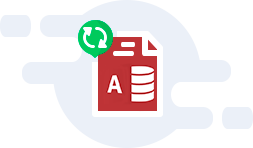
Occasionally, a Microsoft Access Database might encounter corruption. If you search for the reasons of Access database corruption then you will find that there are several things that may leave your Access Database file damaged/ corrupted.
The symptom of a corrupted database can range from #deleted appearing in certain records to you being unable to open one of the objects in the database or being Unable To Open The Access Database File completely.
This tutorial will describe the best manual and automatic solution to repair corrupted Access Database Reports. This post also provides information about the ways to restore back your deleted access reports.
Reasons Behind the Corruption Of the Access Database Reports
Here are the main reasons that lead to the corruption of the Access Database Reports:
- Multiple users of the same database have different Jet service packs and updates installed, and small differences in the MDB file format and file locking mechanisms lead to Access Database corruption.
- Interrupted write operation
- Frequent editing of data in the memo field increases the chances of Access database report corruption.
- Faulty networking hardware
- Opening and saving the .mdb/.accdb file in another program
- Few bugs in Access and Jet software are sometimes responsible for corruption.
How to Repair Corrupted Report Of Access 2007/2010 / 2013/2016 Database?
In order to restore database items or the entire database, you must have a backup copy of your database.
Method 1: Using The Back-Up
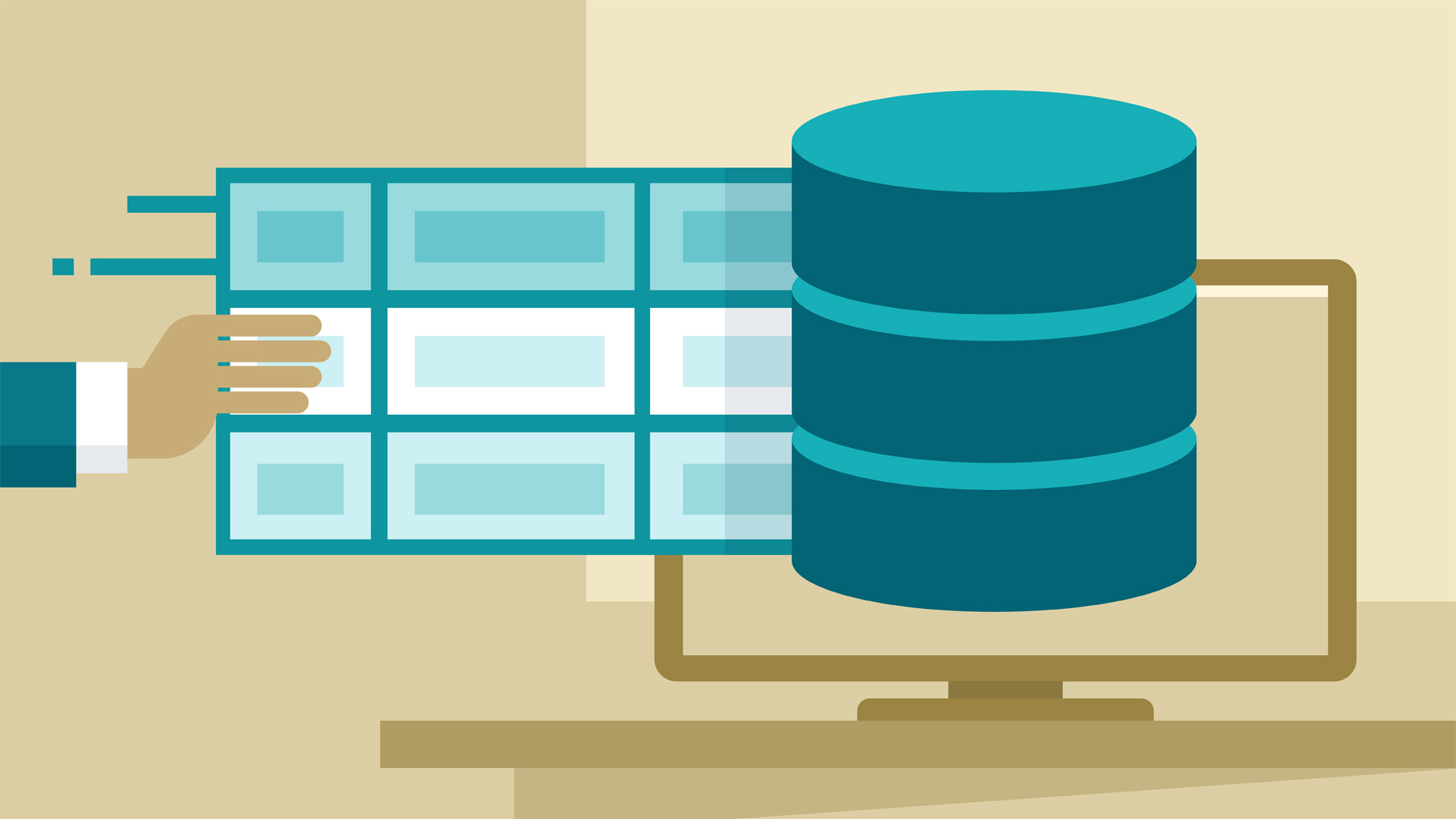
Restore An Entire Database
In the case of restoring the complete database, you need to replace your damaged/missing or corrupted database file with a backup of the entire database.
- If the database file is damaged or has data problems then delete the damaged file and replace the damaged file with the backup.
- But if the database file is missing then copy the backup to the location where the database should be.
Restore Part Of A Database
In order to restore Access database objects, you need to import the object from the backup into the database which contains the object that you need to restore. Well, you can restore more than one object at one time.
- First of all, open the database that you need to restore an object.
- For restoring the missing object like an accidentally deleted table, skip step no. 3. But if you want to replace an object which has bad or missing data or has stopped working then you must follow these steps.
- In order to preserve the current object —
For example: Compare it with the restored version after you restore. You need to rename the object before restoring it. Suppose you want to restore a damaged Form having the name Checkout then you can assign the name of the damaged form to Checkout_bad.
- Just delete the object that you wish to replace.
- From the External Data tab, in the Import group, tap on Access.

- Now from the Get External Data dialog box, hit the Browse option to locate the backup database.
- Tap on the Import tables, reports, macros, queries, forms, and modules into the current database, and then hit the OK option.

- Now in the Import Objects dialog box, hit the tab that corresponds to the type of objects which you need to restore. e.g.: In case of restoring the table, just click on the Tables tab.

- To select the object just make click on it.
- To restore more objects, just repeat steps 6 and 7 until you select all the objects that you want to restore.
- If you need to make adjustments to the import options. In the Import Objects dialog box, tap on the Options button to take a review of these options right before the importation of your objects.
- After completing the selection procedure of your objects and setting options, click ok to restore the objects.
Method 2: LDB File Deletion

The LDB file is the lock information file of the access database. The file is generated whenever any user generates the Access Database. It has the same name as that of the Access Database file but has different file extensions i.e. .ldb. The deletions of such LDB files are important because excessive LDB files result in the corruption of the Access database.
Concluding Lines:
Now that you know about Access Database Reports Corruption, its reason and solution, so do give them a try before rushing for the repair and recovery software.
This may save time and money. However, if this command line fails to do any needful for you, then make use of the professional Access Database Recovery software. These tools repair corrupt forms, reports, and any other database objects and restore your entire database.
 Still having issues? Fix them with this Access repair tool:
Still having issues? Fix them with this Access repair tool: This software repairs & restores all ACCDB/MDB objects including tables, reports, queries, records, forms, and indexes along with modules, macros, and other stuffs effectively.
- Download Stellar Repair for Access rated Great on Cnet (download starts on this page).
- Click Browse and Search option to locate corrupt Access database.
- Click Repair button to repair & preview the database objects.






