Stuck with the error message “Microsoft Access: The record cannot be deleted or changed because table includes related records.”? Well, this warning message can appear while deleting or updating a record in the Access database. It’s caused by referential integrity settings in linked tables and is protecting related data in other tables.
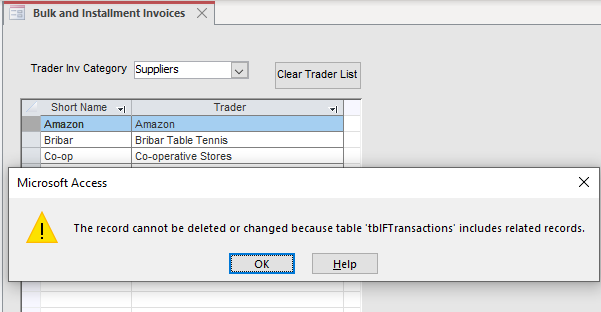
This post describes complete information regarding this error, along with the major factors and quick solutions.
Free MS Access Database Repair Tool
Repair corrupt MDB and ACCDB database files and recover deleted database tables, queries, indexes and records easily. Try Now!
By clicking the button above and installing Stellar Repair for Access (14.8 MB), I acknowledge that I have read and agree to the End User License Agreement and Privacy Policy of this site.
A Brief Description of This Error:
The above-mentioned error generally appears when updating or modifying the records. The major factor behind this is foreign key constraints or corrupted DB file. If a record is linked to another table, Access prevents its deletion or modification. This helps protect data integrity across your database.
For example, if you try to delete a customer who has orders in another table, you’ll see this error.
How to Fix the Error “Microsoft Access the Record Cannot Be Deleted or Changed Because Table”?
Try the following methods to tackle this situation and try to delete the records:
Quick Fixes:
- Restart MS Access
- Delete the Related Records
- Temporary Disable Referential Integrity in Access
- Use the Compact and Repair
- Enabling Cascade Options
- Run the Delete Query
- Review User Permissions
Solution 1- Restart MS Access
The very initial method you can try is to restart the program to deal with the situation. Even after restarting the program, if you can’t delete or modify the record, you can try the next solution.
Solution 2- Delete the Related Records
Before you delete the parent record, it is important to remove all related records from the child tables.
- Find the related DB records using queries.
- Remove them carefully.
- Then, delete the main record.
Also read: Fix “Access Cannot Open a Database Created with a Previous Version” Error?
Solution 3- Temporary Disable Referential Integrity in Access
Another way you can try to fix the record cannot be deleted or changed because table includes related records by disabling the referential integrity. But do remember, this method can risk leading to data loss if not performed correctly.
- Open the Access database, go to the Relationships.
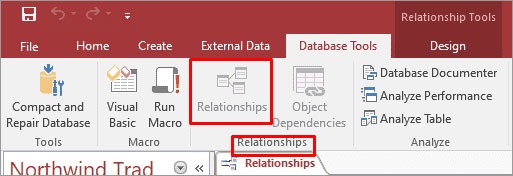
- Make a right-click on the relationship line.
- Now, uncheck the “Enforce Referential Integrity.”
- Then, hit on OK and try deleting or updating your record.
Solution 4- Use the Compact and Repair
Corruption in the database can be another major cause for this error. For solving this database corruption and error for free, you can use Compact and Repair tool.
- Open MS Access.
- On a templates page, double-tap on the Blank Database.
- Navigate to File >> Close.
- Select the Database Tools >> Compact and Repair Database.

- In that dialog box, navigate to the database that displays this message, and you want to compact & repair >> Compact.
In case this tool fails, you must try professional Access Repair Software. It can repair severely damaged/corrupted database (ACCDB/MDB) files easily.

* By clicking the Download button above and installing Stellar Repair for Access (14.8 MB), I acknowledge that I have read and agree to the End User License Agreement and Privacy Policy of this site.
Steps To Fix Access Database Corruption
Solution 5- Fix Access the Record Cannot Be Deleted or Changed Because Table by Enabling Cascade Options
Disabling integrity checks is the safest method you can opt for to troubleshoot this problem. To do so:
Step 1- Open the Relationships window.
Step 2- Make a right-click on the relationship line.
Step 3- Enable the following things:
- Cascade Update Related Fields
- Cascade Delete Related Records

Now, when you delete a parent record, related records get deleted too.
Solution 6- Run the Delete Query
If you are an advanced user and have knowledge about VBA code, you can run the delete queries by clearing related records.
Execute the code below:
sql
CopyEdit
DELETE FROM Orders WHERE CustomerID = 101;
Run this before deleting the customer. It helps avoid manual cleanup.
Solution 7- Review User Permissions
Sometimes, this warning message appears due to limited permissions. Ensure that your user account has full edit/delete rights on the database and related tables.
Also Read: Fix Access Cannot Open Database It May Not Be a Database!
How to Check Table Relationships in Design View?
To check the table relationships in the design view, follow the below steps carefully:
- Open your Access database.
- Navigate to Database Tools > Relationships.
- Classify tables with one-to-many
- Then, look for an “Enforce Referential Integrity”
- Once checked, it blocks any deletion that would leave orphan records.
Precautionary Measures to Avoid This Error
- Always design your database relationships.
- Avoid enforcing the integrity when not needed.
- Use the cascading rules if deletion is expected.
- Create backup copies of your Access database.
- Train users on proper data flow and cleanup steps.
Related FAQs:
Why Can’t I Delete a Record in Access?
It might be possible that the record is already deleted or the Access database record gets corrupted, that’s why you are unable to delete the specific record.
How Do I Delete Records from My Access Table?
To delete records from an Access table, open the DB table in Datasheet view, choose the fields (columns) or records (rows) you want to remove >> and press DELETE.
Which Key Cannot Be Deleted in Access?
The primary key field in the Access database cannot be deleted or modified.
Can I Delete Microsoft Access Record Locking Information?
Yes, the Access record locking information can be deleted. Whenever you close a shared DB file, the lock file is automatically deleted.
Could Not Delete from Specified Tables Access Linked Table?
The Access displays the error ‘Could not delete from the specified tables Access linked table’ when you run the query. To solve this problem, set the query’s Unique Records property to Yes.
How to Remove Duplicate Records in MS Access Table?
To remove duplicate records in an MS Access table, follow the steps below:
- Open the Access database.
- Navigate to ‘Create’ tab >> choose ‘Query Wizard’.
- Select the option ‘Find Duplicates Query Wizard’ >> hit ‘OK’.
- After this, select the DB table that you want to check for duplicates & click ‘Next’.
- Now, select the fields to define a duplicate >> click ‘Next’
Time to Closure
The Microsoft Access the record cannot be deleted or changed because table error is common but fixable. By applying the solutions mentioned above, you can fix this error quickly with less effort.
All you need to do is to focus on relationships & cleanup strategies. Moreover, a proper understanding of Access relationships will save time and data in the long run.
Besides, if you’re facing any other Access DB issue or error, feel free to ask your queries on our Twitter page.
References:
 Still having issues? Fix them with this Access repair tool:
Still having issues? Fix them with this Access repair tool: This software repairs & restores all ACCDB/MDB objects including tables, reports, queries, records, forms, and indexes along with modules, macros, and other stuffs effectively.
- Download Stellar Repair for Access rated Great on Cnet (download starts on this page).
- Click Browse and Search option to locate corrupt Access database.
- Click Repair button to repair & preview the database objects.






