Do you have a database that was created a long time ago; it is most likely in one of the old Access MDB file format? And now you need to use your older version Access database file to the newer .accdb file format of Access 2007 and later. Because opening such older format file in newer version of your Access database throws error like “Unrecognized Database Format” followed by the file path and .mdb extension with no options other than OK.
At that time the only solution left is to just convert .mdb file to .accdb format. As doing this you can easily resolve this is unrecognized database format error and also get allowance to easily access your older access .mdb file to any latest version Access database i.e access 2007 or later.
Of course… you want to keep the exiting history of the project, so, it’s just not an option to convert a local copy of the database and add that copy to new repository folder.
Just calm down….. and take a breath because it is absolutely possible to convert the database and reserve the full history of the project. Want to know how it is to be done? If yes, then just go through this post and know the complete manual steps on how to convert mdb to accdb.
 Still having issues? Fix them with this Access repair tool:
Still having issues? Fix them with this Access repair tool: This software repairs & restores all ACCDB/MDB objects including tables, reports, queries, records, forms, and indexes along with modules, macros, and other stuffs effectively.
- Download Stellar Repair for Access rated Great on Cnet (download starts on this page).
- Click Browse and Search option to locate corrupt Access database.
- Click Repair button to repair & preview the database objects.
Practical Scenario:
Recently, my MS apps were “automatically” updated to 2016 as part of our Office 365 subscription. I now can’t open my old Access database containing the MDB extension. In the help I found, it looks like “Database Enhancement” should come up when I try to open the MDB file, but I just get this error message: “Unrecognized Database Format” followed by the file path and .mdb extension with no options other than OK and help (which wasn’t that helpful). Will I need to roll back to 2010 to get the database conversion options?
Source:
Access File Formats: ACCDB vs MDB

Prior to ms access 2007 release, Access uses MDB file format while access 2007 and later version uses the ACCDB file format. The advanced feature of accdb file format offers much more benefits compared to the previous file format.
For instance, the new accdb file format let’s you store file attachments, uses mutlivalued fields and integrate with sharepoint and outlook in much secure way. While the ACCDB file format allows for backward compatibility to MDB file format, so it’s better to convert mdb to accdb file format. In this tutorial, let’s take a look that how to accomplish this.
Advanced Features of ACCDB File Format

Here are some silent features that are good reasons enough to convert MDB to ACCDB format.
- Attachments data type in your database.
- More Secure Encryption improvements.
- Memo Field History tracking
- Web publishing with Access Services
- Supports Multi-valued fields.
- Integration with SharePoint and Outlook.
Compatibility Of ACCDB With Older Access Versions
If you need to share files with database created in access 2003 and earlier, then there is no reason to try to the backward compatible by using an MDB format.
Limitations of ACCDB File Format:
There are actually two limitations that you should consider before switching MDB file format to accdb. Here are the two limitations:
Accdb doesn’t support two features of MDB file format i.e user level security or replication. So if you need either of these two features then you should use MDB format.But if you don’t need such features then we strongly recommend you to use ACCDB file format.
How To Convert MDB To ACCDB File Format?

Convert An Access 2000/2002 Or 2003 Database To The .Accdb Format
To convert Access 2000/2002/2003 MDB format database file to accdb file format, follow these steps:
- Open the database in your Access 2007 or 2010 application and then save it in the .accdb file format.
- On the File tab click to the Open
- In the open dialog box, select and open the Access 2000 or Access 2002/2003 database file that you want to convert.
- On the file tab, click save and publish and then under Database File Types click Access Database (*.accdb).
- After then click to the Save As
If any database object gets open when you click the Save As option then access prompts you to close them first to create the copy. So click to Yes option to make access close the objects or click No to cancel the entire process. When required, access will prompt to save any changes.
In the save as dialog box, assign name in the File Name box and then click Save.
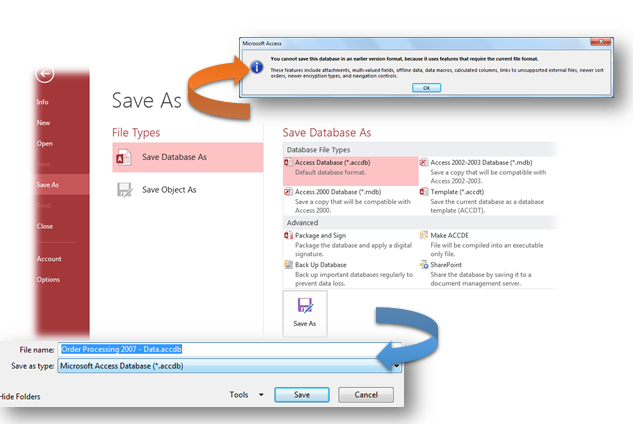
Access generates the copy of the database and then opens the copied database closing the original one.
Convert An Access 97 Database To The .Accdb Format
Follow these steps to convert Access 97 database .mdb format file to new .accdb format.
- In Access 2010 application, go to the File tab and click Open option.
- In the Open dialog box select and open the (.mdb) database which you want to convert.
- This will open the Database Enhancement dialog box, tap to ‘yes’ option.
- Access creates copy of the database in the .ACCDB file format and then automatically closes the original database.
NOTE: You can’t use the resulting .accdb file with Access earlier version than Access 2007.
Use Access 2007 To Open The Database Created Or Updated In Access 2010
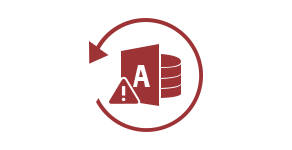
As Access 2007 and Access 2010 shares the same file format so you can use Access 2007 to open the database created in Access 2010 without using the Save As command.
However, Access 2010 has such new features that require Access 2010 to run. Depending on the features, following behavior might occur when you try to use the database in Access 2007.
- You don’t have the permission to modify the objects that uses the new features.
- You can‘t even open the objects that uses the new feature.
- You can’t open the database in Access 2007 at all.
To check out complete listing of the Access 2010 features that causes compatibility issue with Access 2007, see article: Backward Compatibility between Access 2010 and Access 2007.
Convert An Older-Version MDB Access Database To Access 2013 ACCDB Format
To convert mdb to accdb for running it successfully on your respective Access 2013/2010/2007 databases, here are the following steps to be followed:
- Open the database.
- Close any open objects.
- Click to the file tab of the ribbon to enter backstage view and choose Save As.
- In the ‘Save As’ dialog box, below the save database as heading, select access database (*.accdb).
- Now click the Save As button.
- Browse the folder in which you want to store the new version of your database.
- After then assign a name for your database.
- Access will creates new database containing all the objects in the old database, stored in the new format having extension .accdb. Additionally, a message appears you that this new database can’t open in access 2003 or earlier version.
- Click ok.

Apart from this if you want to go with an easy way to convert .mdb to .accdb or without going through any manual procedure. Then, also you have the option to convert mdb to accdb online using some reliable mdb to accdb converter online.
Conclusion:
Now you can use any older version of your Access Database file without any issue. But if in case your access database file is showing error like “Unrecognized Database Format” even if you are opening it in right version after conversion then follow reading the following tutorial to fix this issue.
It simply indicates that your access database is get corrupted so to fix it soon take help of the Access Repair And Recovery tool for advanced troubleshooting and solutions of MS Access Database issue. It is most accepted option to repair corrupted/damaged .accdb and .mdb files, restore each and every data and such as queries, macros, reports, table, forms, etc.
Further Reading:
How To Troubleshoot “Access Database Form Opening Blank” Issue?
How To Fix Access Macro Single Step Errors (2950, 2001, 3270, 2103, 3021, 32002)
How To Fix “Unable To Connect To Access Database” Error?
 Still having issues? Fix them with this Access repair tool:
Still having issues? Fix them with this Access repair tool: This software repairs & restores all ACCDB/MDB objects including tables, reports, queries, records, forms, and indexes along with modules, macros, and other stuffs effectively.
- Download Stellar Repair for Access rated Great on Cnet (download starts on this page).
- Click Browse and Search option to locate corrupt Access database.
- Click Repair button to repair & preview the database objects.