Are you unable to connect to Access database? Struggling hard to overcome this situation and wondering how to access your data? If yes, then don’t worry, you are not alone in this journey. Many users have experienced and reported the same error. Thereby, in this blog, we’ll explore the common causes unable to connect to the database error and provide working solutions to troubleshoot it efficiently.
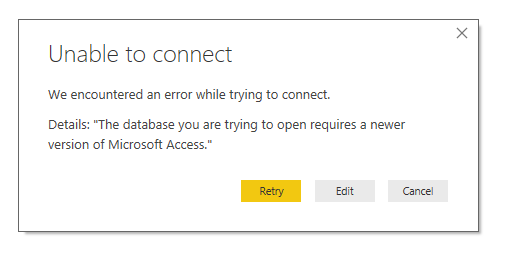
Free MS Access Database Repair Tool
Repair corrupt MDB and ACCDB database files and recover deleted database tables, queries, indexes and records easily. Try Now!
By clicking the button above and installing Stellar Repair for Access (14.8 MB), I acknowledge that I have read and agree to the End User License Agreement and Privacy Policy of this site.
Why I Am Unable to Connect to The Database?
You might fail to connect to the Microsoft Access database due to the following reasons:
- Network Problems- An unstable or weak internet connection can prevent Access from establishing a connection to the database.
- Access Database Corruption- Due to various unexpected reasons like sudden power outages, software bugs, or hardware failures, the database file becomes corrupted. A corrupted file can further prevent connections and lead to such errors.
- Incorrect Connection Strings- If the connection data provided in your Access application does not match the database’s location or credentials, you may face connectivity issues.
How to Solve Unable to Connect to Access Database Error?
To resolve unable to connect to the database error, follow these troubleshooting methods:
Method 1- Check Network Connectivity
Since the error is occurring when trying to connect to the Access database for accessing data, so you need to check your internet connectivity. Ensure that your network connection is strong and stable to access the database online effortlessly.
Method 2- Verify the Connection Strings
Another crucial step that you need to take to deal with this problem is to double-check the connection strings in your Microsoft Access application & ensure they are correct. Also, make sure that they match the location, name, and credentials of the database.
Method 3- Repair Corrupted & Damaged Database File
Many users have encountered the Access error “unable to connect we encountered an error while trying to connect” due to corruption in the database. So, if you are getting the same problem due to DB corruption, consider repairing the corrupt database using the built-in Access Compact and Repair tool.
Here’s how you can run this utility:
- Ensure no other users are currently using the DB file.
- Open Access >> Double-click on the Blank Database on the templates page.

- Choose File >> Close.
- After that, select the Database Tools option >> Compact and Repair Database.

- Under the opened dialog box, navigate to open the file that you need to repair.
- Access creates a copy of the compacted & repaired file in the same location.
Important Note: If the database is severely corrupted, then the compact and repair tool may fail to repair. In such a case, it is recommended to use the Access Repair & Recovery Tool. It can resolve any type of corruption issue that occurs in your Access Database & easily restore tables, indexes, queries, relations, and other objects from the corrupt database.
Method 4- Ensure Appropriate Permissions & User Access
Moreover, it is also important to check and ensure that you have the required permissions to access the database. If you don’t have, then contact your system administrator to provide you with needed access rights.
Method 5- Fix Unable to Connect to Access Database Error by Updating Software
As we all know updates often include bug fixes & enhancements that can fix the connectivity issues. Therefore, ensure you’re using the latest version of MS Access.
Click here to learn how to get the latest Access version.
Other Access Database “Unable To Connect” Errors
Well, there are several types of “Unable To Connect” Access errors occur. Have a look over different errors one by one:
ERROR 1- [Microsoft][ODBC Microsoft Access Driver] ‘(unknown)’ is not a valid path
Error Description:
Error Name: “[Microsoft][ODBC Microsoft Access Driver] ‘(unknown)’ is not a valid path. Make sure that the path name is spelled correctly and that you are connected to the server on which the file resides”.
Resolution:
Use a fully compatible name in the database name when creating the DSN in ODBC Administrator as shown in the attached snapshot (DSNDatabaseName.PNG)
\\<MachineName>\<foldername>\Filename
Example : \\SPOTSUPTSS55\msaccess\ADS_MS_Access.accdb
ERROR 2- Problem creating connection to Access database .accdb file
Symptoms :
Trying to create a connection to your Access database .accdb file, while making a selection of the .accdb database it shows the following error warning:
Error: The connection to the data source cannot be established using the defined settings. The server returned the following error:
ODBCError HY024: [Microsoft] [Microsoft Access ODBC Driver] ‘(unknown)’ is not a valid path. Make sure the path is spelled correctly and that it is connected to the server where the file is located.
- Accessing through the web returns the following warning:
ADODB.Connection error ‘800a0e7a’
The specified provider could not be found. It may not be installed correctly.
/index.asp, line 43
- For 64-bit PC drivers are installed.
- Check that the path present in the index.asp at line 43 whether it’s correct or not.
dbcomposition.Open (“Provider= Microsoft.ACE.OLEDB.12.0;Data Source=” & Server.MapPath(“foldername/filename.accdb”))
- Making a system of ODBC 64-bit connection to the database from Windows ODBC connections manager. Also, reload the page from your browser results in case of the following message.
2016-12-21 13:35:58 W3SVC16 WIN-83QBT29ETNJ 123.123.123.123 GET /index.asp |44|80004005|[Microsoft][ODBC Driver Manager] The specified DSN contains an architecture mismatch between the Driver and Application. 80 – 203.0.113.2
Cause:
The main reason behind this “Cannot Connect To .Accdb database” error is a mismatch in the design of the Windows Server, connection drivers, and database.
Resolution:
- Download & install the 32-bit version Microsoft Access database engine on the Windows server from this link.
- Also check that the driver connection in .asp file is:
{Microsoft Access Driver (*.mdb, *.accdb)}
ERROR 3- “HY024 ‘(UNKNOWN)’ is not a valid path” when attempting to create nickname for remote Microsoft Access database
Cause
Mainly this error arises when the System DNS entry is not defined properly. If your remote database is on network drive or mapped drive, at that time when you select the network drive or mapped driver it will show like X:\server\path\dbname.mdb. And Federation Server ODBC wrapper won’t accept database name on a remote location with driver letter (X:\).
Resolution:
- Ensure whether you are using the correct driver and version is 3.0 or higher for Microsoft Access.2) Specify database path in the following mentioned format:
\\server\path\dbname.mdb
Just type this above path in the full path when you define a new system in DSN entry. The new system DSN define must be similar as shown in next screenshot.
- Start ODBC Data Source Administrator.
- Once you click on System DSN tab select ‘Add…’.

- This will open the “Create New Data Source” You need to scroll down in this window and select ‘Microsoft Access Driver (*.mdb)’ option then tap to the ‘Finish’ option.
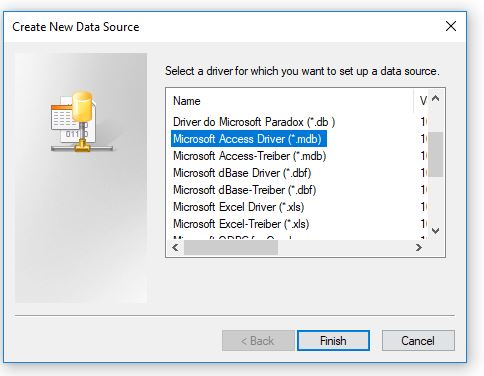
- After that, you will see ODBC Microsoft Access Setup window will get open on your screen. Tap to the ‘Select…’ under ‘Database’ section.
- Then, select database windows open up on your computer screen.
- Here you need to type the database path and name. so just type “\\server\path\dbname.mdb” path right under the Database Name section and then tap to the ‘OK‘ option.
- Now you are back to ODBC Microsoft Access Setup window. So, assign name to your Data Source then tap to the OK option.
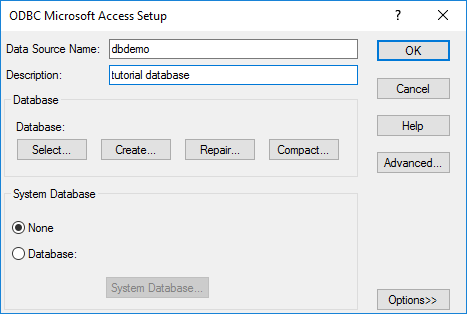
- This will complete the SYSTEM DSN defining process.
FAQs:
Is It Safe to Disable Firewall & Antivirus Software to Fix This Error?
Yes, you can temporarily disable firewall & antivirus software to identify if they’re causing the connectivity issue and solve the error.
What Is Error Unable to Connect to Database Error?
This error indicates that your website files (on the web server) aren’t able to connect to your database (on the database server).
Should I Seek Expert Help If I Can’t Fix the Error Myself?
After trying the troubleshooting methods mentioned in this post, if the error persists, it’s worthwhile to seek professional assistance.
Conclusion
Encountering the “unable to connect we encountered an error while trying to connect” error can be frustrating. But with the proper database knowledge & right solutions, you can get rid of it efficiently. By checking the network connectivity, validating connection strings, and applying other methods specified in this post, you can overcome this situation and resume your work.
 Still having issues? Fix them with this Access repair tool:
Still having issues? Fix them with this Access repair tool: This software repairs & restores all ACCDB/MDB objects including tables, reports, queries, records, forms, and indexes along with modules, macros, and other stuffs effectively.
- Download Stellar Repair for Access rated Great on Cnet (download starts on this page).
- Click Browse and Search option to locate corrupt Access database.
- Click Repair button to repair & preview the database objects.